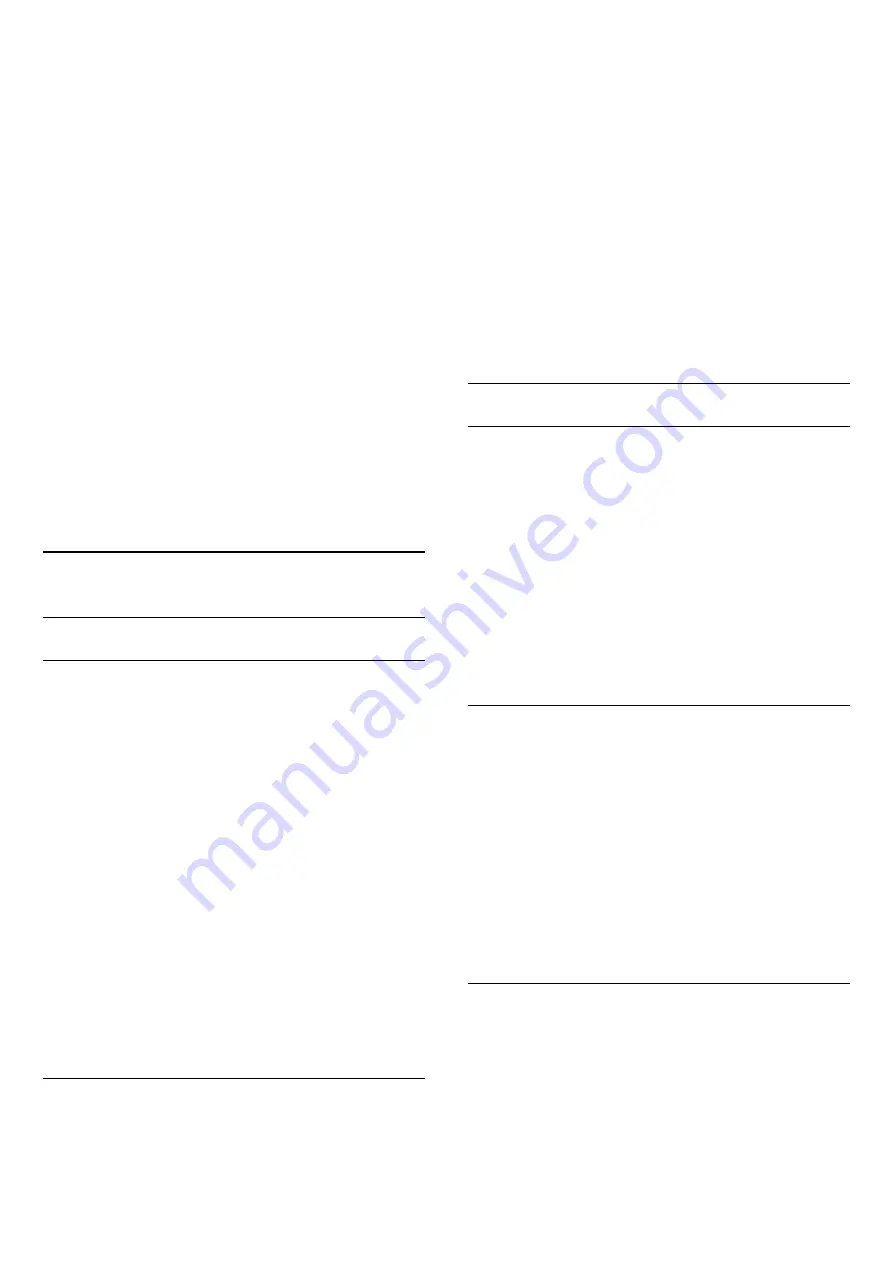
scrolling text banners. If you format the picture for a
specific Source – like a connected game console –
you can return to this setting the next time you use
the game console. The TV stores your last settings for
each connection.
To format the picture manually…
1 -
Press
, select
Picture
and press
(right) to
enter the menu.
2 -
Select
Picture format
and press
(right).
3 -
Press
Advanced
and press
OK
.
4 -
Use
Shift
,
Zoom
,
Stretch
or
Original
to adjust
the picture. Select
Undo
to return to the setting the
picture had when you opened
Picture Format
.
• Last setting – Select to return to the last setting.
•
Shift
– Select on the arrows to shift the picture. You
can only shift the picture when it is zoomed in.
•
Zoom
– Select on the arrows to zoom in.
•
Stretch
– Select on the arrows to stretch the
picture vertically or horizontally.
•
Original
– Shows the original format of the
incoming picture. This is a 1:1 pixel on pixel format.
Expert mode for HD and PC input.
•
Undo
– Select to return to the picture format you
started with.
19.3
Sound
Sound style
Select a style
For easy sound adjustment, you can select a preset
setting with Sound Style.
1 -
While watching a TV channel, press
.
2 -
Select
Sound
and press
(right) to enter the
menu.
3 -
Select
Sound style
, and select one of the styles
in the list.
4 -
Press
(left) repeatedly if necessary, to close
the menu.
The available styles are…
•
Personal
- The sound preferences you set during
the first start up.
•
Original
- Most neutral sound setting
•
Movie
- Ideal for watching movies
•
Music
- Ideal for listening to music
•
Game
- Ideal for gaming
•
News
- Ideal for speech
Restore a style
With a Sound Style selected, you can adjust any
sound setting in
Setup
>
Sound
…
The selected style will store the changes you made.
We recommend that you adjust the sound settings for
the style
Personal
only. The Sound Style - Personal
can save settings for each individual connected
device in the Sources menu.
To restore the style to its original setting…
1 -
While watching a TV channel, press
.
2 -
Select
Sound
and press
(right) to enter the
menu.
3 -
Select
Sound style
, and select the Sound Style
you want to restore.
4 -
Press the color key
Restore style
. The style is
restored
5 -
Press
(left) repeatedly if necessary, to close
the menu.
Sound settings
Bass
With
Bass
, you can adjust the level of low tones in
the sound.
To adjust the level…
1 -
Press
, select
Sound
and press
(right) to
enter the menu.
2 -
Select
Bass
and press
(right).
3 -
Press the arrows
(up) or
(down) to adjust
the value.
4 -
Press
(left) repeatedly if necessary, to close
the menu.
Treble
With
Treble
, you can adjust the level of high tones in
the sound.
To adjust the level…
1 -
Press
, select
Sound
and press
(right) to
enter the menu.
2 -
Select
Treble
and press
(right).
3 -
Press the arrows
(up) or
(down) to adjust
the value.
4 -
Press
(left) repeatedly if necessary, to close
the menu.
Surround mode
With
Surround Mode
, you can set the sound effect of
the TV speakers.
To set the surround mode…
1 -
Press
, select
Sound
and press
(right) to
enter the menu.
2 -
Select
Surround mode
and press
(right) to
enter the menu.
48






























