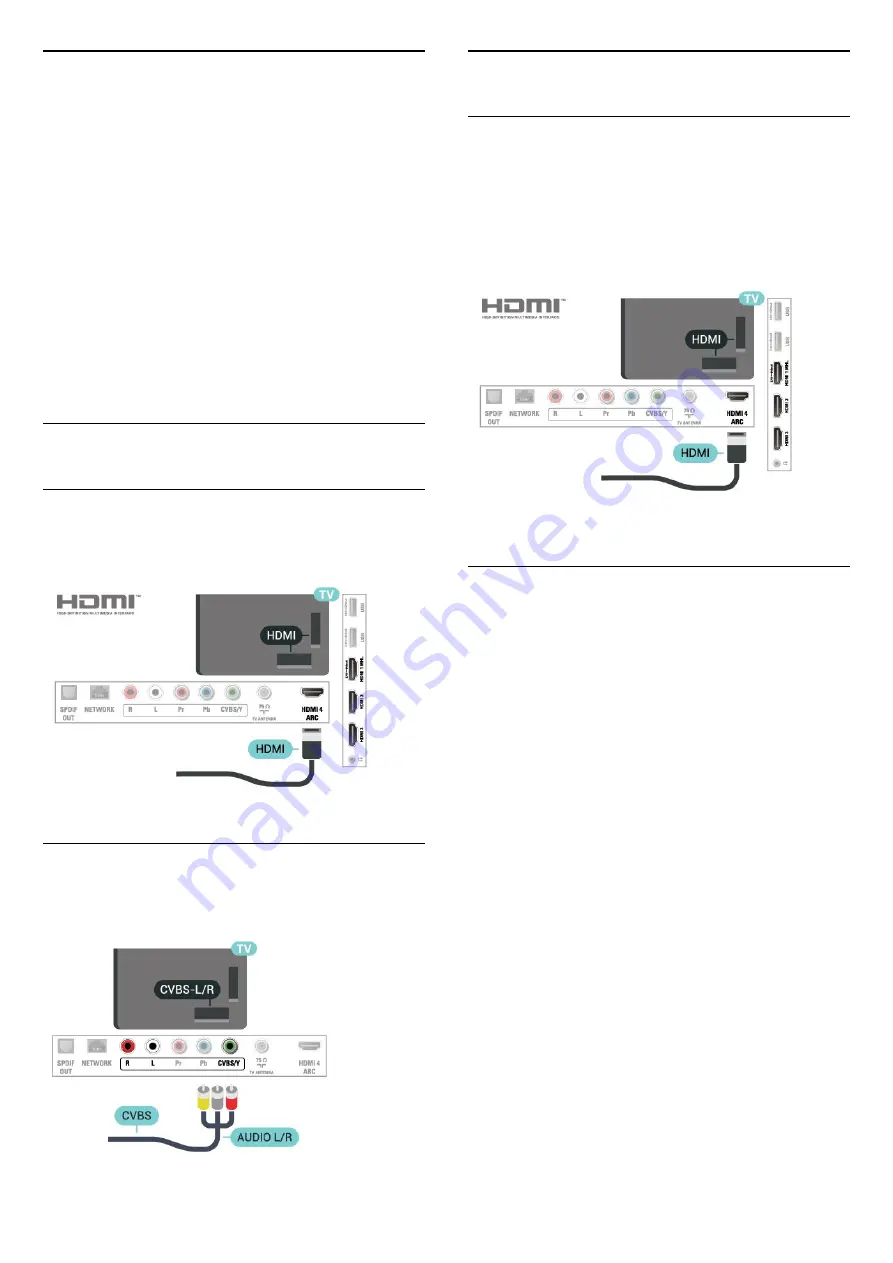
4.16
Photo Camera
To view photos stored on your digital photo camera,
you can connect the camera directly to the TV.
Use one of the
USB
connections on the TV to
connect. switch on the camera after you have made
the connection.
If the contents list does not appear automatically,
press
SOURCES
, and select
USB
.
Your camera might need to be set to transfer its
content with PTP (Picture Transfer Protocol). Read
the user manual of the digital photo camera.
For more information on viewing photos, in
Help
,
press the color key
Keywords
and look
up
Photos, movie and music
.
4.17
Camcorder
HDMI
For best quality, use an HDMI cable to connect the
camcorder to the TV.
Audio Video LR
You can use an HDMI or YPbPr connection to connect
your camcorder.
4.18
Computer
Connect
You can connect your computer to the TV and use
the TV as a PC monitor.
With HDMI
Use an HDMI cable to connect the computer to the
TV.
Ideal Setting
If you connect a computer, we advise you to give the
connection, to which the computer is connected, the
correct device type name in the Source menu. If you
then switch to
Computer
in the Source menu, the TV
is automatically set to the ideal settings for a
computer.
You can manually switch the ideal setting to
Off
for
watching TV or
Game
for playing a game from a
connected game console (remember to switch back
to Off when you stop playing a game).
If you switch to a source and change the
Game or
Computer
setting, it will be stored for this selected
source.
To set the TV to the ideal setting…
1 -
Press
, select
Picture
and press
(right) to
enter the menu.
2 -
Select
Advanced
>
Game or computer
, and
press
OK
.
3 -
Select
Game
(for gaming) or
select
Computer
(for watching a movie).
4 -
Press
(left) repeatedly if necessary, to close
the menu.
Remember to set
Game or computer
setting
to
Off
when you stop playing the game.
16






























