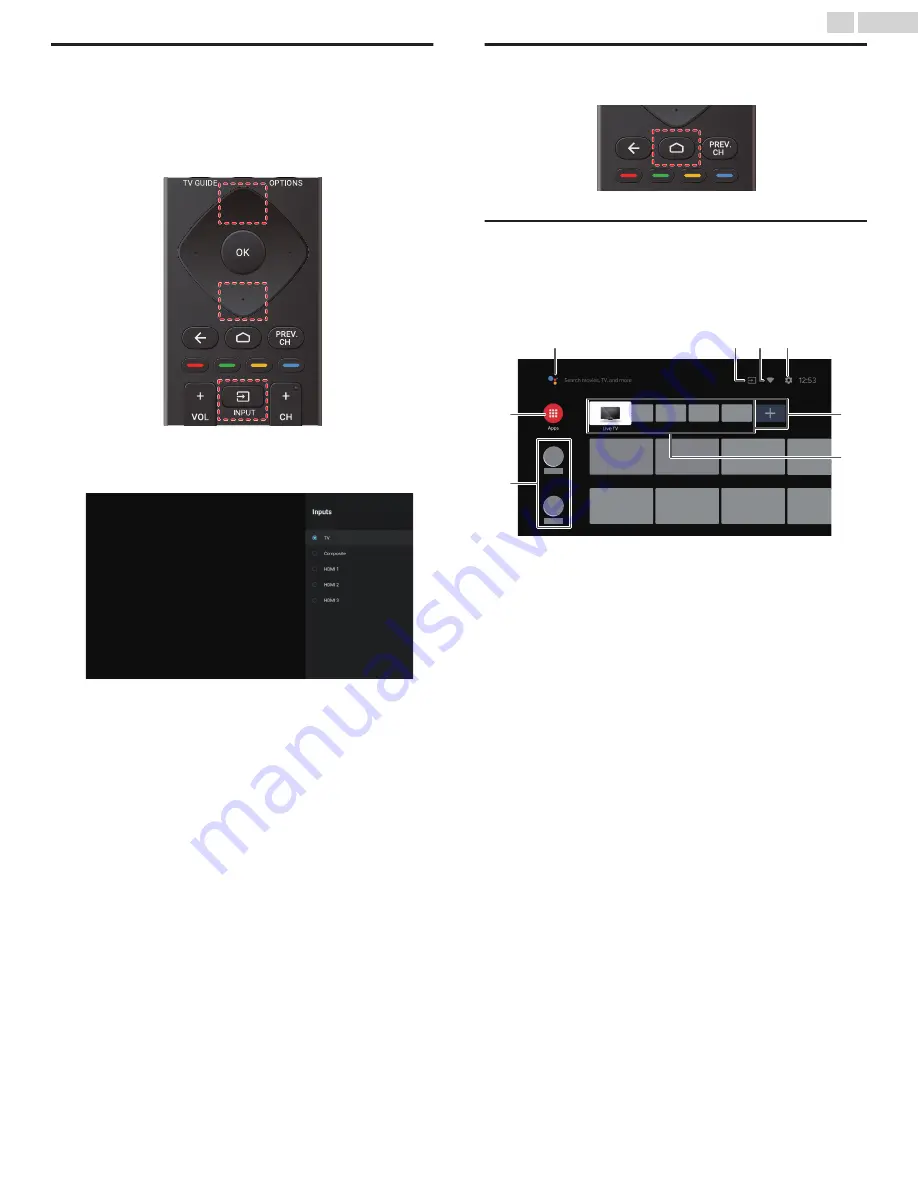
Watching channels from an external
device
Switching each input mode can easily switch with the remote
between TV and external devices when they are connected to the
unit.
1
Turn on the set-top box or the connected device.
①
Press
w
(INPUT)
and use
H
I
to select the set-top box or the
connected device and wait a few seconds till the picture
appears.
②
Use the remote of the set-top box or the connected device to
select channels.
Access the Home menu
1
Press
x
(HOME)
.
Guide to Home menu
From the Android TV home screen, you can easily access movies, TV
shows, music, apps, input devices, settings, and more.
To go back to the home screen at any time, press
x
(HOME)
on your
remote.
a
e
f
h
g
c
b
d
a
The Google
Assistant
: With the Google Assistant, quickly
access entertainment, control smart
devices, get answers on screen, and
more using your voice.
b
Input
: Toggle inputs between your favorite
source devices.
c
Network condition
: Display the network status and open
network settings if selected.
d
Settings
: Configure your television settings and
connect to wireless devices.
e
Apps
: Apps gallery
You must sign in with a Google account
to visit and download apps from the
Google Play store.
f
How to rearrange
channels
: Within the row, you want to rearrange,
press
J
on your remote.
To rearrange channels,
Select arrow (
H
I
) icon, and press
OK
.
Use
H
I
to move up or down.
Press
OK
.
To delete channels,
Select minus (–) icon, and press
OK
.
g
Install additional
apps
: Select the “+” and click on the Google
Play Store to expand your
entertainment library.
h
How to move or
delete applications
: Select the application and long press
OK
on your remote.
To move,
Select
Move
in the list, and press
OK
.
Use
J
K
to move left or right.
Press
OK
.
To delete,
Select
Remove from favorites
in the list,
and press
OK
.
18
.
English
Continued on next page.






























