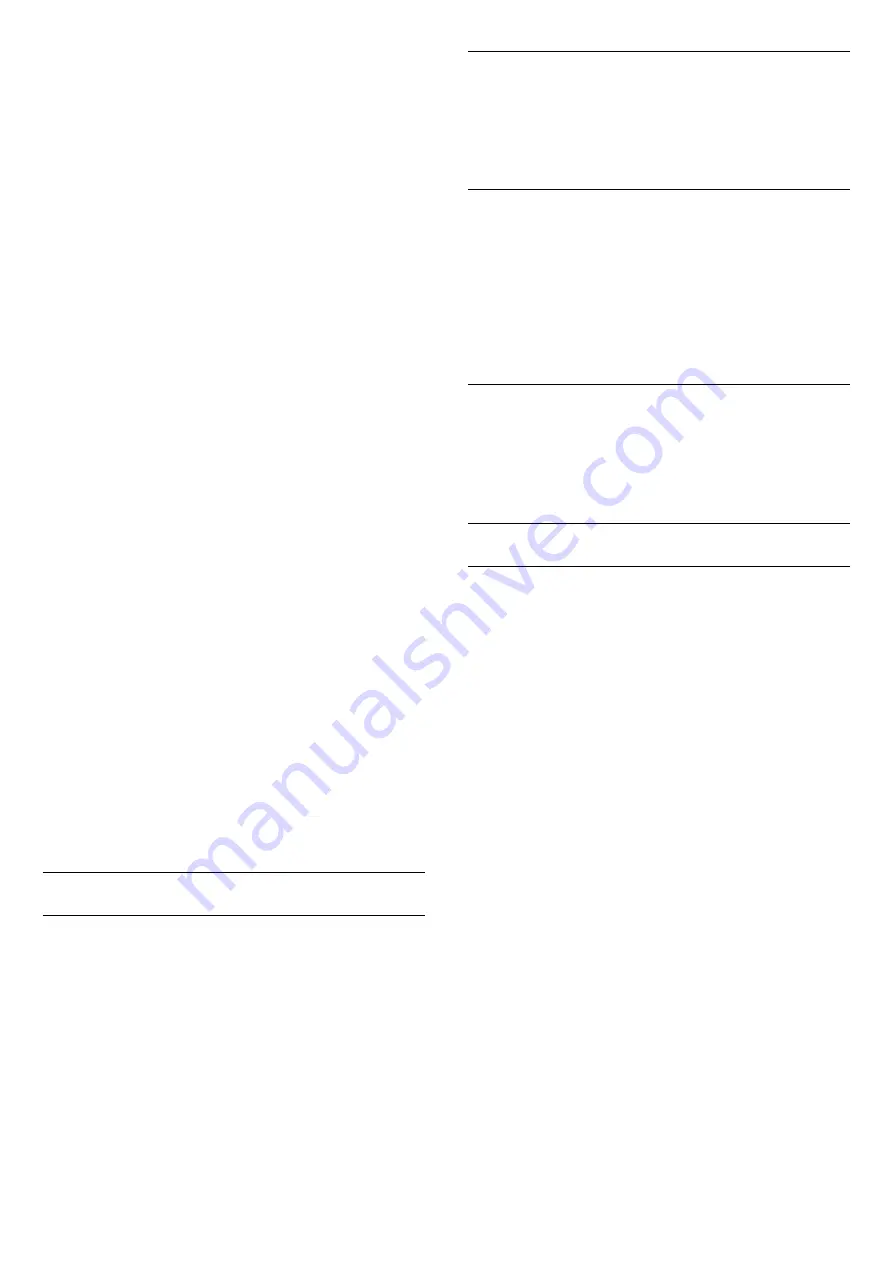
Universal access for hearing impaired people
(Home) > Settings > All settings >
Universal
access
>
Hearing impaired
>
On
• Some digital TV channels broadcast special audio
and subtitles adapted for the hard of hearing or deaf
people.
• Switched on, the TV automatically switches to the
adapted audio and subtitles, if available.
Universal access for blind or partially sighted
people
(Home) > Settings > All settings >
Universal
access
>
Audio description
>
Audio description
>
On
Digital TV channels can broadcast special audio
commentary describing what is happening on screen.
(Home) > Settings > All settings >
Universal
access
>
Audio description
>
Audio
description
>
Mixed volume
,
Audio effects
,
Speech
• Select
Mixed volume
, you can mix the volume of
the normal audio with the audio commentary. Press
the arrows
(up) or
(down) to adjust the value.
• Set
Audio effect
to
On
for extra audio effects in
the commentary audio, like stereo or fading sound.
• Select
Speech
to set speech
preference,
Descriptive
or
Subtitles
.
Dialogue enhancement
(Home) > Settings > All settings >
Universal
access
>
Dialogue enhancement
Increase the intelligibility of dialogue and
commentary. Only available when sound setting
Clear dialogue
is
On
and audio stream is AC-4.
Lock Settings
Set Code and Change Code
(Home) > Settings > All settings >
Child
lock
>
Set code
,
Change code
Set new code or reset change code. The child lock
code is used to lock or unlock channels or
programmes.
Note
: If you forgot your PIN code, you can override
the current code use
8888
and enter a new code.
Lock for Programme
(Home) > Settings > All settings >
Child
lock
>
Parental rating
Set a minumum age to watch rated programmes.
App lock
(Home) > Settings > All settings >
Child
lock
>
App lock
You can lock apps unsuited for children. The App lock
will ask for a PIN code when you try to start an 18+
rated app. This lock is only valid for 18+ rated apps
from the Philips apps.
Set code
(Home) > Settings > All settings >
Child
lock
>
Set code
Set the PIN code to lock or unlock the TV.
Region and Language Settings
Language
(Home) > Settings > All settings >
Region and
language
>
Language
Change the language of the TV menu and
messages
(Home) > Settings > All settings >
Region and
language
>
Language
>
Menu language
Set audio preference language
(Home) > Settings > All settings >
Region and
language
>
Language
>
Primary audio, Secondary
audio
Digital TV channels can broadcast audio with several
spoken languages for a programme. You can set a
preferred primary and secondary audio language. If
audio in one of these languages is available, the TV
will switch to this audio.
Set subtitle preference language
(Home) > Settings > All settings >
Region and
language
>
Language
>
Primary
subtitle, Secondary subtitle
Digital channels can offer several subtitle languages
for a programme. You can set a preferred primary and
secondary subtitle language. If subtitles in one of
39
Содержание 7556 Series
Страница 3: ...Index 66 3 ...
Страница 6: ...Display the list of software versions that are successfully update on the TV 6 ...
Страница 68: ...Powered by TCPDF www tcpdf org 68 ...
















































