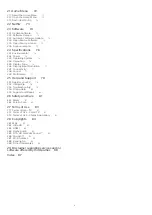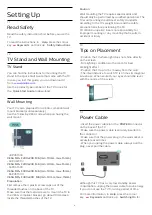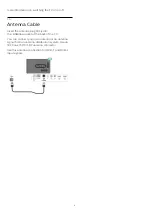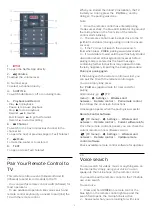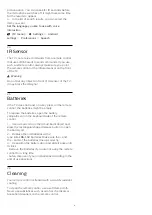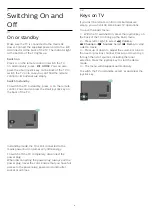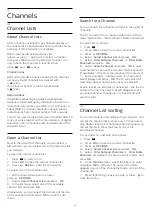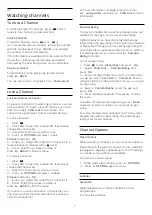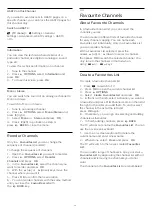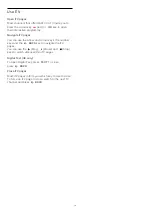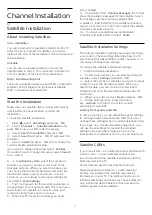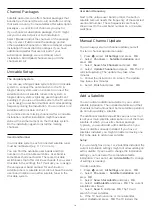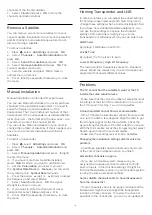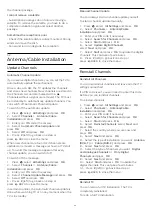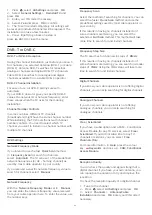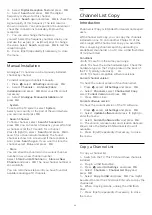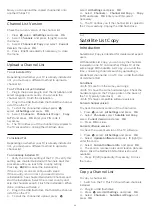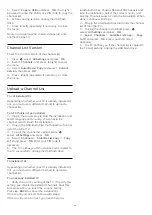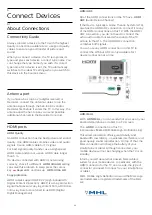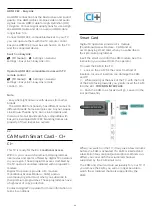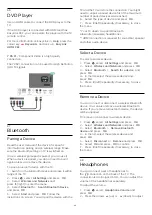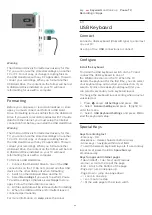Some devices that receive TV channels can also offer
Text.
To open Text from a connected device . . .
1 -
Press
SOURCES
,
select the device and
press
OK
.
2 -
While watching a channel on the device,
press
OPTIONS
, select
Show Device Keys
and
select the
key and press
OK
.
3 -
Press
BACK
to hide the device keys.
4 -
To close Text, press
BACK
again.
Digital Text (UK only)
Some digital broadcasters offer dedicated Digital Text
or interactive TV on their digital TV channels. This
includes normal Text using the number, colour and
arrow keys to select and navigate.
To close Digital Text, press
BACK
.
Text Options
In Text/Teletext, press
OPTIONS
to select the
following…
•
Freeze page
To stop the automatic rotation of subpages.
•
Dual screen / Full screen
To show the TV channel and Text alongside each
other.
•
T.O.P. overview
To open T.O.P. Text.
•
Enlarge
To enlarge the Text page for comfortable reading.
•
Reveal
To unhide hidden information on a page.
•
Cycle subpages
To cycle subpages when these are available.
•
Hide/Show Favourite Pages
To hide or show the list of favourite pages.
•
Clear Favourite Pages
To clear the list of favourite pages.
•
Language
To switch the group of characters that Text uses to
display correctly.
•
Text 2.5
To activate the Text 2.5 for more colours and better
graphics.
Text Setup
Text language
Some digital TV broadcasters have several Text
languages available.
To set your primary and secondary Text language . . .
1 -
Press
, select
All Settings
and press
OK
.
2 -
Select
Region and Language
and
press
(right) to enter the menu.
3 -
Select
Language
>
Primary Text
or
Secondary
Text
and press
OK
.
4 -
Select your preferred Text languages.
5 -
Press
(left) repeatedly if necessary, to close
the menu.
Text 2.5
If available, Text 2.5 offers more colours and better
graphics. Text 2.5 is activated as a standard factory
setting.
To switch off Text 2.5…
1 -
Press
TEXT
.
2 -
With Text/Teletext open on screen,
press
OPTIONS
.
3 -
Select
Text 2.5
>
Off
and press
OK
.
4 -
Press
(left) repeatedly if necessary, to close
the menu.
4.6
Interactive TV
About iTV
With interactive TV, some digital broadcasters
combine their normal TV programme with information
or entertainment pages. On some pages, you can
respond to a programme or vote, do online shopping
or pay for a video-on-demand programme.
HbbTV, MHEG, . . .
Broadcasters use various interactive TV systems :
HbbTV (Hybrid Broadcast Broadband TV) or iTV
(Interactive TV - MHEG). Interactive TV is sometimes
referred to as Digital Text or Red button. But each
system is distinct.
Visit the broadcaster's Internet website for more
information.
What You Need
Interactive TV is only available on digital TV channels.
To enjoy the full benefits of Interactive TV, you need
a high-speed (broadband) Internet connection to the
TV.
HbbTV
If a TV channel offers HbbTV pages, you must first
switch on HbbTV in the TV settings to view the pages.
(TV menu) >
Settings > General
settings > Advanced > HbbTV > On.
15
Содержание 7303 series
Страница 43: ...Sources menu 43 ...
Страница 89: ...Powered by TCPDF www tcpdf org 89 ...