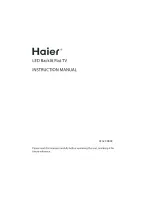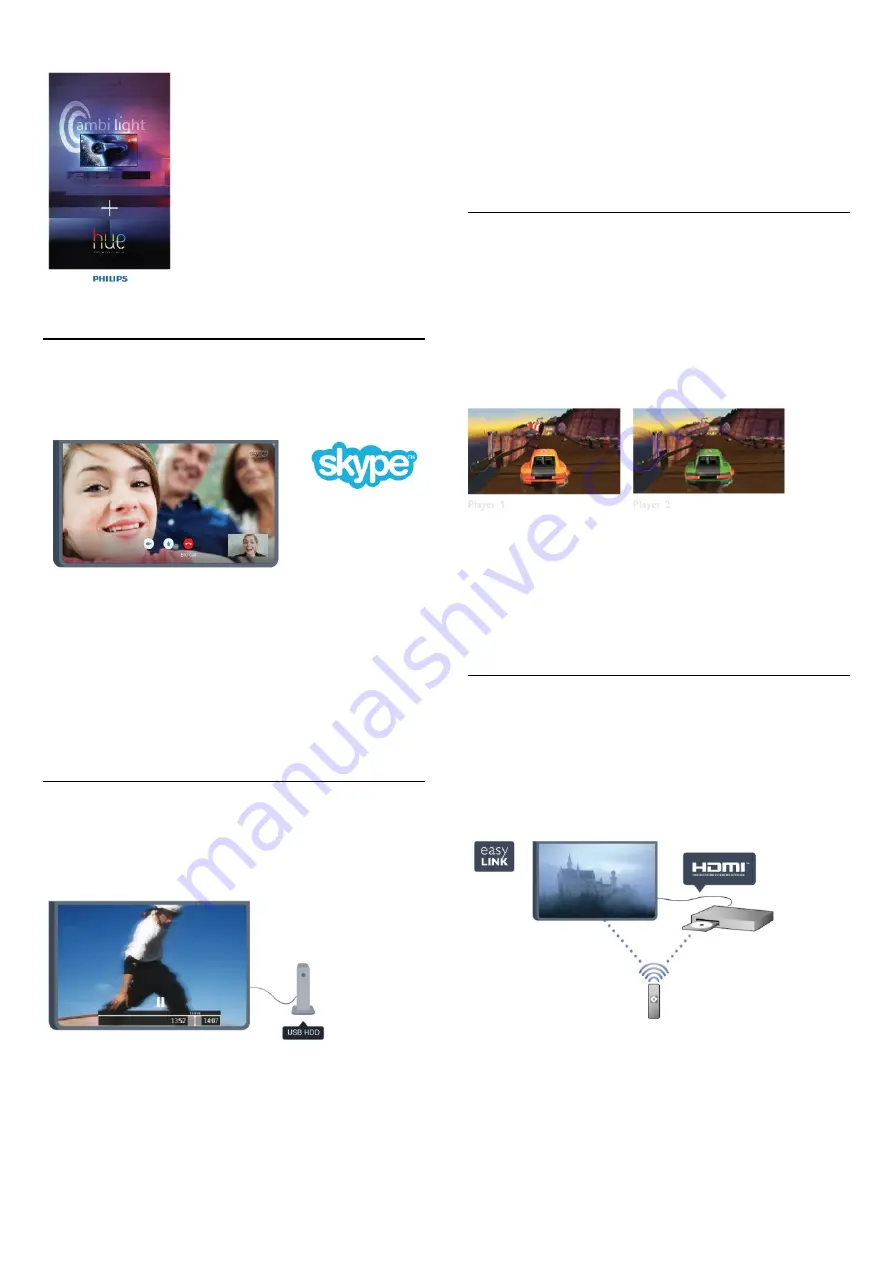
1.6
Skype
With
Skype™
you can make video calls on your TV for free.
You can call and see your friends from anywhere in the world.
To make a video call, you need a camera with a built-in
microphone and a good connection to the Internet. Some
Philips TVs have a camera and microphone built in.
In
Help
, press
Keywords
and look up
Skype
for more
information.
1.7
Pause TV and recordings
If you connect a
USB Hard Drive
, you can pause and record a
broadcast from a digital TV channel.
Pause your TV and answer that urgent phone call or simply take
a break during a sports match, while the TV stores the broadcast
on the USB Hard Drive. You can start watching again later.
With a USB Hard Drive connected, you can also record digital
broadcasts. You can record while you are watching a
programme or schedule a recording of an upcoming
programme.
In
Help
, press
Keywords
and look up
Pause TV
or
Recording
for more information.
1.8
Gaming
If you select your game console in the Home menu, the TV
switches to the settings ideal for gaming automatically.
If you play a multi-player game with split screens, you can set the
TV to show each screen as a full screen simultaneously.
Each player can focus on his own game to play.
The TV uses 3D technology to show both screens. To play a
two-player game with two different full screen pictures, you
need a pair of 3D glasses for each player.
In
Help
, press
Keywords
and look up
Game console or
Two player games
for more information.
1.9
EasyLink
With
EasyLink
you can operate a connected device, like a Bluray
Disc player, with the remote control of the TV.
EasyLink uses HDMI CEC to communicate with the connected
devices.
In
Help
, press
Keywords
and look up
EasyLink
for more
information.
5