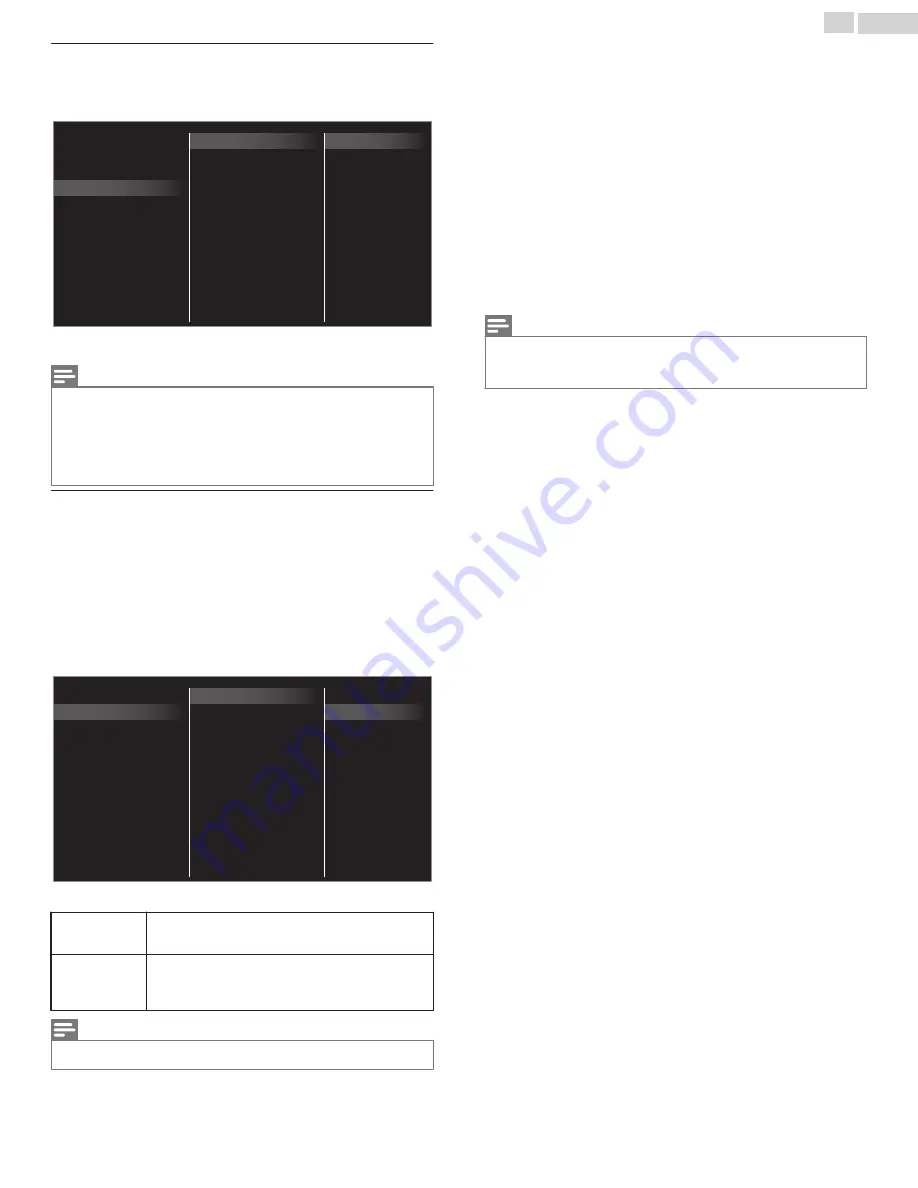
Language
You can set the language for the On-screen display.
1
Use
to Select
Language
, then press
OK
.
Installation
Features
Sound
Picture
Restore default settings
Preferences
Language
Español
Français
English
2
Use
to Select
English
,
Español
or
Français
, then press
OK
.
Note(s)
•
If you need the English menu instead of the Spanish or French menu’s, press
.
Use
to Select
Configuración
or
Configuration
, then press
OK
.
Use
to Select
Ajustes de TV
or
Réglages de la télévision
, then press
OK
.
Use
to Select
Instalación
or
Installation
, then press
OK
.
Use
to Select
Idioma
or
Langue
, then press
OK
.
Use
to Select
English
, then press
OK
.
Press
to exit the Home menu.
Preferences
You can set the unit to reduce the power consumption or adjust the
backlight brightness in
Location
setting.
EasyLink
allows you to operate your connected EasyLink device.
Setting your location to home
Choosing
Home
gives you full flexibility to change predefined settings for
picture and sound.
1
Use
to Select
Preferences
, then press
OK
.
2
Use
to Select
Location
, then press
OK
.
E-sticker
TV placement
Location
HDMI mode
Home
Retail
Restore default settings
Preferences
Language
EasyLink
3
Use
to Select
Home
, then press
OK
.
Retail
The Unit will be set up with predefined settings for
retail displays. In this setting, you can set the backlight
brighter.
Home
The Unit is set to maximize the energy efficiency for
Home setting and it can be adjusted through a choice
of Picture and Sound quality selections according to
your preference.
Note(s)
•
You must set
Home
in the Menu. Otherwise, personalized Picture and Sound Settings will Not
Be Memorized after the Unit goes into Standby Mode.
HDMI mode
If there are issues with picture/color and/or sound when connecting an
external device using the HDMI port, please try switching the HDMI mode
following the instructions below.
1
Press
and use
to Select
Setup
, then press
OK
.
2
Use
to Select
TV settings
, then press
OK
.
3
Use
to Select
Installation
, then press
OK
.
4
Use
to Select
Preferences
, then press
OK
.
5
Use
to Select
HDMI mode
, then press
OK
.
6
Use
to Select
HDMI1
,
HDMI2
or
HDMI3
, then press
OK
.
7
Use
to Select
Legacy (Compatibility)
, then press
OK
. If this does
not solve the problem, then try
Normal
.
•
When switching the HDMI configuration (Legacy
Normal), the
screen will black out for a moment, then come back on.
Note(s)
•
The HDMI connector with
HDMI mode
set to
Legacy (Compatibility)
supports up to UHD 30P,
while The HDMI connector with
HDMI mode
set to
Normal
supports up to UHD 60P.
•
Switching the
HDMI mode
between
Normal
and
Legacy (Compatibility)
may cause loss of
HDMI CEC functionality in certain cases.
TV placement
To apply the best settings for your TV, select wall mount or stand mount.
1
Use
to Select
Preferences
, then press
OK
.
2
Use
to Select
TV placement
, then press
OK
.
3
Use
to Select
Wall mounted
or
On a TV stand
, then press
OK
.
E-sticker
When you set
Location
to
Retail
,
E-sticker
(Electronic Sticker) is
displayed. E-sticker can be Turned Off using procedure below.
1
Use
to Select
Preferences
, then press
OK
.
2
Use
to Select
E-sticker
, then press
OK
.
3
Use
to Select
Off
, then press
OK
.
35
.
English
Continued on next page.






























