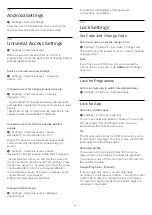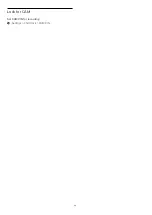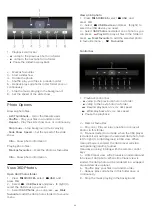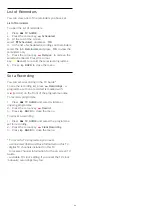14.2
Sound
Sound Style
Select a style
Settings > Sound > Sound style.
For easy sound adjustment, you can select a preset
setting with sound style.
• AI mode - Automatic surround optimisation by
Dolby.
• Original - General-purpose mode for everyday
listening.
• Movie - Cinematic sound with Dolby Atmos.
• Music - Enjoy True Sound by Bowers & Wilkins.
• Game - Immerse yourself in an Atmos enhanced
gaming experience.
• News - Enhance clarity and intelligibility.
• Personal mode - Adjust sound to your personal
preference.
Restore Personal mode
1 -
Set the sound style to Personal mode.
2 -
Press the colour key
Restore Style
, and
press OK. The style is restored.
Customise Personal mode
1 -
Set the sound style to Personal mode.
2 -
Press the colour key
Customise
, and press OK
to change Personal mode settings.
Headphone Volume
Headphone volume
Settings > Sound > Headphone volume.
Press the arrows
(up) or
(down) to adjust the
volume of a connected headphone separately.
Personal mode settings
Speaker virtualizer
Settings > Sound > Personal mode settings >
Speaker virtualizer.
Select
On
or
Auto (Dolby Atmos)
to enable Dolby
Atmos which can add height dimension in sound.
With height dimension, sound can be precisely placed
and moved in three-dimensional space.
Clear dialogue
Settings > Sound > Personal mode settings
> Clear dialogue > On.
Select
On
to get an improved sound quality for
speech programme.
AI Equalizer
Settings > Sound > Personal mode settings > AI
Equalizer.
Select
On
to enable intelligent equalizer adjustment
based on audio content and custom settings.
Custom AI Equalizer
Settings > Sound > Personal mode settings >
Custom AI Equalizer.
Press the arrows
(up) or
(down) to
adjust the level of AI Equalizer.
TV placement
TV placement
Settings > Sound > TV placement.
Select
On a TV stand
or
On the wall
to have best
sound reproduction according to the setting.
DTS Play-Fi
DTS Play-Fi
Settings > Sound > DTS Play-Fi.
Stream audio wirelessly to other rooms in your house.
Note: Settings for Multiroom TV Audio are not
available when connected to the DTS Play-Fi
Headphones app or playing music from the DTS Play-
Fi app.
Advanced Sound Settings
Volume Control
Auto volume
Settings > Sound > Advanced > Auto volume.
Select
On or Off
to switch on or off the auto volume
adjustment.
Select
Night Mode
for a more comfortable quiet
listening experience.
Delta volume
Settings > Sound > Advanced > Delta volume.
The Delta volume setting can be used to adjust to
50