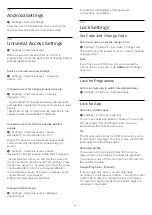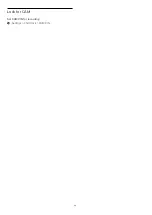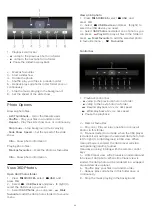different degress for reducing the motion judder,
visible in movies on TV.
Select Minimum or Off when noise appears in
playing moving picture on-screen.
Note: Only available when Motion styles set
to Personal.
Advanced AI Settings
Perfect contrast
Settings > Picture > Advanced AI settings
> Picture clean > Perfect contrast.
Select
Maximum
,
Medium
, or
Minimum
to set the
level of contrast adjustment in picture style
AI
.
Perfect colour
Settings > Picture > Advanced AI settings
> Picture clean > Perfect colour.
Select
Maximum
,
Medium
, or
Minimum
to set the
level of colour adjustment in picture style
AI
.
Perfect sharpness
Settings > Picture > Advanced AI settings
> Picture clean > Perfect sharpness.
Select
Maximum
,
Medium
, or
Minimum
to set the
level of sharpness adjustment in picture style
AI
.
Source perfection
Settings > Picture > Advanced AI settings
> Picture clean > Source perfection.
Select
Maximum
,
Medium
, or
Minimum
to set the
level of source perfection adjustment in picture style
AI
.
Perfect motion
Settings > Picture > Advanced AI settings
> Picture clean > Perfect motion.
Select
Maximum
,
Medium
, or
Minimum
to set the
level of motion adjustment in picture style
AI
.
Picture Format
If the picture is not filling the whole screen, if black
bars are showing on the top or bottom or at both
sides, you can adjust the picture to fill the screen
completely.
To select one of the basic settings to fill the screen…
1 -
While watching a TV channel,
select
Settings
>
Picture Format
>
Fill
Screen
,
Fit to Screen,
Wide Screen
and
Original
, and
press
OK
.
2 -
Press
(left) repeatedly if necessary, to close
the menu.
•
Fill Screen
– automatically enlarges the picture to
fill the screen. Picture distortion is minimal, subtitles
remain visible. Not suitable for PC input. Some
extreme picture content can still show black bars.
Picture content aspect ratio may change.
•
Fit to Screen
– automatically zooms in the picture
to fill the screen without distortion. Black bars may be
visible. Not suitable for PC input.
•
Wide Screen
– automatically zooms in the picture
to 16:9 full screen. Picture content aspect ratio may
change.
•
Original
– automatically zooms in the picture to fit
the screen with original aspect ratio. No content lost
visible.
To format the picture manually…
1 -
While watching a TV channel, select
Settings
>
Picture Format
>
Advanced
and press
OK
.
2 -
Use
Shift
,
Zoom
, and
Stretch
to adjust the
picture.
3 -
Or select
Undo
to return to the setting the
picture had when you opened
Picture Format
.
•
Shift
– Select on the arrows to shift the picture. You
can only shift the picture when it is zoomed in.
•
Zoom
– Select on the arrows to zoom in.
•
Stretch
– Select on the arrows to stretch the
picture vertically or horizontally.
•
Undo
– Select to return to the picture format you
started with.
Dolby Vision Notification
Settings > Picture > Dolby Vision notification.
Switch
On
or
Off
the Dolby Vision notification when
Dolby Vision content begins to play on your TV.
49