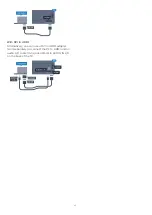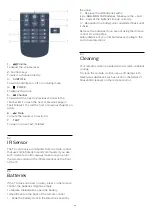HbbTV on this channel
You can block the HbbTV pages from a channel that
offers HbbTV.
Status
Select
Status
to view technical information on the
channel (if it is analogue or digital) or a connected
device you are watching.
Share
Enables the user to communicate his activity with his
social networks (such as Twitter or email).
*For Smart TVs only.
Picture format
If black bars appear on top and bottom or on both
sides of the picture, you can adjust the picture format
to a format that fills the screen.
To change the picture format . . .
1 -
Consumer Mode:
On
Press
HOME
and select
Features
and
press
OK
.
Guest Mode: On
Guest Menu:
Press
HOME
and select
Features
and
press
OK
.
(For professional mode information, please refer to
Installation manual)
2 -
Select
Picture
>
Picture Format
and press
OK
.
3 -
Select a format from the list and press
OK
.
4 -
Press
BACK
, repeatedly if necessary, to close
the menu.
The following format can be available according the
picture on screen . . .
• Fill screen
• Fit to screen
• Super zoom
• Movie expand 16:9
• Wide screen
• Unscaled
• 4:3
7.2
Text / Teletext
Text Pages
To open Text/Teletext press
TEXT
, while you are
watching TV channels.
To close Text, press
TEXT
again.
Select a Text page
To select a page . . .
1 -
Enter the page number with the number keys.
2 -
Use the arrow keys to navigate.
3 -
Press a colour key to select a colour-coded
subject at the bottom of the screen.
Text sub-pages
A Text page number can hold several subpages. The
subpage numbers are shown on a bar next to the
main page number.
To select a subpage, press
or
.
T.O.P. Text pages
Some broadcasters offer T.O.P. Text.
To open T.O.P. Text pages within Text,
press
OPTIONS
and select
T.O.P. overview
.
Favourite pages
The TV makes a list of the last 10 Text pages you
opened. You can easily reopen them again in the
Favourite Text pages column.
1 -
In Text, select the star in the top left corner of
the screen to show the column of favourite pages.
2 -
Press
(down) or
(up) to select a page
number and press
OK
to open the page.
You can clear the list with the option
Clear favourite
pages
.
Search Text
You can select a word and scan Text for all
occurences of this word.
1 -
Open a Text page and press
OK
.
2 -
Select a word or number with the arrow keys.
3 -
Press
OK
again to jump immediately to the next
occurence of this word or number.
4 -
Press
OK
again to jump to the subsequent
occurence.
5 -
To stop searching, press
(up) until nothing is
selected.
Text from a connected device
Some devices that receive TV channels can also offer
Text.
To open Text from a connected device . . .
1 -
Press
SOURCES
,
select the device and
press
OK
.
2 -
While watching a channel on the device,
press
OPTIONS
, select
Show device keys
and
select the
key and press
OK
.
3 -
Press
BACK
to hide the device keys.
4 -
To close Text, press
BACK
again.
Digital Text (UK only)
Some digital broadcasters offer dedicated Digital Text
or interactive TV on their digital TV channels. This
includes normal Text using the number, colour and
arrow keys to select and navigate.
To close Digital Text, press
BACK
.
22
Содержание 65HFL7111T
Страница 1: ...series User Manual 65HFL7111T ...
Страница 99: ...99 ...
Страница 102: ...Powered by TCPDF www tcpdf org 102 ...