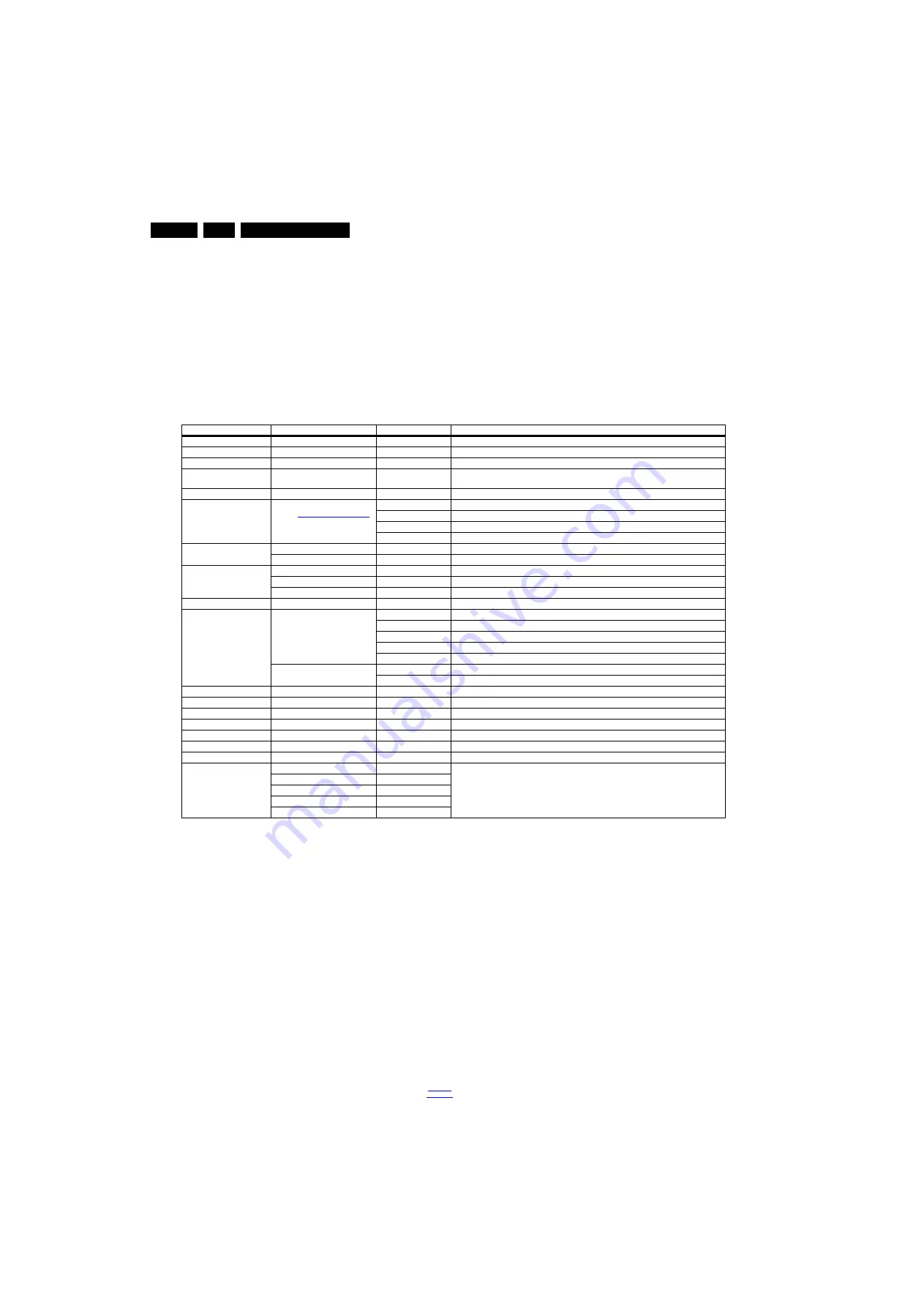
Service Modes, Error Codes, and Fault Finding
5.
5.1.2
Service Alignment Mode (SAM)
Purpose
In Service Alignment Mode service personnel can:
•
Modify the NVM.
•
View and clear the Error Code Buffer.
•
Perform alignments.
Features
•
Displays Operation hours counter (maximum five digits).
•
Displays Software version, error codes and option settings.
•
Allows Error buffer reset.
•
Option settings.
•
Allow Software alignments (White Tone Values).
•
NVM Editor.
•
Set screen mode to full screen (display all content).
How to Activate SAM
From the “menu/home”, using the remote control, key in
“062596” and press button “INFO/OK” (do not allow the display
to time out between key entries).
SAM Overview
After entering SAM, the following items are displayed:
Table 5-1 Service Alignment Mode Overview
How to Navigate SAM
•
In the SAM menu, select menu items with the UP/DOWN
keys on the remote control. The selected item will be
indicated. When not all menu items fit on the screen, use
the UP/DOWN keys to display the next/previous menu
items.
•
With the “LEFT/RIGHT” keys, it is possible to:
–
(De) activate the selected menu item.
–
(De) activate the selected sub menu.
–
Change the value of the selected menu item.
•
When you press the MENU button once while in top level
SAM, the set will switch to the normal user menu (with the
SAM mode still active in the background).
How to Store SAM Settings
To store the settings changed in SAM mode (except RGB Align
settings), leave the top level SAM menu by switching off the TV
set: use the POWER button on the remote control or on the TV
set.
Store the mentioned exceptions separately using the STORE
button.
How to Exit SAM
Use one of the following methods:
•
Switch the TV set to STANDBY using the mains button on
the remote control or on the TV set.
•
On a standard remote control key in sequence “00”.
Note: When the TV set is in SAM mode and switched “off” by a
power interrupt, then the TV set will start up in “normal
operation mode” as soon as power is switched on. The error
buffer, however, will not be reset.
Main Menu
Sub-menu 1
Sub-menu 2
Description
Hardware info
View SW version, Standby processor version and Production code.
Operation hours
View the normal operation hours (no Stand-by hours) counted by the life timer.
Shop operation hours
View the normal shop operation hours (no Stand-by hours) counted by the life timer.
Errors
View all the errors detected since the last time the error buffer was erased.
Five errors are possible.
Reset error buffer
Reset the error buffer.
Alignments
White point
Refer to
(Alignments) for details.
Colour temperature
Select the colour mode: Normal - Warm - Cool, and to check result on screen.
White point red
Adjust the white point red value (0 - 127) and to check result on screen.
White point green
Adjust the white point green value (0 - 127) and to check result on screen.
White point blue
Adjust the white point blue value (0 - 127) and to check result on screen.
AmbiLight
Select module
Select the AmbiLight module (01-09) and check result.
Brightness
Adjust AmbiLight brightness (0-100) and check result.
Option numbers
Group 1
View and change option number Group 1 (four numbers, five decimals each).
Group 2
View and change Group 2 Option number (four numbers, five decimals each).
Store
Store the Option numbers.
Store
Store
Software maintenance
Software events
Display
Clear
Test reboot
Test kernel crash
Test application crash
(-1, 0, 1 to 9)
Hardware events
Display
Clear
Test setting
Digital info
Test setting.
BT Pairing tables
Clear paired remote control
Clear paired remote control.
Wi-Fi Direct settings
Reset Wi-Fi Direct group
Reset Wi-Fi Direct group.
Development 1 file versions
Development 1 file versions.
Development 2 file versions
Development 2 file versions.
Upload to USB
Upload several settings from the TV set to an USB stick.
Download from USB
Download several settings from the USB stick to the TV set.
NVM editor
Type number
View and change in the NVM-editor the set type number, the set production code or the 18AC
of a part.
Note: The NVM-editor still has the same function as previous, alpha-numeric entry.
Production code
18AC SSB
18AC display
18AC supply






























