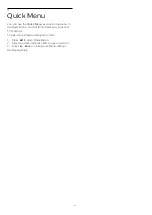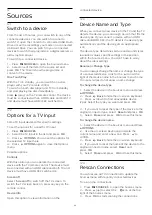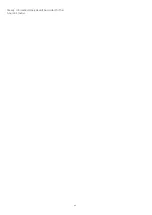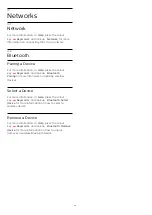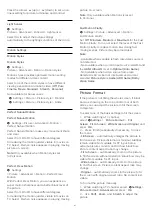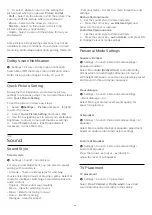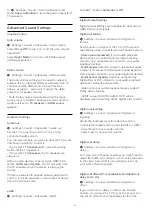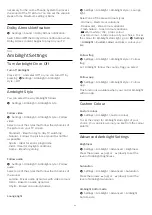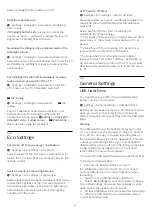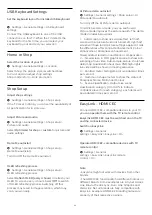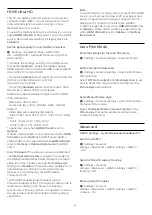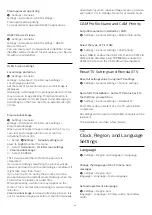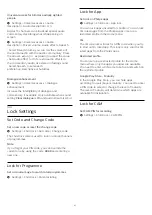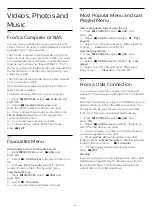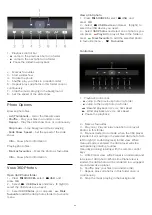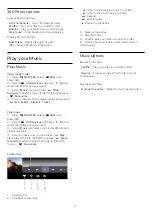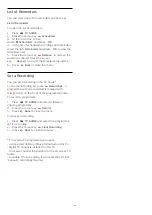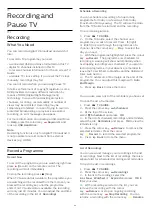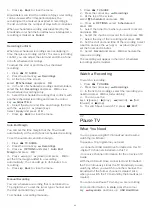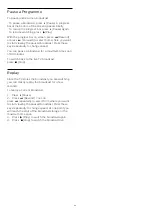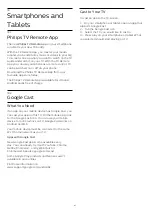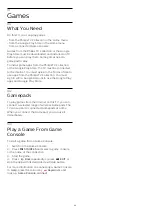USB Keyboard Settings
Set the keyboard layout for installed USB keyboard
Settings > General settings > USB keyboard
settings.
Connect the USB keyboard to one of the USB
connections on this TV. When the TV detects the
keyboard for the first time, you can select your
keyboard lay-out and test your selection.
Home or Shop
Select the location of your TV
Settings > General settings > Location.
Select Shop, the picture style is switched back
to Vivid, and can adjust shop settings.
Shop mode is for in-store promotion.
Shop Setup
Adjust shop settings
Settings > General settings > Shop setup.
If the TV is set to Shop, you can set the availablility of
a specific demo for in store use.
Adjust Picture and audio
Settings > General settings > Shop setup >
Picture and audio.
Select
Optimized for shop
or
custom
for picture and
audio settings.
Demo Me autostart
Settings > General settings > Shop setup >
Demo Me autostart.
Turn On/Off the Demo Me autostart.
OLED refreshing process
Settings > General settings > Shop setup >
OLED refreshing process.
Select
Refresh OLED (every 4 hours)
to refresh your
OLED TV screen every 4 hours. Select
Off
to switch
off OLED refreshing process. Switching off this
process may result in image retention, which may
void your warranty.
AI Picture demo autostart
Settings > General settings > Shop setup > AI
Picture demo autostart.
Turn On/Off the AI Picture demo autostart.
On AI Picture demo mode, you can see how AI
Picture mode improves the picture quality. The demo
mode includes below parts.
1 -
Split screen to show live visual effect, left half
screen with AI picture functions turned off, right half
screen will have full AI picture settings applied. It tells
the differences after Contrast enhancement, Colour
enhancement, Sharpness enhancement,
Noise/artefact reduction and Motion compensation.
2 -
Small screen in FHD graphics plane to show sub-
sampling of live video. Sub-sample picture, sharpness
delta map, quantization heat map, PNR high-lights
live video will be shown in looping sequence.
3 -
Contrast meter: histogram plot is updated 4 times
per second.
4 -
Half-moon shape meters to show the status of
Sharpness, Noise, Motion and Colour.
5 -
Scene Classification: Output Live scene
classification category (0 to 100% to indicate
confidence level for each category), each items will
be updated 3 times per second.
EasyLink - HDMI CEC
Connect HDMI CEC-compatible devices to your TV
,
you can operate them with the TV remote control.
EasyLink HDMI CEC must be switched on on the TV
and the connected device.
Switch on EasyLink
Settings > General
settings > EasyLink > EasyLink > On.
Operate HDMI CEC-compatible devices with TV
remote control
Settings > General
settings > EasyLink > EasyLink remote
control > On.
Note
:
• EasyLink might not work with devices from other
brands.
• The HDMI CEC functionality has different names on
different brands. Some examples are: Anynet, Aquos
Link, Bravia Theatre Sync, Kuro Link, Simplink and
Viera Link. Not all brands are fully compatible with
EasyLink. Example HDMI CEC branding names are
property of their respective owners.
53
Содержание 55OLED876
Страница 43: ...Newly connected devices will be added to the Sources menu 43 ...
Страница 96: ...Powered by TCPDF www tcpdf org 96 ...