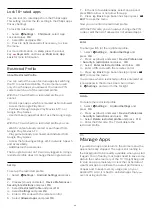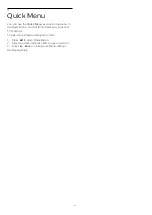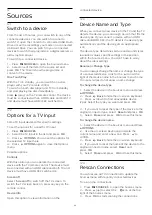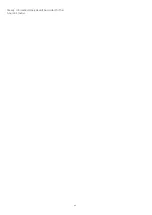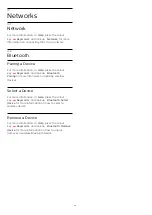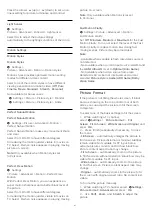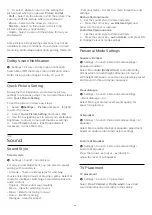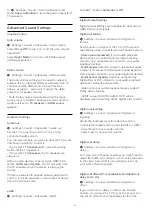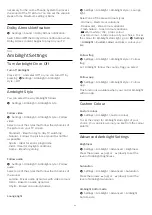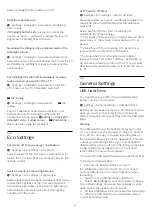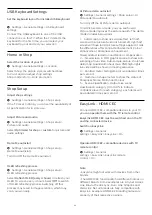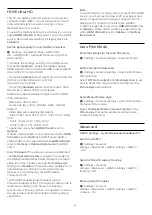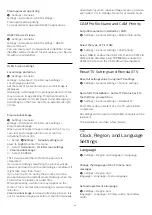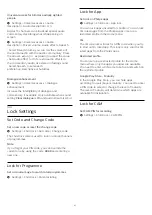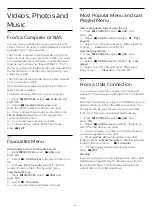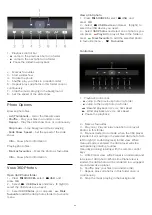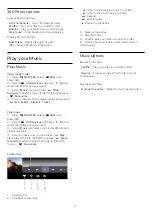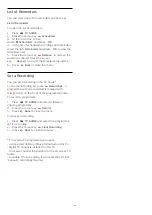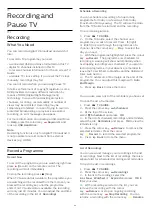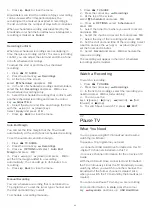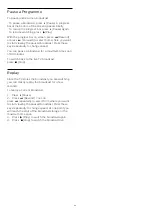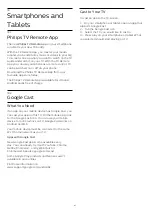Switch Ambilight bottom side on or off.
Brightness bottom side
Settings > Ambilight > Advanced > Brightness
bottom side.
If
Ambilight bottom side
is turned on, press the
arrows
(up) or
(down) to adjust the level of
brightness of Ambilight bottom side.
Neutralise the influence of a coloured wall on the
Ambilight colours
Settings > Ambilight > Advanced > Wall colour.
Select the colour of the wall behind the TV and the TV
will modify the Ambilight colours to appear as they
are intended.
Set Ambilight to switch off immediately or slowly
fade out when you switch off the TV
Settings > Ambilight > Advanced > TV switch
off > Fade out to off / Immediate switch off.
ISF Tuning
Settings > Ambilight > Advanced >
ISF
tuning.
The ISF Calibration expert tunes and locks your
preferred colour for Ambilight. When the ISF
Calibration is done, select
Settings
>
Ambilight
>
Ambilight style
>
Follow colour
>
Warm white /
ISF
to use ISF tuning for Ambilight.
14.4
Eco Settings
Set screen off to save energy consumption
Settings > Eco settings > Screen off.
Select Screen off, the TV screen is switched off, to
switch the TV screen back on, press any key on the
remote control.
Switch on built-in ambient light sensor
Settings > Eco settings > Light sensor.
Select Light sensor, the built-in ambient light sensor
lowers the brightness of the TV screen when the
surrounding light darkens. The built-in light sensor
automatically adjusts the picture, to the lighting
conditions of the room.
Set TV switch off timer
Settings > Eco settings > Switch off timer.
Press the arrows
(up) or
(down) to adjust the
value. The value 0 (Off) deactivates the automatic
switch off.
Select Switch off timer, the TV switches off
automatically to save energy.
* TV switches off if receiving a TV signal but you don't
press a key on the remote control during a 4 hour
period.
* TV switches off if not receiving a TV signal nor a
remote control command for 10 minutes.
* If you use the TV as a monitor or use a digital
receiver to watch TV (a Set-Top Box - STB) and you
do not use the remote control of the TV, you should
deactivate this automatic switch off, to set the value
to
0
.
14.5
General Settings
USB Hard Drive
You need to set up and format a USB Hard Drive
before you record a channel.
Settings > General settings > USB Hard Drive.
Before you can pause or record a broadcast, or store
apps, you must connect and format a USB Hard
Drive. Formatting removes all files from the USB Hard
Drive.
Warning
The USB Hard Drive is formatted exclusively for this
TV, you cannot use the stored recordings on another
TV or PC. Do not copy or change recording files on
the USB Hard Drive with any PC application. This will
corrupt your recordings. When you format another
USB Hard Drive, the content on the former will be lost.
A USB Hard Drive installed on your TV will need
reformatting for use with a computer.
* Connect the USB Hard Drive with size less than 2TB.
To format a USB Hard Drive…
1 -
Connect the USB Hard Drive to one of
the
USB
connections on the TV. Do not connect
another USB device to the other USB ports when
formatting.
2 -
Switch on the USB Hard Drive and the TV.
3 -
Select
Recordings
if you want to perform Pause
TV and Recordings, otherwise, select
Apps
to store
apps. Follow the instructions on screen.
4 -
All files and data will be removed after formatting.
5 -
When the USB Hard Drive is formatted, leave it
connected permanently.
52
Содержание 55OLED876
Страница 43: ...Newly connected devices will be added to the Sources menu 43 ...
Страница 96: ...Powered by TCPDF www tcpdf org 96 ...