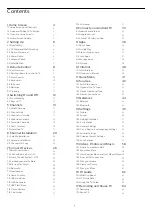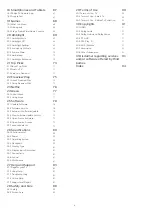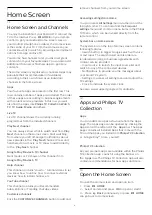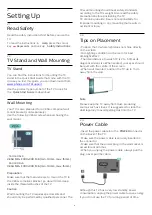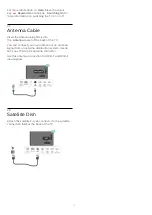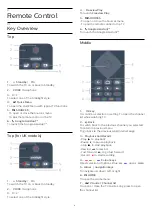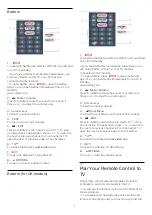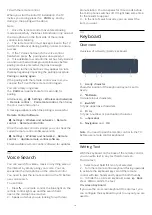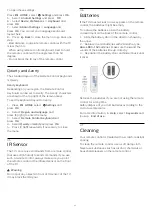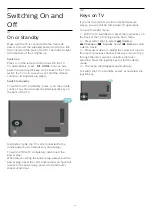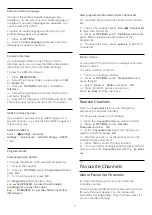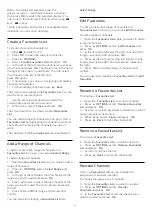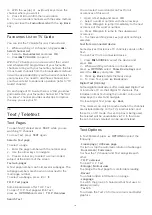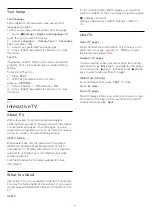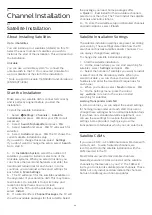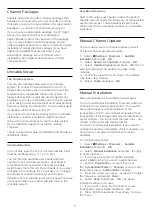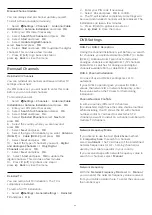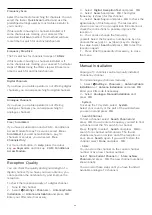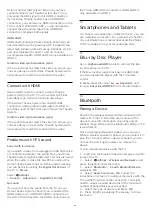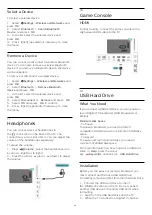5.3
Channel List sorting
You can do channel list sorting with all channels. You
can set the channel list to show only TV channels or
only Radio stations. For Antenna/Cable channels you
can set the list to show the Free-to-Air or the
Scrambled channels.
To set a filter on a list with all channels…
1 -
Press
.
2 -
Press
OK
to open the current channel list.
3 -
Press
OPTIONS
.
4 -
Select
Select Channel List
and press
OK
.
5 -
Select
Filter Antenna Channels
or
Filter Cable
Channels
according to the list you want to filter, and
press
OK
.
6 -
In the
Options
menu, select the filter you want
and press
OK
to activate. The name of the filter
appears as part of the channel list name on top of the
channel list.
7 -
Press
(left) to go back one step or press
to
close the menu.
5.4
Watching channels
Tune to a Channel
To start watching TV channels, press
. The TV tunes
to the channel you last watched.
Switch Channels
To switch channels, press
or
.
If you know the channel number, type in the number
with the number keys. Press
OK
after you entered
the number to switch immediately.
If the information is available from the Internet, the TV
shows the current programme name and details
followed by the next programme name and details.
Previous channel
To switch back to the previously tuned channel,
press
Back
.
You can also tune to channels from a
Channel List
.
Lock a Channel
Lock and Unlock a Channel
To prevent children from watching a channel, you can
lock a channel. To watch a locked channel, you must
enter the 4 digit
Child Lock
PIN code first. You
cannot lock programmes from connected devices.
To lock a channel…
1 -
Press
.
2 -
Press
OK
to open the channel list. If necessary
change the channel list.
3 -
Select the channel you want to lock.
4 -
Press
OPTIONS
and select
Lock
Channel
and press
OK
.
5 -
Enter your 4 digit PIN code if the TV asks for it. A
locked channel is marked with a
(lock).
6 -
Press
(left) to go back one step or
press
Back
to close the menu.
To unlock a channel…
1 -
Press
.
2 -
Press
OK
to open the channel list. If necessary
change the channel list.
3 -
Select the channel you want to unlock.
4 -
Press
OPTIONS
and select
Unlock
Channel
and press
OK
.
5 -
Enter your 4 digit PIN code if the TV asks for it.
6 -
Press
(left) to go back one step or
press
Back
to close the menu.
If you lock or unlock channels in a channel list, you
only have to enter the PIN code just once until you
close the channel list.
For more information, in
Help
, press the colour
key
Keywords
and look up
Child Lock
for more
information.
Parental Rating
To prevent children from watching a programme not
suitable for their age, you can set an age rating.
Digital channels can have their programmes age
rated. When the age rating of a programme is equal to
or higher than the age you have set as age rating for
your child, the programme will be locked. To watch a
locked programme, you must enter the
Parental
Rating
(only available for certain countries) code first.
To set an age rating…
1 -
Select
Settings > Child Lock
>
Parental
Rating
and press
OK
.
2 -
Enter a 4-digit Child lock code. If you did not set
a code yet, select
Set Code
in
Child Lock
. Enter a
4-digit Child lock code and confirm. Now you can set
an age rating.
3 -
Back in
Parental Rating
, select the age and
press
OK
.
4 -
Press
(left) repeatedly if necessary, to close
the menu.
To switch off the parental age rating, select
None
.
However, in some countries you must set an age
rating.
For some broadcasters/operators, the TV only locks
programmes with a higher rating. The parental age
rating is set for all channels.
14
Содержание 55OLED876
Страница 43: ...Newly connected devices will be added to the Sources menu 43 ...
Страница 96: ...Powered by TCPDF www tcpdf org 96 ...