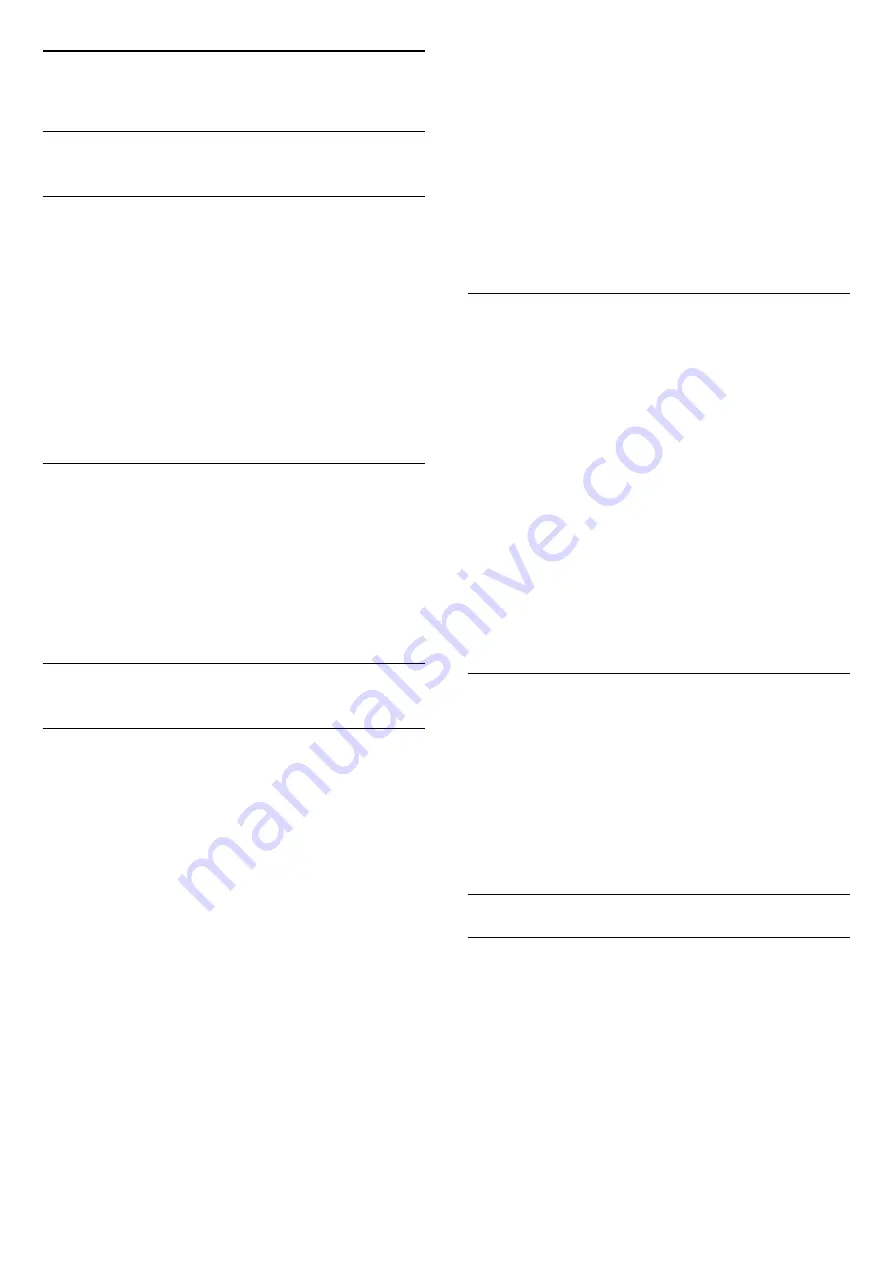
6
Channel Installation
6.1
Antenna/Cable Installation
Manual channel update
You can always start an channel update yourself.
To start a channel update manually…
1 -
Select
Settings > Channels > Antenna/Cable
Installation
and press
OK
.
2 -
Enter your PIN code if necessary.
3 -
Select
Antenna/cable connection
and
press
OK
.
4 -
Select
Antenna
or
Cable
and press
OK
.
5 -
Press
BACK
to close the menu.
6.2
Service navigation
Service navigation
(TV menu) > Channels
>
Service navigation
.
Switch the availability to navigate through primary
channels only or all channels, on or off.
6.3
Channel List Copy
Introduction
Channel List Copy is intended for dealers and expert
users.
With Channel List Copy, you can copy the channels
installed on one TV onto another Philips TV of the
same range. With Channel List Copy, you avoid the
time-consuming channel search by uploading a
predefined channel list on a TV. Use a USB flash drive
of minimum 1 GB.
Conditions
• Both TVs are from the same year range.
• Both TVs have the same hardware type. Check the
hardware type on the TV type plate on the back of
the TV.
• Both TVs have compatible software versions.
Current channel version
To check the current version of the channel list…
1 -
Select
Settings
>
Channels
, select
Channel
List Copy
, select
Current Version
and press
OK
.
2 -
Press
OK
to close.
Current software version
To check the cuurent version of the TV software…
1 -
Select
Settings
>
Update Software
and
press
(right) to enter the menu.
2 -
Select
Current Software Info
and press
OK
.
3 -
The version, release notes and creation date are
shown. Also, the Netflix ESN Number is shown if
available.
4 -
Press
(left) repeatedly if necessary, to close
the menu.
Copy a Channel List
To copy a channel list…
1 -
Switch on the TV. This TV should have channels
installed.
2 -
Plug in a USB flash drive.
3 -
Select
Settings
>
Channels
>
Channel List
Copy
and press
OK
.
4 -
Select
Copy to USB
and press
OK
. You might
be asked to enter the Child Lock PIN code to copy the
channel list.
5 -
When copying is done, unplug the USB flash
drive.
6 -
Press
(left) repeatedly if necessary, to close
the menu.
Now you can upload the copied channel list onto
another Philips TV.
Channel List Version
Check the current version of the channel list...
1 -
Select
Settings
>
Channels
and
press
(right) to enter the menu.
2 -
Select
Channel List Copy
and select
Current
Version
, then press
OK
.
3 -
Press
(left) repeatedly if necessary, to close
the menu.
Upload a Channel List
To not Installed TVs
Depending on whether your TV is already installed or
not, you must use a different method to upload a
channel list.
To a TV that is not yet installed
1 -
Plug in the power plug to start the installation and
select language and country. You can skip the
channel search. Finish the installation.
2 -
Plug in the USB flash drive that holds the channel
list of the other TV.
3 -
To start the channel list upload, select
Settings
15
Содержание 55OLED873/77
Страница 78: ...Powered by TCPDF www tcpdf org 78 ...






























