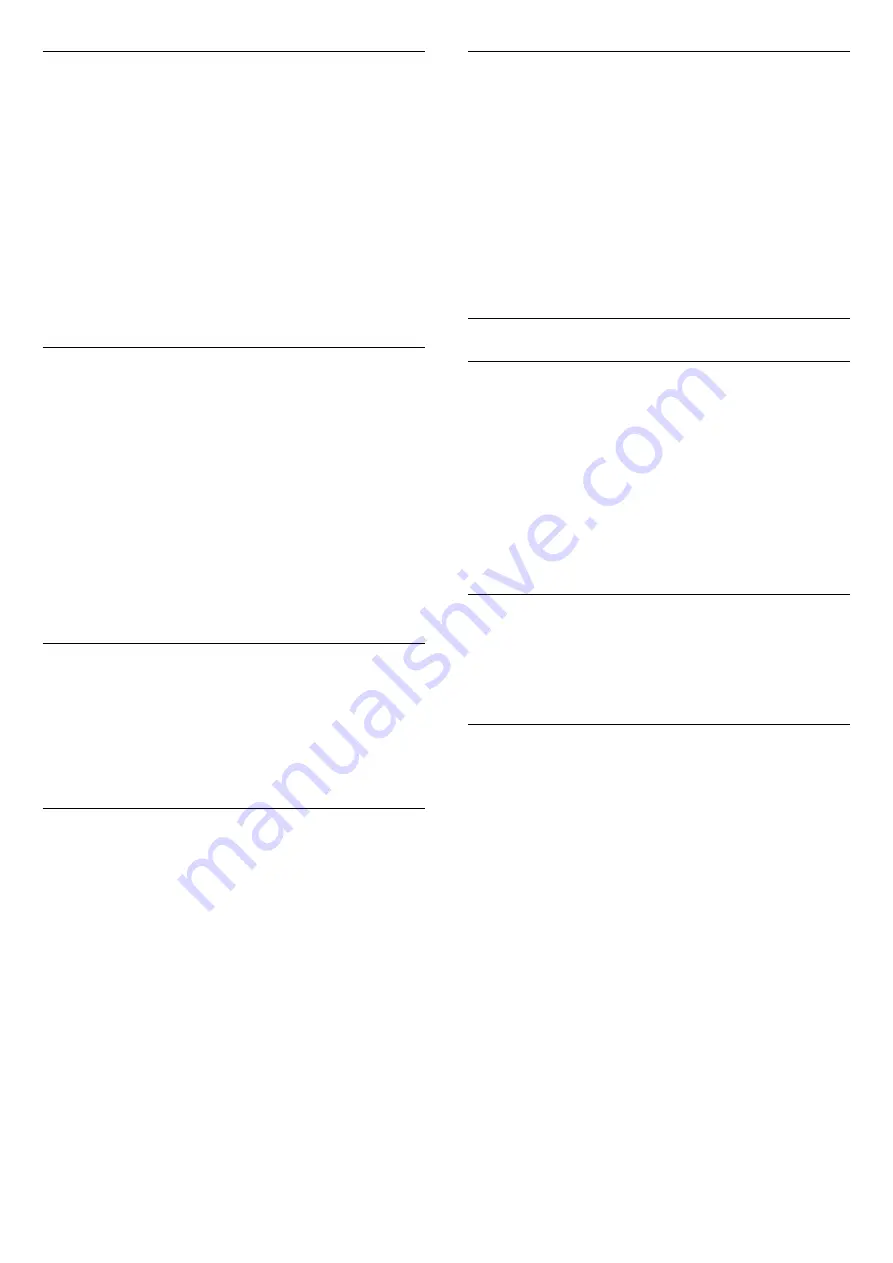
Shop Setup
If the TV is set to
Shop
, you can set the availablility of
a specific demo for in store use.
1 -
Press
, select
All Settings
and press
OK
.
2 -
Select
General Settings
and press
(right) to
enter the menu.
3 -
Select
Shop Setup
and press
(right) to enter
the menu.
4 -
Select
Off
or
Feature Promotion Banner
as in
store demo
5 -
Press
(left) repeatedly if necessary, to close
the menu.
TV Placement
As part of the first installation, this setting is set to
either
On a TV stand
or
On the Wall
. If you have
changed the placement of the TV since then, adjust
this setting accordingly for best sound reproduction.
1 -
Press
, select
All Settings
and press
OK
.
2 -
Select
General Settings
and press
(right) to
enter the menu.
3 -
Select
TV Placement
and press
OK
.
4 -
Select
On a TV stand
or
On the Wall
.
5 -
Press
(left) repeatedly if necessary, to close
the menu.
TV Guide
For more information, in
Help
, press the colour
key
Keywords
and look up
TV Guide, data and
information
.
Channel Logos
In some countries, the TV can show the channel
logos.
If you do not want these logos to appear, you can
switch them off.
To switch off the logos…
1 -
Press
, select
All Settings
and press
OK
.
2 -
Select
General Settings
and press
(right) to
enter the menu.
3 -
Select
Advanced
>
Channel Logos
and
press
(right) to enter the menu.
4 -
Select
Off
and press
OK
.
5 -
Press
(left) repeatedly if necessary, to close
the menu.
Factory Settings
You can set the TV back to the original TV settings
(the factory settings).
To switch back to the original settings…
1 -
Press
, select
All Settings
and press
OK
.
2 -
Select
General Settings
and press
(right) to
enter the menu.
3 -
Select
Factory Settings
and press
OK.
4 -
Press
(left) repeatedly if necessary, to close
the menu.
Child Lock
Parental Rating
To set a minumum age to watch rated programmes...
1 -
Press
, select
All Settings
and press
OK
.
2 -
Select
Child Lock
and press
(right) to enter
the menu.
3 -
Select
Parental Rating
, and select one of the
age in the list.
4 -
Press
(left) repeatedly if necessary, to close
the menu.
App Lock
For more information, in
Help
, press the colour
key
Keywords
and look up
APP loc
k for more
information.
Set Code / Change Code
The Child Lock PIN code is used to lock or unlock
channels or programmes.
To set the lock code or to change the current code…
1 -
Press
, select
All Settings
and press
OK
.
2 -
Select
Child Lock
and press
(right) to enter
the menu.
3 -
Select
Set Code
or
Change Code
and
press
OK
.
4 -
Enter a 4 digit code of your choice. If a code is set
already, enter the current Child Lock code and then
enter the new code twice.
5 -
Press
(left) repeatedly if necessary, to close
the menu.
The new code is set.
Forgotten your Child Lock PIN code?
If you forgot your PIN code, you can override the
current code and enter a new code.
1 -
Press
, select
All Settings
and press
OK
.
2 -
Select
Child Lock
and press
(right) to enter
66
Содержание 5500 series
Страница 126: ...Powered by TCPDF www tcpdf org 126 ...
















































