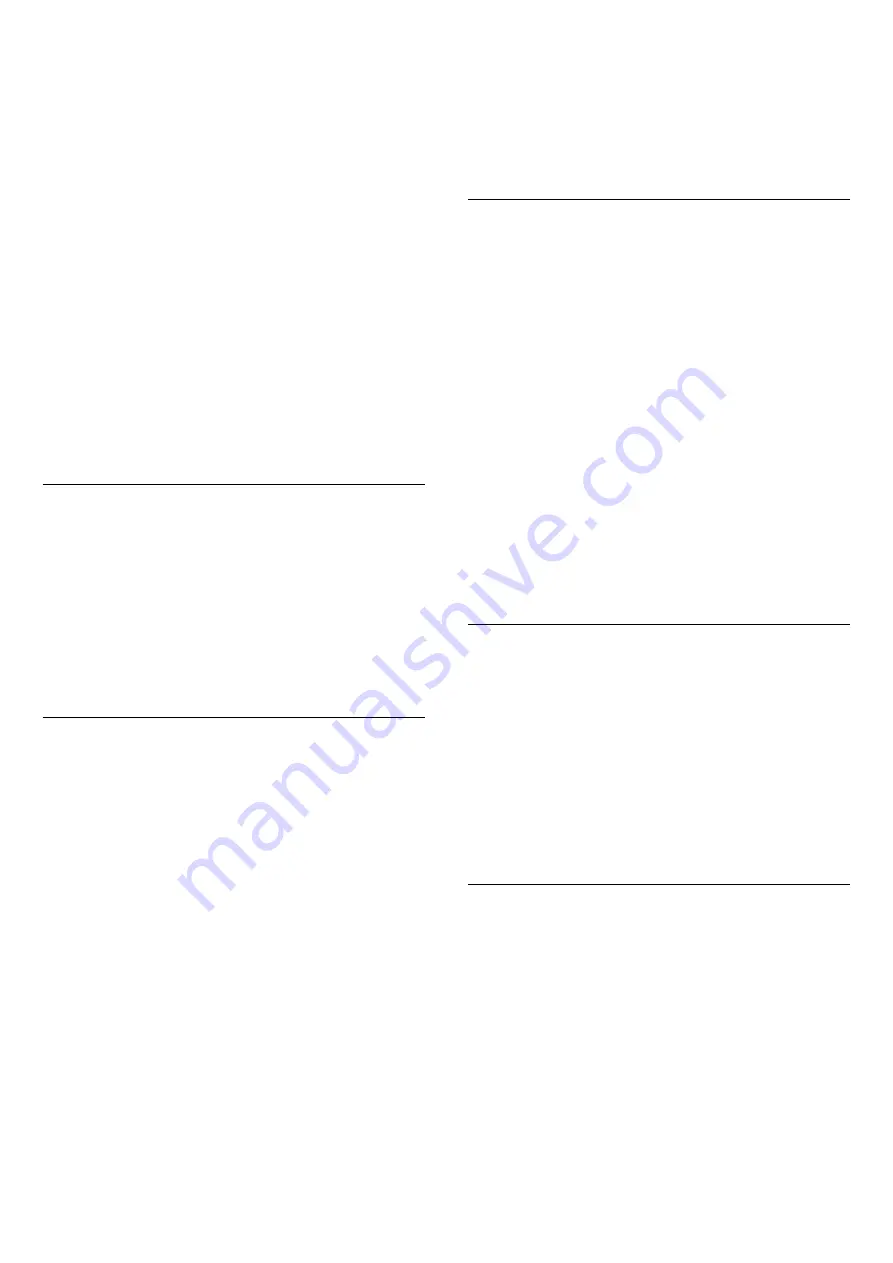
Feedback on an App
Select the App and press
Feedback
to select a
'like' or 'don't like' button and send a suggestion or
remark to us. You can also report an App malfunction.
Manage your Apps
In the list of Apps on the Smart TV start page you can
. . .
•
Remove an App
To remove an App from the list, select the App icon
and press
Remove
. The App is still available in
the App gallery.
•
Move an App
To reposition an App in the list, select the App icon,
press
Move
and use the arrow keys to reposition
the App. Press
OK
to confirm the position.
•
Manage an App
To manage an App from the list, select the App icon
and press
Manage
.
App gallery
Open the
App gallery
in Smart TV to browse the
Apps, the collection of tailored websites for TV.
Find the App for YouTube videos, a national
newspaper, an online photo album, etc. There are
Apps to rent a video from an online video store and
Apps for watching programmes you missed. If the
App gallery does not hold what you are looking for,
try the World Wide Web and surf the Internet on TV.
Rental video Apps
With the video store Apps in Smart TV, you can rent
your favourite movie from an online rental video
store. You can pay securely with your credit card.
Rent a movie
1 -
Open a Video store App in your list of Apps or
select a recommended video on the Smart TV start
page.
2 -
Select a movie.
3 -
Make the online payment.
4 -
Start watching. You can use the
(Play)
and
(Pause) keys.
Most Video stores ask you to create a login account.
Streaming video
With this TV, you can watch rental movies sent as a
streaming video format. You can almost instantly
watch the movie. You might need a USB Hard Drive to
store some video buffer. If you have a USB Hard
Drive connected, you can also download rental
movies from video stores that offer movie
downloading only. You can pause or restart a
downloaded rental movie. Consult the video store
regarding the rental duration of rental movies.
Internet traffic
Streaming or downloading many videos may exceed
your monthly Internet traffic limit.
Online TV
With the Online TV App on the Smart TV start page*,
you can watch TV programmes you missed or watch
programmes whenever it suits you best.
Open Online TV
To open the Online TV App . . .
1 -
Press
Smart TV
.
2 -
On the start page, select the
Online TV
icon
and press
OK
.
3 -
Select a programme on the page and
press
OK
to start watching. You can use
the
(Play) and
(Pause) keys.
List per broadcaster
To view the Online TV programmes ordered by
broadcaster, press
All broadcasters
.
Select a broadcaster and press
OK
.
* If available in your region.
Multi View
While you are on a Smart TV App or the Internet, you
can watch the current TV channel.
Multi view
opens
a small screen for the TV channel next to the Smart
TV screen.
To open Multi view…
1 -
Press
SMART TV
to open Smart TV.
2 -
Press
MULTI VIEW
to open the small screen.
3 -
Press
+
or
–
to change the TV channel
in the small screen.
Reset Smart TV
To reset your connection with Smart TV, clear the
Internet memory on the TV.
You will clear your Philips Smart TV registration and
parental rating setting, your video store app logins, all
Smart TV app favourites, Internet bookmarks and
history.
To clear the Internet memory…
1 -
Press
, select
Network
and press
(right) to
enter the menu.
2 -
Select
Clear Internet memory
and press
OK
.
3 -
Select
OK
to confirm.
4 -
Press
(left) repeatedly if necessary, to close
44
Содержание 50PUT6102
Страница 6: ...6 ...
Страница 21: ...key Keywords and look up Eco settings 21 ...
Страница 45: ...the menu 45 ...
Страница 91: ...Powered by TCPDF www tcpdf org 91 ...






























