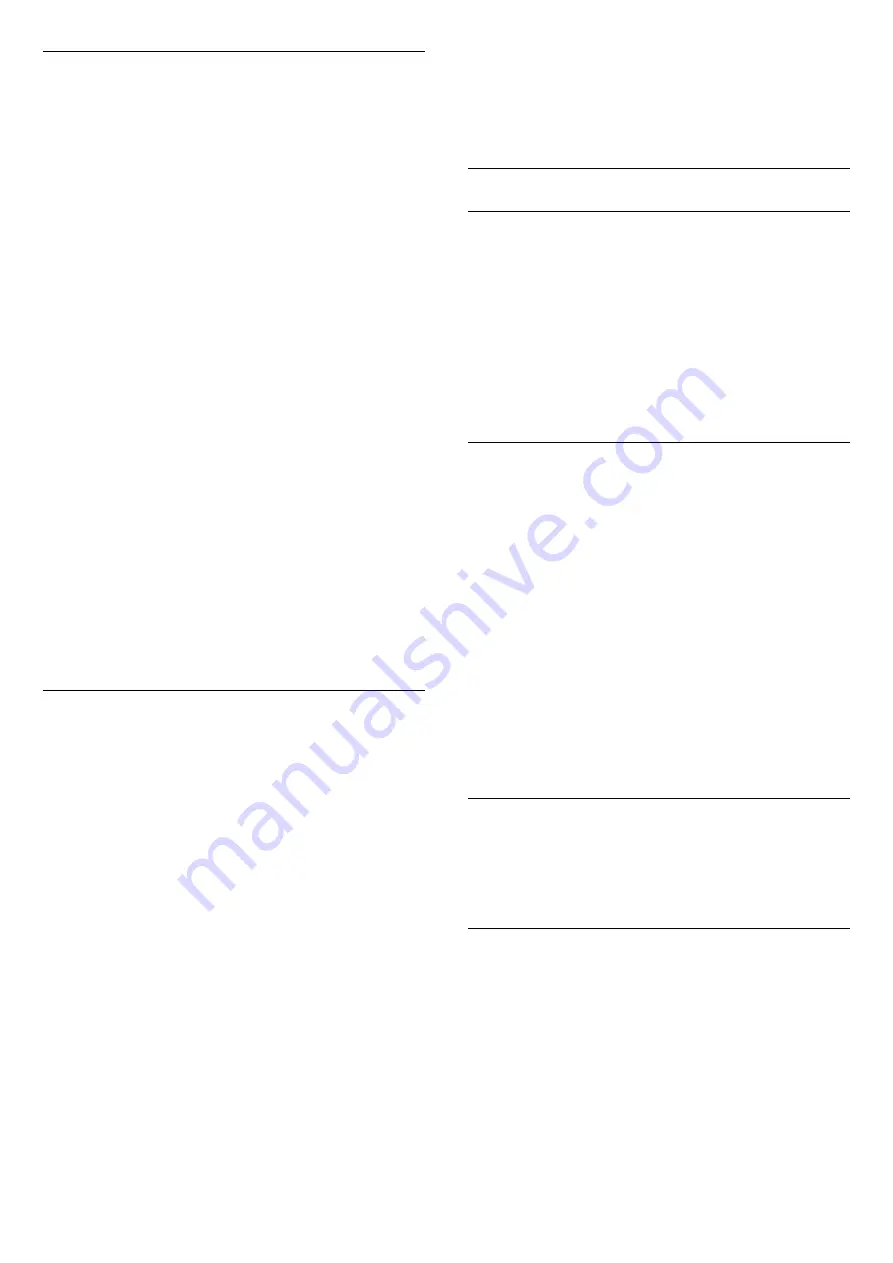
Parental rating
To prevent children from watching a programme not
suitable for their age, you can set an age rating.
Digital channels can have their programmes age
rated. When the age rating of a programme is equal to
or higher than the age you have set as age rating for
your child, the programme will be locked. To watch a
locked programme, you must enter the
Parental
rating
code first.
To set an age rating…
1 -
Press
, select
Child lock
>
Parental rating
and press
OK
.
2 -
Enter a 4-digit Child lock code. If you did not set
a code yet, select
Set code
in
Child lock
. Enter a
4-digit Child lock code and confirm. Now you can set
an age rating.
3 -
Back in
Parental rating
, select the age and
press
OK
.
4 -
Press
(left) repeatedly if necessary, to close
the menu.
To switch off the parental age rating, select
None
.
However, in some countries you must set an age
rating.
For some broadcasters/operators, the TV only locks
programmes with a higher rating. The parental age
rating is set for all channels.
Set code/ Change code
The Child Lock PIN code is used to lock or unlock
channels or programmes.
To set the lock code or to change the current code…
1 -
Press
, select
Child lock
and press
(right)
to enter the menu.
2 -
Select
Set code
or
Change code
and
press
OK.
3 -
Enter a 4 digit code of your choice. If a code is set
already, enter the current Child Lock code and then
enter the new code twice.
4 -
Press
(left) repeatedly if necessary, to close
the menu.
The new code is set.
Forgotten your Child Lock PIN code?
If you forgot your PIN code, you can override the
current code and enter a new code.
1 -
Press
, select
Child lock
and press
(right)
to enter the menu.
2 -
Select
Change code
and press
OK
.
3 -
Enter the overriding code
8888
.
4 -
Now enter a new Child Lock PIN code and enter it
again to confirm.
5 -
Press
(left) repeatedly if necessary, to close
the menu.
The new code is set.
Channel options
Open options
While watching a channel, you can set some options.
Depending on the type of channel you are watching
(analogue or digital) or depending on the TV settings
you made, some options are available.
To open the options menu…
1 -
While watching a channel, press
OPTIONS
.
2 -
Press
OPTIONS
again to close.
Subtitles
To switch on Subtitles, press
SUBTITLE
.
You can switch subtitles on or off
with
Subtitles on
or
Subtitles off
. Alternatively you can
select
Automatic
.
Automatic
If language information is part of the digital broadcast
and the broadcasted programme is not in your
language (the language set on TV), the TV can show
subtitles automatically in one of your preferred
subtitle languages. One of these subtitle languages
must also be part of the broadcast.
You can select your preferred subtitle languages
in
Subtitle language
.
Subtitle Language
Select the desired subtitle language. For more
information, in
Help
, press
Keywords
and look
up
Subtitle language
.
Audio language
For digital broadcast, you can select an available
audio language temporarily if none of your preferred
languages are available.
For more information, in
Help
,
press
Keywords
and look up
Audio language
.
26
Содержание 50PUT6102
Страница 6: ...6 ...
Страница 21: ...key Keywords and look up Eco settings 21 ...
Страница 45: ...the menu 45 ...
Страница 91: ...Powered by TCPDF www tcpdf org 91 ...






























