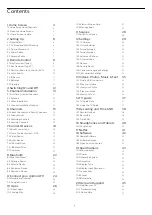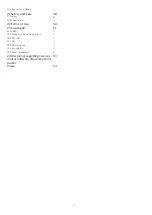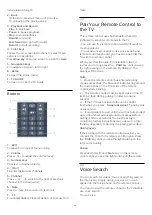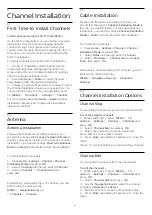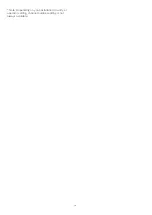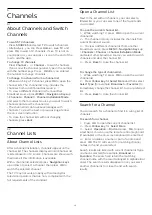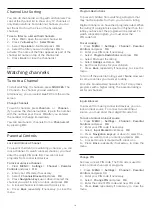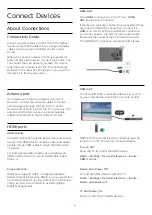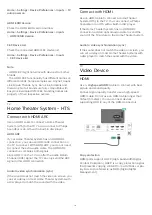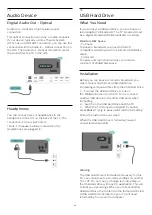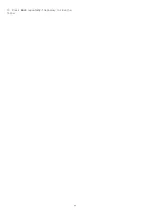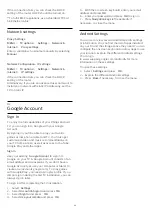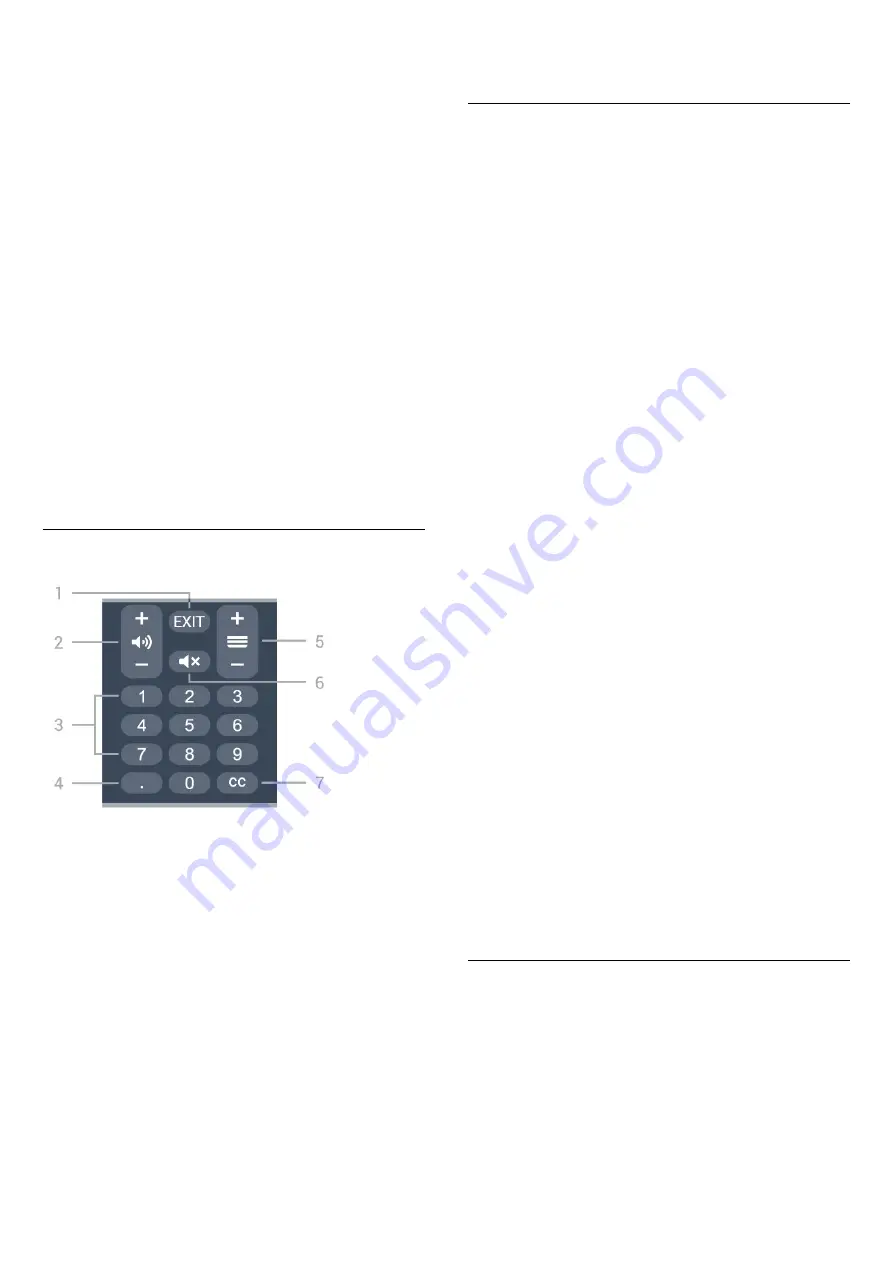
list while watching TV.
2
-
Back
• To return to previous menu or TV source.
• To go back to the previous App.
3
-
Playback and Record
•
Play
, to playback.
•
Pause
, to pause playback
•
Stop
, to stop playback
•
Rewind
, to rewind
•
Fast forward
, to go fast forward
•
Record
, to start recording
4
-
Color keys
Follow the on-screen instructions to select more
options or operations.
Press
Blue key
on Home screen to open the
Help
.
5
-
Navigation keys
To navigate up, down, left or right.
6
-
Home
To open the Home menu.
7
-
TV GUIDE
To open or close the TV Guide.
Bottom
1
-
EXIT
To leave from current menu or App.
2
-
Volume
Press
+
or
-
to adjust the volume level.
3
-
Number keys
To select a channel directly.
4
-
(Dot)
To enter digital sub-channels.
5
-
Channel
Press
+
or
-
to switch to the next or previous
channel in the channel list.
6
-
Mute
Press to mute the sound or to restore it.
7
-
CC
To enable/disable Closed Caption, or to show it on
mute.
3.3
Pair Your Remote Control to
the TV
This remote control uses both Bluetooth and IR
(infrared) to send its commands to the TV.
• You can use this remote control via IR (infrared) for
most operations.
• To use advanced operation like voice search and
remote control keyboard, you need to pair (link) the
TV with the remote control.
When you start the initial TV installation, the TV
invites you to long press the
PAIR
key until you see
the light pulsing on the remote. By doing so, the
pairing will be done.
Note:
1 -
Once the remote control has entered pairing
mode successfully, the blue LED indicator ring around
the microphone on the front side of the remote
control starts blinking.
2 -
The remote control must be kept close to the TV
(within 3 feet) during pairing in order to ensure
success.
3 -
If the TV does not launch the voice control
field when you press
Google Assistant™
, pairing was
unsuccessful.
4 -
It is advisable to wait until the set has fully started
up and launched all background processes before
pairing mode is entered as the toast message
containing further instructions may appear too late,
thereby negatively impacting the pairing procedure.
Pairing again
If the pairing with the remote control was lost, you
can pair the TV with the remote control again. Press
the
PAIR
key until you see the light pulsing on the
remote for pairing.
Unpair
Press and hold
0
and
Mute
key on the remote
control until you see the light pulsing on the remote.
3.4
Voice Search
You can search for videos, music or anything else on
the Internet by simply using your voice. You can
speak into the microphone on the remote control.
You need to pair the remote control to the TV before
use voice search.
To use Voice...
10
Содержание 50PUD7406
Страница 23: ...4 Press Back repeatedly if necessary to close the menu 23 ...
Страница 55: ...Powered by TCPDF www tcpdf org 55 ...