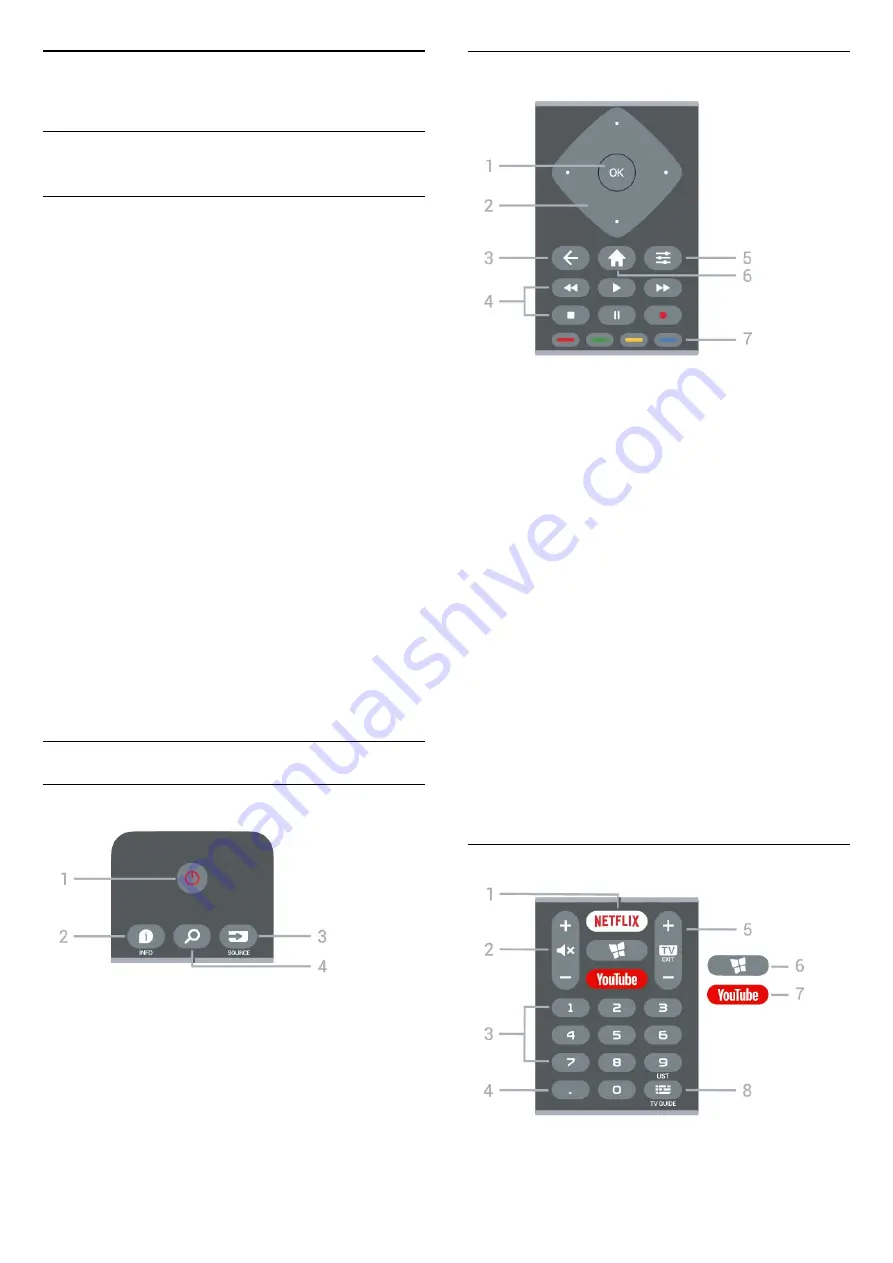
3
Quick Guide
3.1
Remote Control
Batteries and Cleaning
Replace batteries
If the TV does not react on a key press on the remote
control, the batteries might be empty.
To replace the batteries, open the battery
compartment on the back of the remote control.
1 -
Slide the battery door in the direction shown by
the arrow.
2 -
Replace the old batteries with 2
type
AAA-R03-1.5V
batteries. Make sure the + and -
ends of the batteries line up correctly.
3 -
Reposition the battery door and slide it back until
it clicks.
• Remove the batteries if you are not using the remote
control for a long time.
• Safely dispose of your old batteries according to the
end of use directions.
Cleaning
Your remote control is treated with a scratch-resistant
coating.
To clean the remote control, use a soft damp cloth.
Never use substances such as alcohol, chemicals or
household cleaners on the remote control.
Key Overview
Top
1
-
Standby
/
On
To switch the TV on or back to Standby.
2
-
INFO
To open or close program info.
3
-
SOURCES
To open the Sources menu.
4
-
Search
To open the Smart TV search page.
Middle
1
-
OK
key
To confirm a selection or setting. To open the channel
list while watching TV.
2
-
Arrow / navigation
keys
To navigate up, down, left or right.
3 -
BACK
To close a menu without changing a setting.
4
-
Playback and Record
• Play
, to playback.
• Pause
, to pause playback
• Stop
, to stop playback
• Rewind
, to rewind
• Fast forward
, to go fast forward
• Record
, to start recording
5
-
OPTIONS
To open or close the Options Menu.
6 -
Home
To open the Home menu.
7
-
Color keys
Direct selection of options. Blue key
, opens
Help
.
Bottom
1
-
5






































