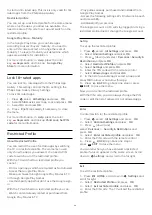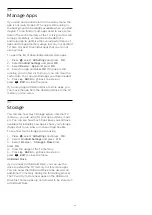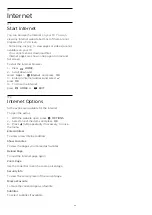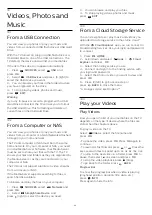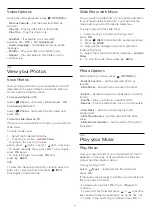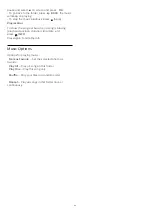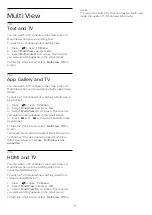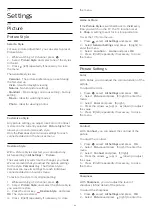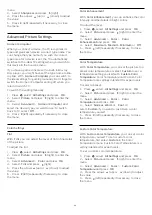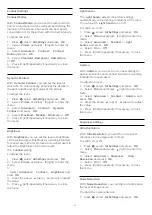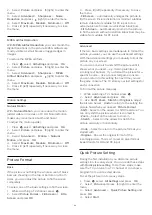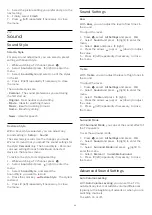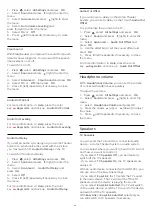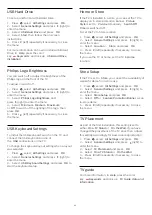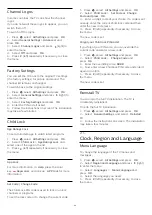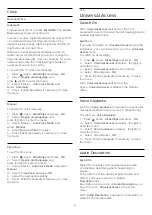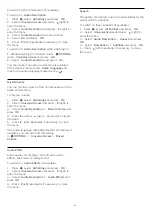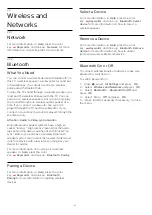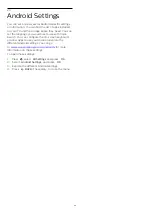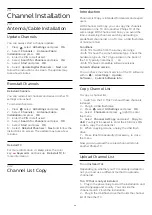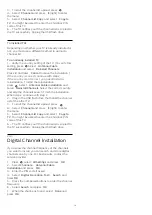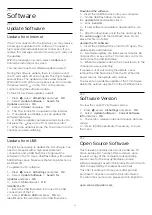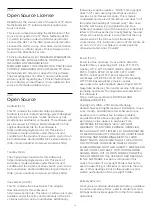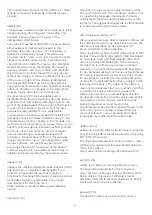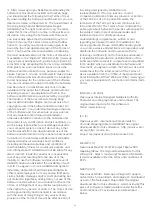1 -
Press
, select
All Settings
and press
OK
.
2 -
Select
Sound
and press
(right) to enter the
menu.
3 -
Select
Advanced
and press
(right) to enter
the menu.
4 -
Select
Auto Volume Leveling
and
press
(right) to enter the menu.
5 -
Select
On
or
Off
.
6 -
Press
(left) repeatedly if necessary, to close
the menu.
Clear Sound
With
Clear Sound
, you improve the sound for speech.
Ideal for news programs. You can switch the speech
improvement on or off.
To switch on or off…
1 -
Press
, select
All Settings
and press
OK
.
2 -
Select
Sound
and press
(right) to enter the
menu.
3 -
Select
Advanced
>
Clear Sound
and press
OK
.
4 -
Select
On
or
Off
, then press
OK
.
5 -
Press
(left) repeatedly if necessary, to close
the menu.
Audio Out Format
For more information, in
Help
, press the color
key
Keywords
and look up
Audio Out Format
.
Audio Out Leveling
For more information, in
Help
, press the color
key
Keywords
and look up
Audio Out Leveling
.
Audio Out Delay
If you set an Audio sync delay on your Home Theater
System, to synchronize the sound with the picture,
you must switch off
Audio Out Delay
on the TV.
To switch off Audio Out Delay…
1 -
Press
, select
All Settings
and press
OK
.
2 -
Select
Sound
and press
(right) to enter the
menu.
3 -
Select
Advanced
>
Audio Out Delay
and
press
OK
.
4 -
Select
Off
.
5 -
Press
(left) repeatedly if necessary, to close
the menu.
For more information, in
Help
, press the color
key
Keywords
and look up
Audio Out Delay
.
Audio Out Offset
If you cannot set a delay on the Home Theater
System, you can set a delay on the TV with
Audio Out
Offset
.
To synchronize the sound on the TV…
1 -
Press
, select
All Settings
and press
OK
.
2 -
Select
Sound
and press
(right) to enter the
menu.
3 -
Select
Advanced
>
Audio Out Offset
and
press
OK
.
4 -
Use the slider bar to set the sound offset and
press
OK
.
5 -
Press
(left) repeatedly if necessary, to close
the menu.
For more information, in
Help
, press the color
key
Keywords
and look up
Audio Out Offset
.
Headphone volume
With
Headphones Volume
, you can set the volume
of connected headphones separately.
To adjust the volume…
1 -
Press
, select
All Settings
and press
OK
.
2 -
Select
Sound
and press
(right) to enter the
menu.
3 -
Select
Headphone Volume
and press OK.
4 -
Press the arrows
(up) or
(down) to adjust
the value.
5 -
Press
(left) repeatedly if necessary, to close
the menu.
Speakers
TV Speakers
You can send the TV sound to a connected audio
device - a Home Theater System or audio system.
You can select where you want to hear the TV sound
and how you want to control it.
• If you select
TV Speakers Off
, you permanently
switch off the TV speakers.
• If you select
TV Speakers On
, the TV speakers are
always on.
With an audio device connected with HDMI CEC, you
can use one of the EasyLink settings.
• If you select
EasyLink
, the TV sends the TV sound
to the audio device. The TV will switch off the TV
speakers when the device is playing the sound.
• If you select
EasyLink Autostart
, the TV will switch
on the audio device, send the TV sound to the device
and switch off the TV speakers.
With
EasyLink
or
EasyLink Autostart
selected, you
can still switch to TV speakers if necessary.
60
Содержание 49PUG6801
Страница 118: ...Powered by TCPDF www tcpdf org 118 ...