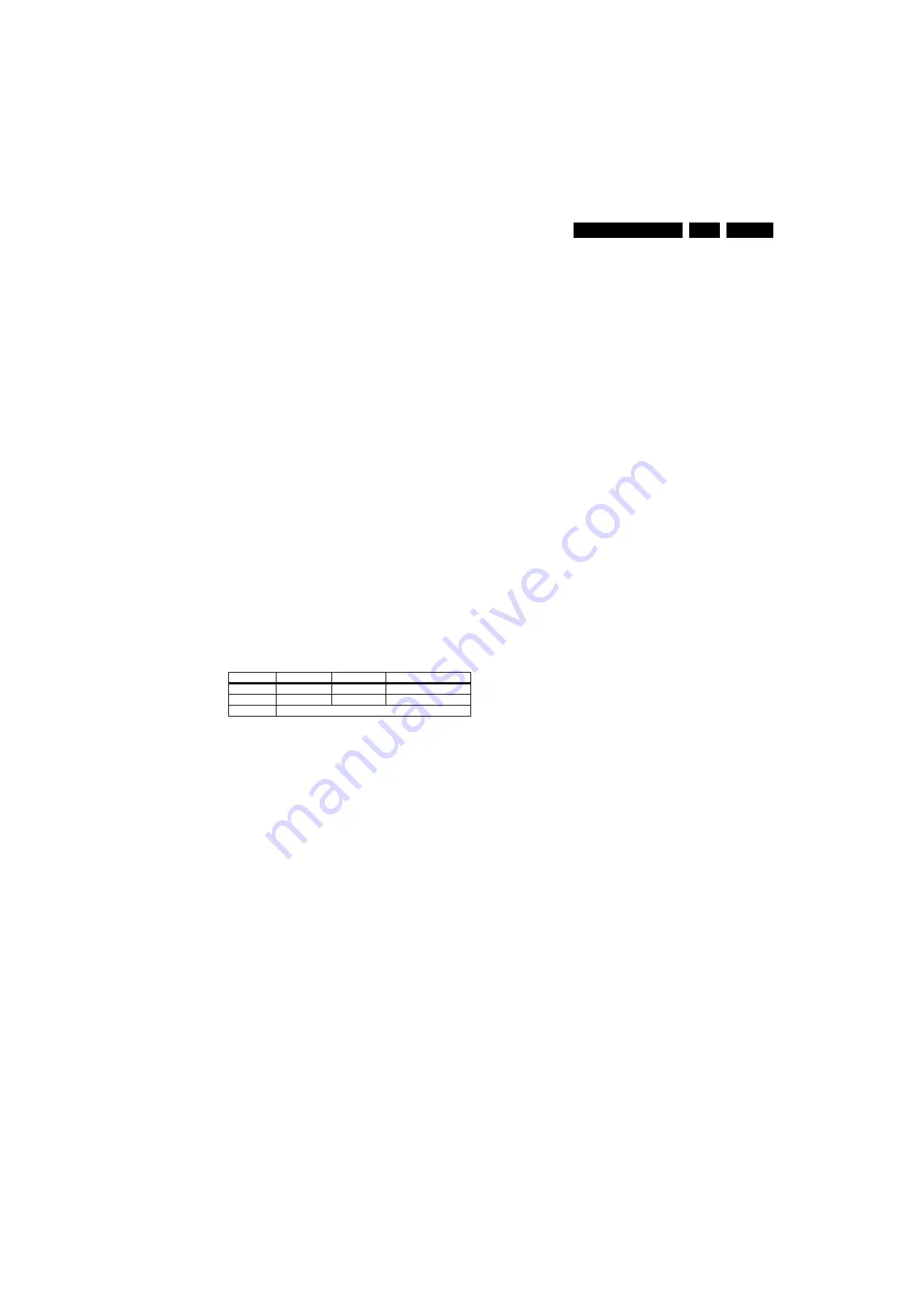
Service Modes, Error Codes, and Fault Finding
5.
For instructions on how to upgrade the MT8280 software, refer
to ComPair.
5.6.3
Digital Module SW Upgrade
Detailed information will be published when these sets are
actually on the market (not during this release of the Service
Manual).
The software of the Digital Module can be flashed via USB.
5.7
Fault Finding and Repair Tips
Notes:
•
It is assumed that the components are mounted correctly
with correct values and no bad solder joints.
•
Before any fault finding actions, check if the correct options
are set.
5.7.1
NVM Editor
In some cases, it can be convenient if one directly can change
the NVM contents. This can be done with the “NVM Editor” in
SAM mode. With this option, single bytes can be changed.
Caution:
•
Do not change the NVM settings without
understanding the function of each setting, because
incorrect NVM settings may seriously hamper the
correct functioning of the TV set!
•
Always write down the existing NVM settings, before
changing the settings. This will enable you to return to the
original settings, if the new settings turn out to be incorrect.
Table 5-3 NVM editor overview
5.7.2
Load Default NVM Values
It is possible to download default values automatically into the
NVM in case a blank NVM is placed or when the NVM first 20
address contents are “FF”. After the default values are
downloaded, it is possible to start-up and to start aligning the
TV set. To initiate a forced default download the following
action has to be performed:
1.
Switch “off” the TV set with the mains cord disconnected
from the wall outlet (it does not matter if this is from
“Stand-by” or “Off” situation).
2.
Short-circuit the SDM jumpers on the SSB (keep short
circuited).
3.
Press “P+” or “CH+” on the local keyboard (and keep it
pressed).
4.
Reconnect the mains supply to the wall outlet.
5.
Release the “P+” or “CH+” when the set is “on” or blue LED
is blinking.
When the downloading has completed successfully, the set
should be into Stand-by, i.e. red LED on.
Alternative method (1):
1.
Go to SAM.
2.
Select NVM Editor.
3.
Select ADR (address) to 1 (dec).
4.
Change the VAL (value) to 170 (dec).
5.
Store the value.
6.
Do a hard reset to make sure new default values took
place.
Alternative method (2):
It is also possible to upload the default values to the NVM with
ComPair in case the SW is changed, the NVM is replaced with
a new (empty) one, or when the NVM content is corrupted.
After replacing an EEPROM (or with a defective/no EEPROM),
default settings should be used to enable the set to start-up and
allow the Service Default Mode and Service Alignment Mode to
be accessed.
5.7.3
Start-up/Shut-down Flowcharts
On the next pages you will find start-up and shut-down
flowcharts, followed by a trouble shooting flowchart, which
might be helpful during fault finding.
Please note
that some events are only related to PDP sets,
and therefore not applicable to this LCD chassis.
Hex
Dec
Description
.ADR
0x000A
10
Existing value
.VAL
0x0000
0
New value
.Store
Store?
Содержание 47PFL5403
Страница 26: ...Service Modes Error Codes and Fault Finding EN 26 LC8 2A LA 5 Personal Notes E_06532_012 eps 131004 ...
Страница 43: ...Circuit Diagrams and PWB Layouts 43 LC8 2A LA 7 Layout Main Power Supply 42 Top Side H_16750_070 eps 110108 ...
Страница 44: ...44 LC8 2A LA 7 Circuit Diagrams and PWB Layouts Layout Main Power Supply 42 Bottom Side H_16750_071 eps 110108 ...
Страница 92: ...92 LC8 2A LA 7 Circuit Diagrams and PWB Layouts Personal Notes E_06532_013 eps 131004 ...






























