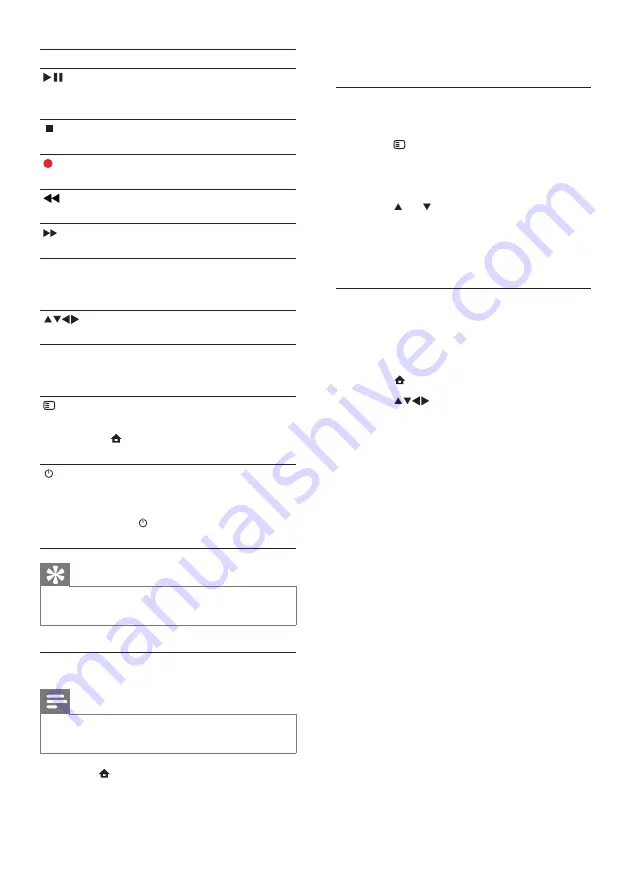
26
3
Select
[ON]
or
[OFF]
.
Enable or disable remote control key
forwarding
1
Press
OPTIONS
.
2
Select
[En./Dis. RC pass.]
.
3
Press
OK
.
4
Press or to highlight an HDMI
connector.
5
Press
OK
to enable RC key forwarding
for the selected HDMI connector.
Set TV speakers to EasyLink mode
When you play content from an EasyLink
compliant home theater, the TV speakers are
automatically muted.
1
Press (
Home
).
2
Press
to select
[Setup]
>
[Sound]
.
»
The
[Sound]
menu appears.
3
Select
[TV speakers]
.
»
The
[TV speakers]
menu appears.
4
Select
[Auto (EasyLink)]
.
»
TV speakers are set to EasyLink mode.
Button
EasyLink function
(
Play/
Pause
)
Starts, pauses or resumes
playback on your EasyLink
device.
(
Stop
) Stops playback on your EasyLink
device.
(
Record
)
Starts or stops video recording
on your EasyLink device.
(
Fast
Backward
)
Searches backward.
(
Fast
Forward
)
Searches forward.
0-9
(
Numeric
buttons
)
When EasyLink is enabled,
selects a title, chapter or track.
Navigates through the menus of
the EasyLink-compliant device.
OK
Activates a selection or accesses
the menu of the EasyLink-
compliant device.
OPTIONS
Displays the menus of the
EasyLink-compliant device. Press
(
Home
) to display the TV
menu.
(
Standby-
On
)
When EasyLink is enabled,
switches the TV and all EasyLink
devices to standby. Press and
hold (
Standby-On
) for at least
3 seconds.
Tip
• Press
TV
to switch back to the aerial source
from EasyLink mode.
Enable or disable EasyLink
Note
• Do not enable Philips EasyLink if you do not
intend to use it.
1
Press (
Home
).
2
Select
[Installation]
>
[Preferences]
>
[EasyLink]
.
EN










































