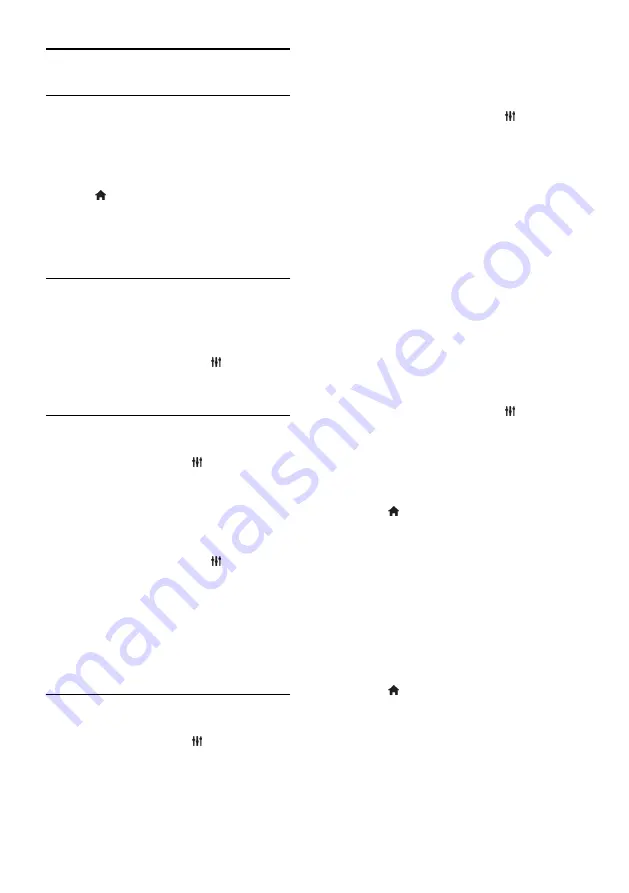
EN 44
Universal access settings
Switch on
Some digital TV broadcasters provide special
audio and subtitle features for people who
are hearing or visually impaired. You can
switch these features on or off.
1. Press .
2. Select
[Setup]
>
[TV settings]
>
[General
settings]
.
3. Select
[Universal access]
>
[On]
or
[Off]
,
then press
OK
.
Set audio feedback
When you press a button on the remote
control or TV, you can set the TV to play a
beep.
1. While you watch TV, press
OPTIONS
.
2. Select
[Universal access]
>
[Key beep]
>
[On]
, then press
OK
.
Hearing impaired access
To make sure that a hearing-impaired audio
language is available, press
OPTIONS
,
then select
[Audio language]
. Languages that
support hearing-impaired audio are indicated
with an ear-shaped icon.
Switch on hearing-impaired audio and
subtitles
1. While you watch TV, press
OPTIONS
.
2. Select
[Universal access]
>
[Hearing
impaired]
.
3. Select a setting, then press
OK
.
[Off]
: Switch off hearing impaired
features.
[On]
: Switch on hearing impaired audio
and subtitles.
Visually impaired access
To make sure that a hearing-impaired audio
language is available, press
OPTIONS
,
then select
[Audio language]
. Languages that
support visually impaired audio are indicated
with an eye-shaped icon.
Select speakers or headphones
You can choose to hear the visually impaired
audio through the TV speakers, headphones
or both.
1. While you watch TV, press
OPTIONS
.
2. Select
[Universal access]
>
[Visually
impaired]
.
3. Select a setting, then press
OK
.
[Speakers]
: Hear visually impaired
audio from speakers only.
[Headphones]
: Hear visually impaired
audio from headphones only.
[Sp headphones]
: Hear visually
impaired audio from speakers as well as
headphones.
[Off]
: Switch off visually impaired audio.
Note:
If the EasyLink remote control is
switched on, you cannot select the Green
button. To switch off EasyLink, see
Connect
your TV > Set up EasyLink devices > What
you need
(Page 59).
Change volume for visually impaired audio
1. While you watch TV, press
OPTIONS
.
2. Select
[Universal access]
>
[Mixed
volume]
.
3. Press the
Navigation buttons
to change
the volume, then press
OK
.
Audio effects
1. Press .
2. Select
[Setup]
>
[Channel settings]
or
[Satellite settings]
.
3. Select
[Languages]
>
[Visually impaired]
or
[Audio effects]
.
4. Select a setting, then press
OK
.
[On]
: Enable audio effects in the visually
impaired audio.
[Off]
: Disable audio effects in the
visually impaired audio.
Type of speech
1. Press .
2. Select
[Setup]
>
[Channel settings]
or
[Satellite settings]
.
3. Select
[Languages]
>
[Visually impaired]
or
[Speech]
.
4. Select a setting, then press
OK
.
[Descriptive]
: Hear descriptive speech
in the visually impaired audio.
[Subtitles]
: Hear subtitles in the visually
impaired audio.






























