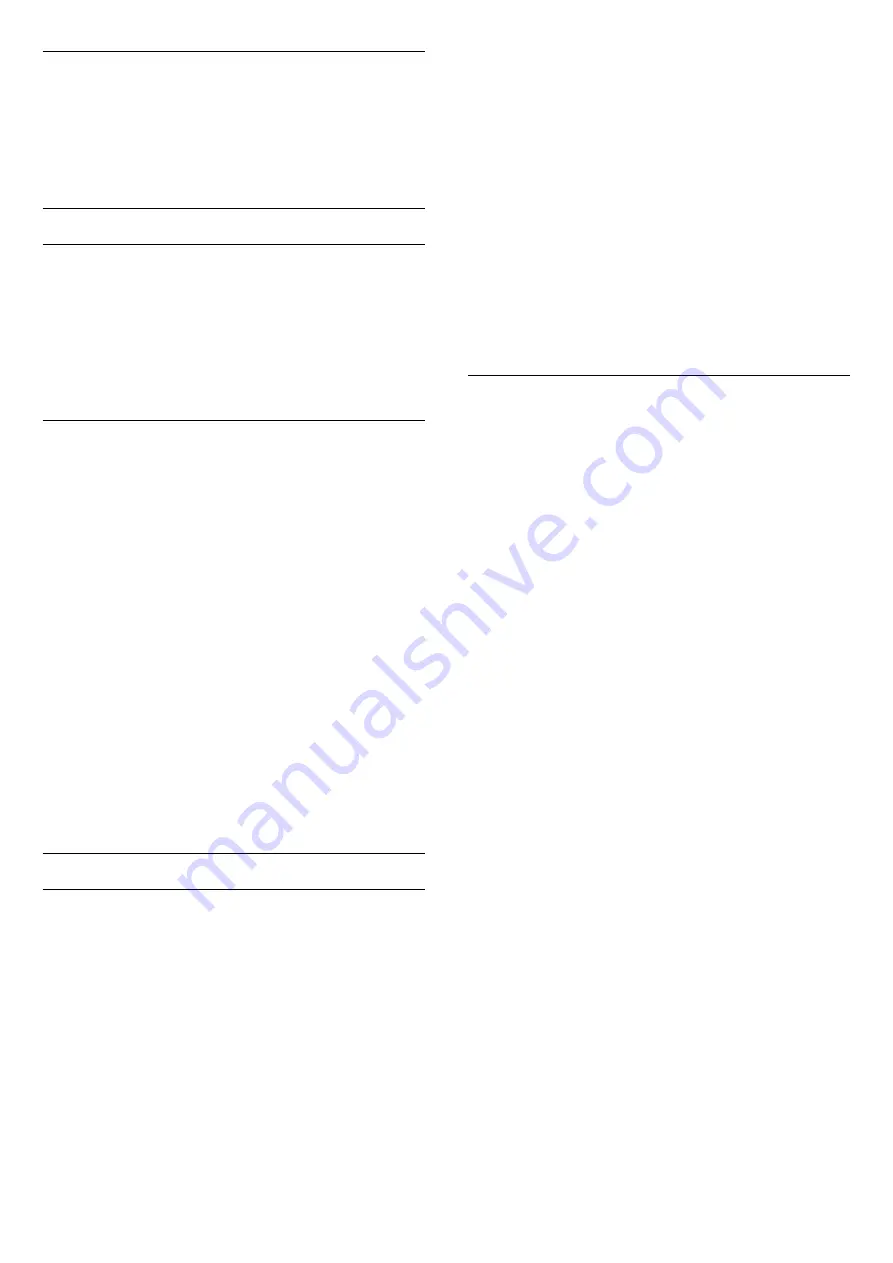
Light Sensor
Settings >
Picture > Advanced > Contrast > Light sensor.
Select On to adjust the picture settings
automatically to the lighting conditions of the room.
Advanced Sharpness Settings
Ultra Resolution
Settings >
Picture > Advanced > Sharpness > Ultra
Resolution.
Select On to have a superior sharpness in line edges
and details.
Picture Clean
Noise reduction
Settings > Picture > Advanced > Picture
clean > Noise reduction.
Select Maximum, Medium, or Minimum to set the
level for removing the noise in video content.
Noise is mostly visible as small moving dots in on-
screen picture.
MPEG Artefact Reduction
Settings > Picture > Advanced > Picture
clean > MPEG Artefact Reduction.
Select Maximum, Medium, or Minimum to have
different degress of smoothing the artefects in digital
video content.
MPEG artefacts are mostly visible as small blocks or
jagged edges in on-screen images.
Motion Settings
Natural Motion
Motion Styles
Settings >
Picture > Advanced > Motion > Motion styles.
Motion styles provides optimised motion setting
modes for different video content.
Select one of the motion styles to have different
viewing experience on motion video.
(Movie, Sports, Standard, Smooth, Personal)
Not available for below cases:
•
Settings > Picture > Picture style > Monitor
•
Settings > Picture > Picture style > Game
Natural Motion
Settings
> Picture > Advanced > Motion > Natural Motion.
Natural Motion makes any movement smooth and
fluent.
Select Maximum, Medium, or Minimum to have
different degress for reducing the motion judder,
visible in movies on TV.
Select Minimum or Off when noise appears in
playing moving picture on-screen.
Note: Only available when Motion styles set
to Personal.
Picture Format
If the picture is not filling the whole screen, if black
bars are showing on the top or bottom or at both
sides, you can adjust the picture to fill the screen
completely.
To select one of the basic settings to fill the screen…
1 -
While watching a TV channel,
select
Settings
>
Picture Format
>
Fill
Screen
,
Fit to Screen,
Wide Screen
and
Original
, and
press
OK
.
2 -
Press
(left) repeatedly if necessary, to close
the menu.
•
Fill Screen
– automatically enlarges the picture to
fill the screen. Picture distortion is minimal, subtitles
remain visible. Not suitable for PC input. Some
extreme picture content can still show black bars.
Picture content aspect ratio may change.
•
Fit to Screen
– automatically zooms in the picture
to fill the screen without distortion. Black bars may be
visible. Not suitable for PC input.
•
Wide Screen
– automatically zooms in the picture
to 16:9 full screen. Picture content aspect ratio may
change.
•
Original
– automatically zooms in the picture to fit
the screen with original aspect ratio. No content lost
visible.
To format the picture manually…
1 -
While watching a TV channel, select
Settings
>
Picture Format
>
Advanced
and press
OK
.
2 -
Use
Shift
,
Zoom
, and
Stretch
to adjust the
picture.
3 -
Or select
Undo
to return to the setting the
picture had when you opened
Picture Format
.
•
Shift
– Select on the arrows to shift the picture. You
can only shift the picture when it is zoomed in.
•
Zoom
– Select on the arrows to zoom in.
•
Stretch
– Select on the arrows to stretch the
picture vertically or horizontally.
•
Undo
– Select to return to the picture format you
48
Содержание 43PUS7394
Страница 91: ...Powered by TCPDF www tcpdf org 91 ...
















































