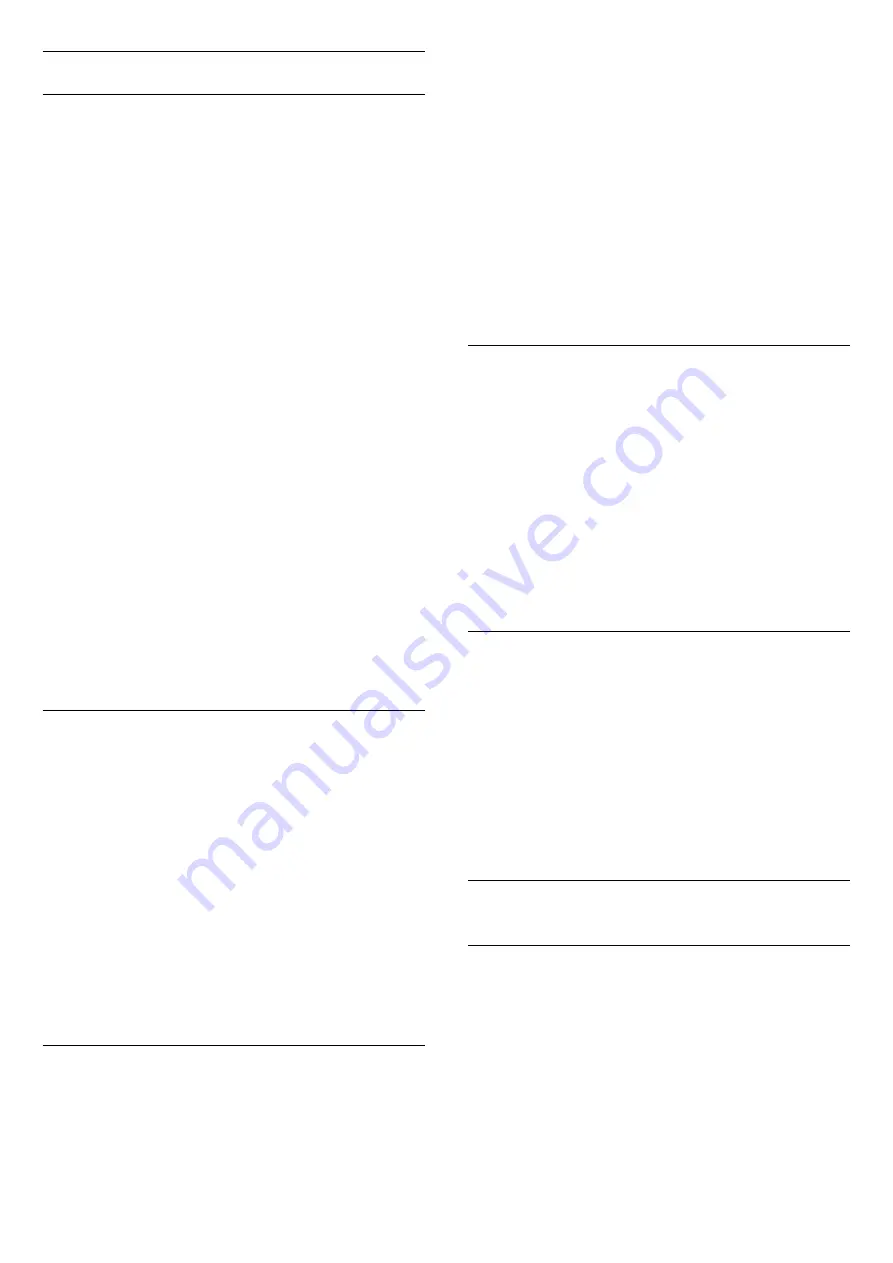
Advanced Settings
TV Guide
The TV Guide receives information (data) from
broadcasters or from the Internet. In some regions
and for some channels, TV Guide information might
not be available. The TV can collect TV Guide
information for the channels that are installed on the
TV. The TV cannot collect the TV Guide information
from channels viewed from a digital receiver or
decoder.
The TV comes with the information set to
From the
Broadcaster
.
If TV Guide information comes from the Internet, the
TV Guide can also list analogue channels next to the
digital channels. The TV Guide menu also shows a
small screen with the current channel.
From the Internet
If the TV is connected to the Internet, you can set the
TV to receive the TV Guide information from the
Internet.
To set the TV Guide information…
1 -
Press
, select
All Settings
and press
OK
.
2 -
Select
General Settings
and press
(right) to
enter the menu.
3 -
Select
Advanced
>
TV Guide
>
From the
Internet
.
4 -
Press
(left) repeatedly if necessary, to close
the menu.
Channel Logos
In some countries, the TV can show the channel
logos.
If you do not want these logos to appear, you can
switch them off.
To switch off the logos…
1 -
Press
, select
All Settings
and press
OK
.
2 -
Select
General Settings
and press
(right) to
enter the menu.
3 -
Select
Advanced
>
Channel Logos
and
press
(right) to enter the menu.
4 -
Select
Off
.
5 -
Press
(left) repeatedly if necessary, to close
the menu.
HbbTV
If a TV channel offers HbbTV pages, you must first
switch on HbbTV in the TV settings to view the pages.
1 -
Press
, select
All Settings
and press
OK
.
2 -
Select
General Settings
and press
(right) to
enter the menu.
3 -
Select
Advanced
>
HbbTV
.
4 -
Select
On
or
Off
.
5 -
Press
(left) repeatedly if necessary, to close
the menu.
If you want to avoid access to HbbTV pages on a
specific channel, you can block the HbbTV pages for
this channel only.
1 -
Tune to the channel of which you want to block
the HbbTV pages.
2 -
Press
OPTIONS
, select
Preferences
>
HbbTV on this Channel
.
3 -
Select
Off
.
Factory Settings
You can set the TV back to the original TV settings
(the factory settings).
To switch back to the original settings…
1 -
Press
, select
All Settings
and press
OK
.
2 -
Select
General Settings
and press
(right) to
enter the menu.
3 -
Select
Factory Settings.
4 -
Select
OK.
5 -
Press
(left) repeatedly if necessary, to close
the menu.
Reinstall TV
You can redo a full TV installation. The TV is
completely reinstalled.
To redo a full TV installation…
1 -
Press
, select
All Settings
and press
OK
.
2 -
Select
General Settings
and select
Reinstall
TV
.
3 -
Follow the instructions on screen. The installation
may take a few minutes.
12.7
Clock, Region and Language
Menu Language
To change the language of the TV menus and
messages…
1 -
Press
, select
All Settings
and press
OK
.
2 -
Select
Region and Language
and
press
(right) to enter the menu.
3 -
Select
Language
>
Menu Language
.
4 -
Select on the language you need and press
OK
.
5 -
Press
(left) repeatedly if necessary, to close
the menu.
61
Содержание 43PUS6551
Страница 48: ...4 Select On or Off 5 Press left repeatedly if necessary to close the menu 48 ...
Страница 68: ...continuously 68 ...
Страница 73: ...4 Press Stop to watch the broadcast live 73 ...
Страница 98: ...Powered by TCPDF www tcpdf org 98 ...






























