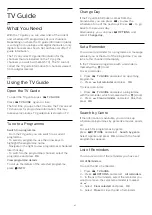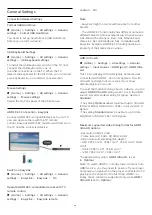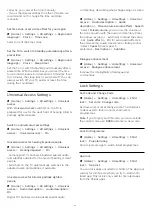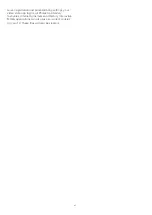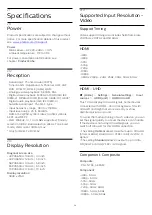Eco Settings
Set energy saving level
(Home)
>
Settings
>
All settings
>
General
settings
>
Eco settings
>
Energy saving
Select
Minimium
,
Medium
, or
Maximium
to have
different degress for energy saving, or select
Off
to
switch off energy saving mode.
Set screen off to save energy consumption
(Home)
>
Settings
>
All settings
>
General
settings
>
Eco settings
>
Screen off
Select
Screen off
, the TV screen is switched off, to
switch the TV screen back on, press any key on the
remote control.
Set TV switch off timer
(Home)
>
Settings
>
All settings
>
General
settings
>
Eco settings
>
Switch off timer
Press the arrows
(up) or
(down) to adjust the
value. The value
0 (Off)
deactivates the automatic
switch off.
Select Switch off timer, the TV switches off
automatically to save energy.
• TV switches off if receiving a TV signal but you don't
press a key on the remote control during a 4 hour
period.
• TV switches off if not receiving a TV signal nor a
remote control command for 10 minutes.
• If you use the TV as a monitor or use a digital
receiver to watch TV (a Set-Top Box - STB) and you
do not use the remote control of the TV, you should
deactivate this automatic switch off, to set the value
to
0
.
Location - Home or Shop
(Home) > Settings > All settings > General
settings > Location
• Select the location of your TV
• Select
Shop
, the picture style is switched back
to
Vivid
, and can adjust shop settings.
• Shop mode is for in-store promotion.
Shop Setup
(Home) > Settings > All settings >
General
settings
>
Shop setup
If the TV is set to
Shop
, you can view feature logos or
set the availablility of a specific demo for in store use.
Adjust Picture and audio
(Home) > Settings > All settings >
General
settings
>
Shop setup
>
Picture and audio
Select
Optimized to shop
or
Custom
settings
for
picture and audio settings.
Logos and banner
(Home) > Settings > All settings >
General
settings
>
Shop setup
>
Logos and banner
Set to display
Feature logos
and
Promotional banner
.
Demo Me autostart
(Home) > Settings > All settings >
General
settings
>
Shop setup
>
Demo Me autostart
Turn On/Off the Demo Me autostart
.
Manage demos
(Home) > Apps > Demo me >
Manage demos
If the TV is set to
Shop
, you can manage the demo
videos in
Demo me
app.
Play demo video
(Home) > Apps > Demo me > Manage demos
>
Play
Select a demo video file and play.
Copy demo file
(Home) > Apps > Demo me > Manage demos
>
Copy to USB
Copy demo file to USB drive.
Delete demo file
(Home) > Apps > Demo me > Manage demos
>
Delete
Delete demo file from your TV.
Configuration of demo
(Home) > Apps > Demo me > Manage demos
>
Configuration
Set the TV to
Main TV
or
Sub TV
.
Download new demo file
(Home) > Apps > Demo me > Manage demos
>
Download new
If the
Configuration
is set to
Main TV
, you can
download new demo file.
Auto delay setting
(Home) > Apps > Demo me > Manage demos
>
41