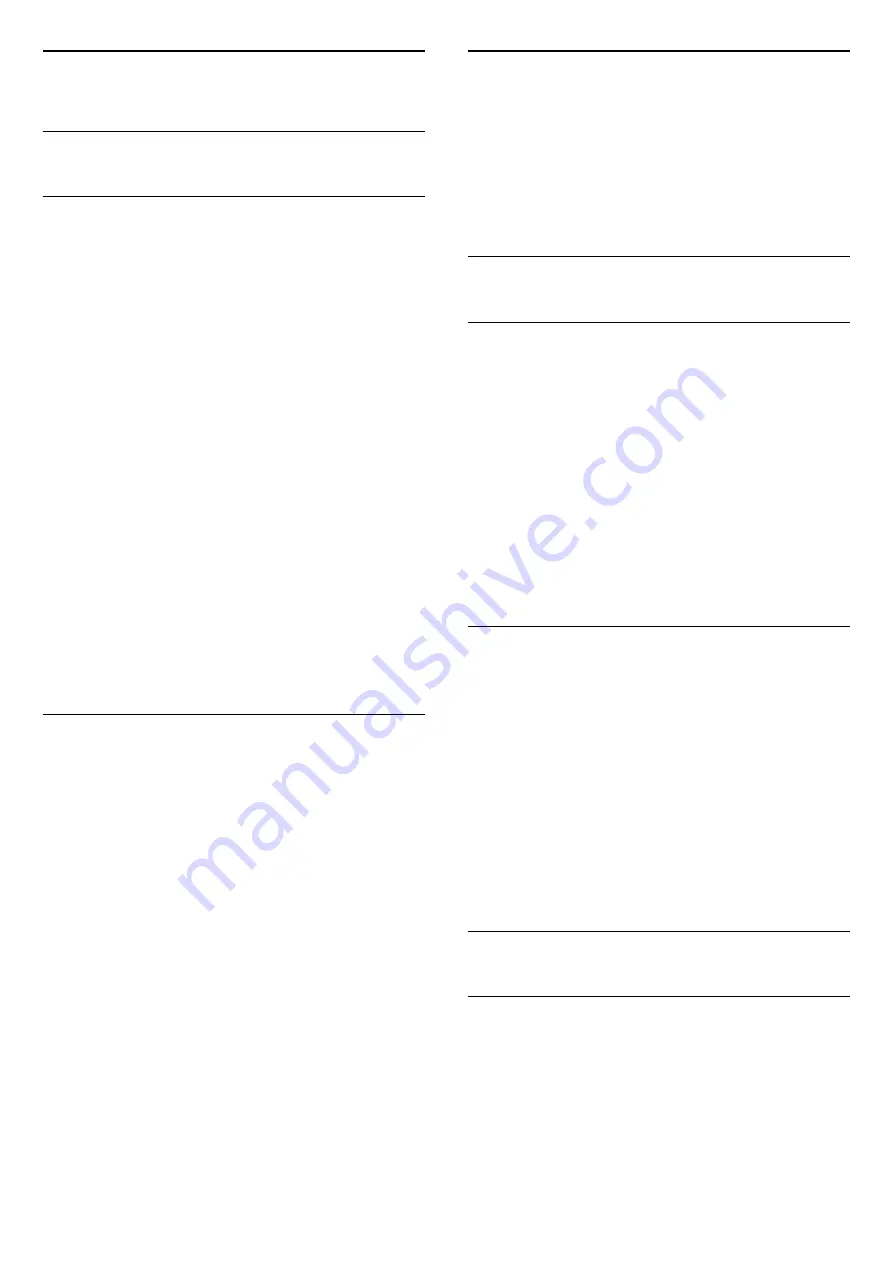
16
Ambilight
16.1
Ambilight style
Follow video
You can set Ambilight to follow the video dynamics or
to show a preset colour style. Alternatively, you can
switch Ambilight off.
If you select
Follow video
, you can select one of the
styles that follow the dynamics of the picture on your
TV screen.
To set the Ambilight Style…
1 -
Press
AMBILIGHT
.
2 -
Select
Follow video
and press
OK
.
3 -
Select the style you want and press
OK
.
4 -
Press
(left) to go back one step or
press
BACK
to close the menu.
The available
Follow video
styles are…
•
Standard
- Ideal for day to day TV watching
•
Natural
- Follows the picture or sound as truthful
as possible
•
Immersive
- Ideal for action movies
•
Vivid
- Ideal for daylight conditions
•
Game
- Ideal for gaming
•
Comfort
- Ideal for a quiet evening
•
Relax
- Ideal for a lounge feeling
Follow colour
You can set Ambilight to follow the video dynamics or
to show a preset colour style. Alternatively, you can
switch Ambilight off.
If you select
Follow colour
, you can select one of the
preset colour styles.
To set the Ambilight Style…
1 -
Press
AMBILIGHT
.
2 -
Select
Follow colour
and press
OK
.
3 -
Select the style you want and press
OK
.
4 -
Press
(left) to go back one step or
press
BACK
to close the menu.
The available
Follow colour
styles are…
•
Hot lava
- Red colour variations
•
Deep water
- Blue colour variations
•
Fresh nature
- Green colour variations
•
Warm White
- Static colour
•
Cool white
- Static colour
16.2
Ambilight off
To switch off Ambilight…
1 -
Press
AMBILIGHT
.
2 -
Select
Off
and press
OK
.
3 -
Press
(left) to go back one step or
press
BACK
to close the menu.
16.3
Ambilight settings
Ambilight brightness
With Ambilight
Brightness
, you can set the level of
brightness of the Ambilight.
To adjust the level…
1 -
Press
, select
All Settings
and press
OK
.
2 -
Select
Ambilight
and press
(right) to enter
the menu.
3 -
Select
Brightness
and press
OK
.
4 -
Press the arrows
(up) or
(down) to adjust
the value.
5 -
Press
(left) repeatedly if necessary, to close
the menu.
Ambilight saturation
With Ambilight
Saturation
, you can set the level of
colour saturation of the Ambilight.
To adjust the level…
1 -
Press
, select
All Settings
and press
OK
.
2 -
Select
Ambilight
and press
(right) to enter
the menu.
3 -
Select
Saturation
and press
OK
.
4 -
Press the arrows
(up) or
(down) to adjust
the value.
5 -
Press
(left) repeatedly if necessary, to close
the menu.
16.4
Advanced Ambilight settings
Wall colour
With
Wall Colour
, you can neutralise the influence of
a coloured wall on the Ambilight colours. Select the
colour of the wall behind the TV and the TV will
modify the Ambilight colours to appear as they are
intended.
To select the colour of the wall . . .
50
Содержание 43PUS6201
Страница 103: ...Powered by TCPDF www tcpdf org 103 ...






























