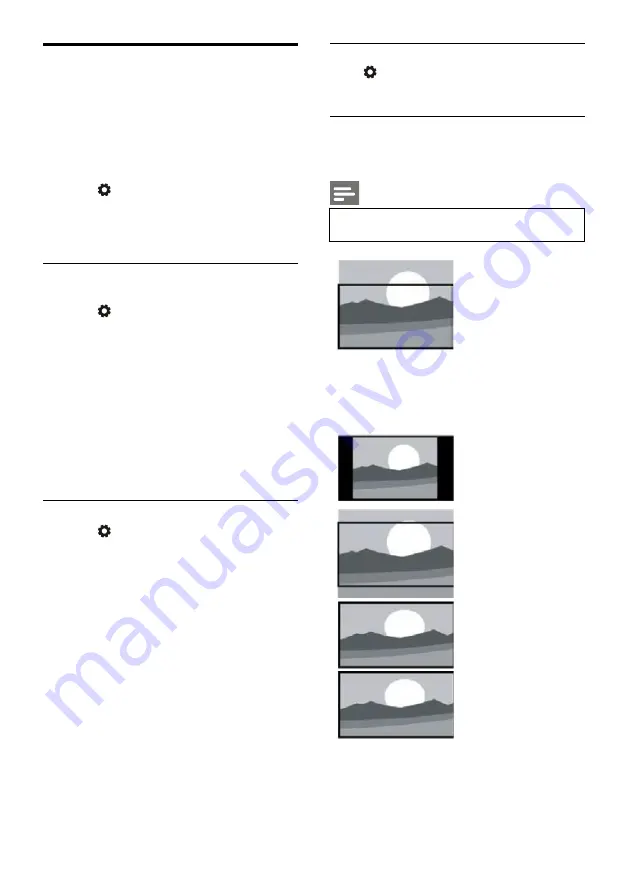
EN 10
Change picture settings
You can change picture settings to your
preferred settings by applying predefined
settings or manually modifying settings.
Quick picture setting
You can set up picture quickly using this
function.
1. Press
key to select picture; and then
press
OK
key.
2. Select your preferred settings according to
the instructions on the screen.
Picture style
Apply the predefined picture style setting.
1. Press
key to select picture style.
2. Select one of the following settings and then
press
OK
key.
Vivid: apply the color dynamic setting
suitable for watching during daytime.
Standard: adjust the picture setting to
suit most video environments and
types.
Natural: set natural mode.
Personal: use the self-defined picture
setting.
Manually adjust picture settings
1. Press
key to select picture; and then
press
OK
key.
2. Select one of the following settings and then
press
OK
key.
Contrast: adjust contrast and increase
the light intensity difference between
the bright part and the dark part.
Brightness: adjust the light intensity and
fineness of the darker area.
Saturation: adjust color saturation.
Sharpness: adjust image definition.
Color temperature: adjust the overall
image color temperature.
Advanced:
●
Noise reduction; filter and reduce
the noisy points in the image.
Change picture format
Press
key to select Picture>Picture format;
then press
key.
Picture format
You can choose from the following picture
formats.
Note
Some picture settings may not be
available for certain sources.
Subtitle zoom:
(This format is not
applicable to HD
mode and PC mode.)
Display subtitles
completely when the
video source with
subtitles is played, but
part of the image on
the top will be
cropped.
4:3:
Display the picture in
the traditional 4:3
picture format.
Movie Expand 16:9:
(This format cannot
be applied to PC
mode.) The picture
format is adjusted
from 4:3 to 16:9.
Wide screen:
The picture format is
adjusted from 4:3 to
16:9.
Auto:
Automatically adjust
the picture to an
appropriate aspect
ratio.

























