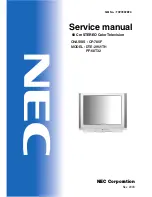14 Other devices
Screen Mirroring your phone or tablet
Screen Mirroring your phone or tablet
Only in connected mode, your TV has a feature called screen mirroring
that lets you mirror your compatible smartphone or tablet on your TV.
Share videos, photos, web pages, and more from compatible devices.
By default, your TV’s screen mirroring mode is set to Prompt. In this
mode, when your TV receives a screen mirroring request, it prompts
you with the following options, unless you have previously selected
Always accept or Always ignore for the device:
●
Always accept
– Always accept mirrored content from the mobile
device without additional prompting in the future for this device.
●
Accept
– Accept mirrored content from the mobile device this time
only. Prompt again next time this device attempts to mirror content.
●
Ignore
– Do not accept mirrored content from the mobile device at
this time. Prompt again next time this device attempts to mirror
content.
●
Always ignore
– Never accept mirrored content from this mobile
device.
Note(s)
●
You can manage and change the list of devices that are set to Always accept
or Always ignore by navigating from the Home screen to
Settings
>
System
>
Screen mirroring
>
Screen mirroring devices
.
●
If you prefer to always allow all screen mirroring attempts without
prompting, go to
Settings
>
System
>
Screen mirroring
, and then
change the Screen mirroring mode to Always allow.
●
If you prefer to never allow screen mirroring from any device, change
the
Screen mirroring mode
to
Never allow
.
For information on which devices may work with screen mirroring and
instructions on how to use it, go to the following link on the Roku web
site:
Getting and using the Roku mobile app
Roku makes the Roku mobile app free for compatible iOS
®
and
Android
™
mobile devices.
The Roku mobile app is an alternative remote for your Roku TV The
Roku mobile app helps you find and add new Roku Channels, more
easily search and find something to watch and, only in the United
States, even use your voice to search without typing. Find more
information and get the Roku mobile app by using the following link
to the Roku web site:
Private Listening on the Roku mobile app
Only on compatible Apple and Android devices, the Roku mobile app
enables you to use headphones connected to your device to listen
to streaming programs Antenna TV channels. Make sure you have the
latest version of the Roku mobile app before using this feature.
For more information, go to the following link on the Roku web site:
Using a universal remote
In many cases, you can program your cable or satellite universal
remote to also control your TV. You will need to have instructions for
programming the remote handy. Check with your cable or satellite
provider for instructions.
For details on how to set up the TV to work with universal remotes, go
to the following link on the Roku web site:
60
.
English