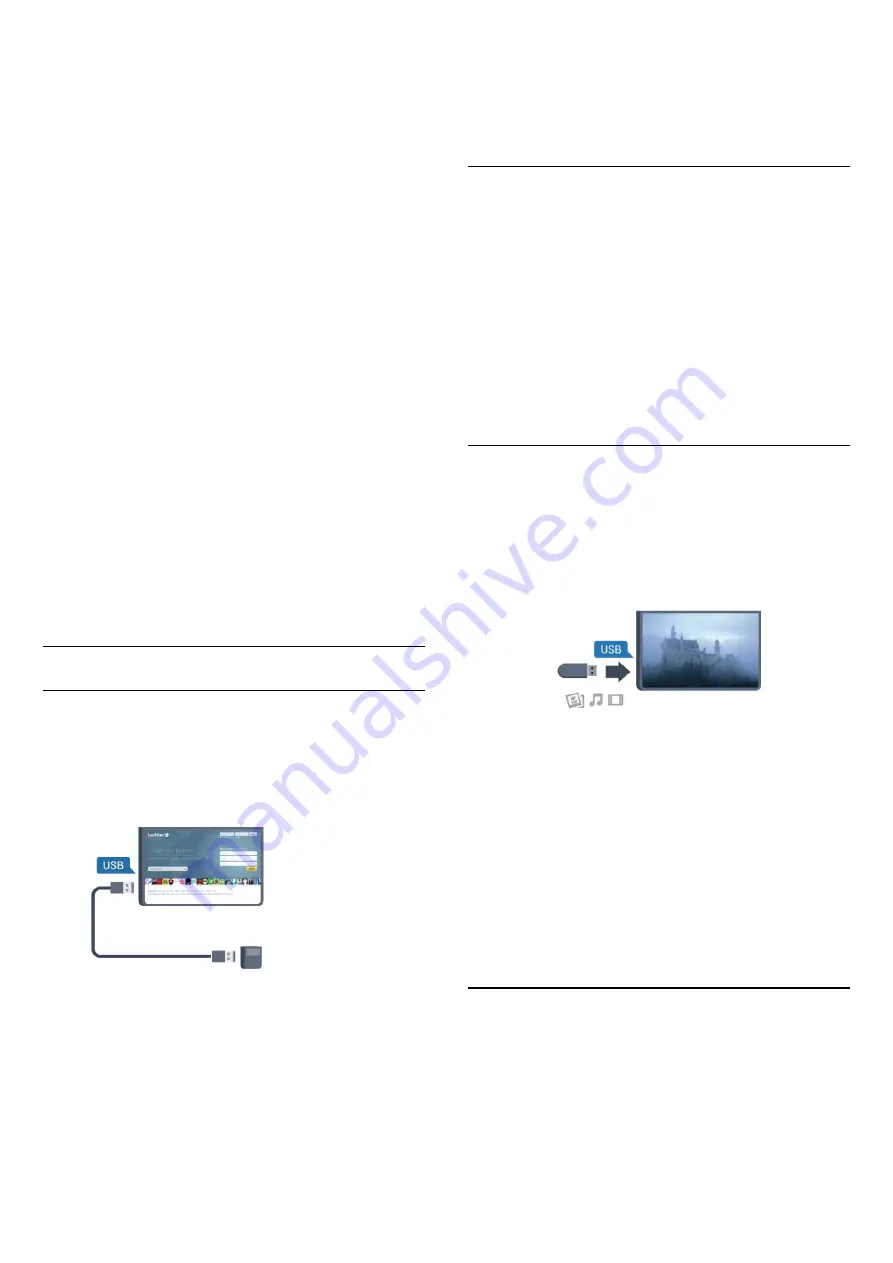
Install the keyboard
To install the USB keyboard, switch on the TV and connect the
USB keyboard to one of the
USB
connections on the TV. When
the TV detects the keyboard for the first time, you can select
your keyboard lay-out and test your selection. If you select a
Cyrillic or Greek keyboard lay-out first, you can select a
secondary Latin keyboard lay-out.
To change the keyboard lay-out setting when a lay-out was
selected…
1 -
Press
and select
Setup
and press
OK
.
2 -
Select
TV settings
>
General settings
>
USB keyboard
settings
and press
OK
.
Keys for channel renaming
• Enter key = OK
• Backspace = delete character before cursor
• Arrow keys = navigate within a text field
• To switch between keyboard lay-outs, if a secondary lay-out is
set, press the
Ctrl + Shift
keys simultaneously.
Keys for Smart TV Apps and Internet pages
• Shift + Tab = Next and Previous
• Home = scroll to the top of the page
• End = scroll to the bottom of the page
• Page Up = jump one page up
• Page Down = jump one page down
• + = zoom in one step
• - = zoom out one step
• * = fit the web page to the screen width.
USB mouse
Connect USB mouse
You can connect a USB mouse (USB-HID type) to navigate
pages on the Internet.
On an Internet page, you can select and click on links more
easily.
Connect the mouse
Switch the TV on and connect the USB mouse to one of the
USB
connections on the TV. You can also connect the USB
mouse to a connected USB keyboard.
Mouse clicks
• Left click =
OK
• Right click =
Back
You can use the scroll wheel to scroll pages up and down.
For more information on how to connect a keyboard,
press
Keywords
and look up
USB keyboard
.
Mouse speed
You can adjust the speed of the mouse moving on screen.
To adjust the speed . . .
1 -
Press
and select
Setup
and press
OK
.
2 -
Select
TV settings
and press
OK
.
3 -
Select
General settings
>
Pointer / Mouse settings
and
press
OK
.
4 -
Press the arrows
(up) or
(down) to increase or lower
the speed.
5 -
Press
OK
to store and close the setting.
6 -
Press
, repeatedly if necessary, to close the menu.
4.10
USB flash drive
You can view photos or play your music and videos from a
connected USB flash drive.
Insert a USB flash drive in one of the
USB
connections on the
TV while the TV is switched on.
The TV detects the flash drive and opens a list showing its
content.
If the contents list does not appear automatically, press
SOURCES
, select
USB
and press
OK
.
To stop watching the USB flash drive content, press
TV
or select
another activity.
To disconnect the USB flash drive, you can pull out the flash
drive anytime.
For more information on watching or playing content from a
USB flash drive, press
Keywords
and look up
Your photos,
videos and music
.
4.11
Photo camera
To view photos stored on your digital photo camera, you can
connect the camera directly to the TV.
Use one of the
USB
connections on the TV to connect. Switch
on the camera after you made the connection.
17
















































