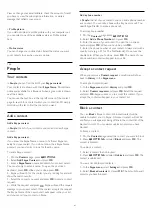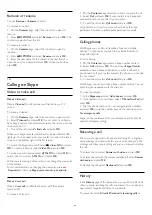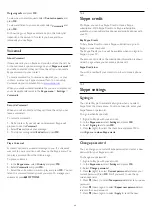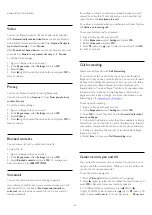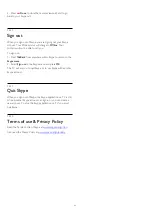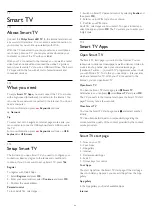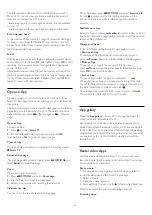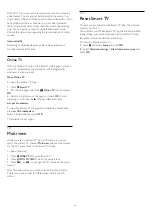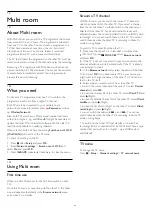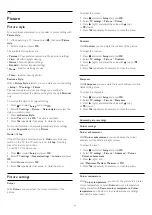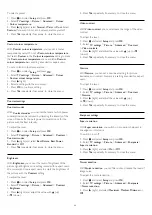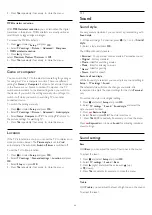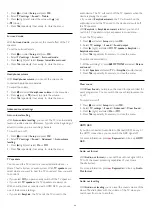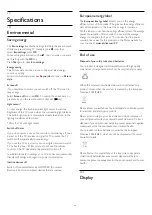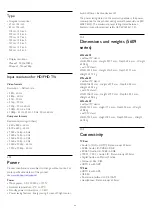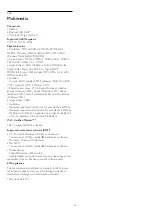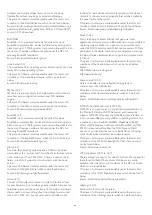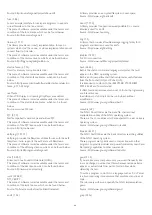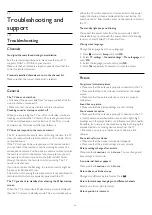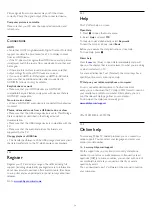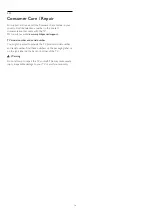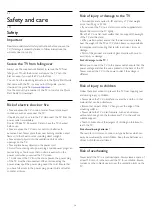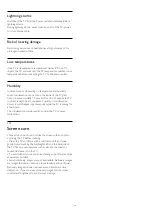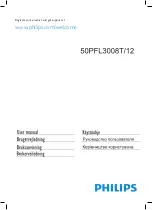For more information, press
Keywords
and look up
Audio
Out leveling
.
Audio out delay
If you set an Audio sync delay on your Home Theatre System,
to synchronise the sound with the picture, you must switch off
Audio out delay
on the TV.
For more information, press
Keywords
and look up
Audio
Out delay
.
Audio out offset
If you cannot set a delay on the Home Theatre System, you can
set a delay on the TV with
Audio out offset
.
For more information, press
Keywords
and look up
Audio
Out offset
.
Speakers
Home Theatre System
You can send the TV sound to a connected audio device - a
Home Theatre System or audio system.
You can select where you want to hear the TV sound and how
you want to control it.
• If you select
Off
, you permanently switch off the TV speakers.
• If you select
TV speakers
, the TV speakers are always on.
With an audio device connected with HDMI CEC, you can use
one of the EasyLink settings.
• If you select
EasyLink
, the TV sends the TV sound to the
audio device. The TV will switch off the TV speakers when the
device is playing the sound.
• If you select
EasyLink autostart
, the TV will switch on the
audio device, send the TV sound to the device and switch off
the TV speakers.
With EasyLink or EasyLink autostart selected, you can still switch
to TV speakers if necessary.
To set the TV speakers . . .
1 -
Press
and select
Setup
and press
OK
.
2 -
Select
TV settings
>
Sound
>
Sound output
.
3 -
Press
(right) and select
Off
,
TV speakers
,
EasyLink
or
EasyLink autostart
.
4 -
Press
, repeatedly if necessary, to close the menu.
To switch to speakers directly . . .
1 -
While watching TV, press
.
2 -
Select
Speakers
and select
TV
or
Amplifier
(audio system).
3 -
Press
, repeatedly if necessary, to close the menu.
TV placement
As part of the first installation, this setting is set to either
On a
TV stand
or
Wall mounted
. If you have changed the placement
of the TV since then, adjust this setting accordingly for best
sound reproduction.
1 -
Press
and select
Setup
and press
OK
.
2 -
Select
TV settings
>
General settings
>
TV placement
and
press
OK
.
3 -
Select
On a TV stand
or
Wall mounted
and press
OK
.
4 -
Press
, repeatedly if necessary, to close the menu.
19.4
Universal access
Switch on
With
Universal access
switched on, the TV is set for use for
hearing and visually impaired people.
Switch on
If you did not switch on
Universal access
during the installation,
you can still switch it on in
Setup
.
To switch on Universal access . . .
1 -
Press
and select
Setup
and press
OK
.
2 -
Select
TV settings
>
General settings
>
Universal access
and press
OK
.
3 -
Select
On
and press
OK
.
4 -
Press
, repeatedly if necessary, to close the menu.
With
Universal access
switched on in
Setup
, the
Universal
access
option is added in the Options menu.
Hearing impaired
Switch on
Digital TV channels can broadcast special audio commentary
describing what is happening on screen.
To be able to set the visually impaired audio and effects, you
have to switch on
Audio description
first.
Also, before you can switch on
Audio description
, you have to
switch on
Universal access
.
Audio description
With
Audio description
, a narrator's commentary is added to
the normal audio.
To switch on the commentary (if available) . . .
1 -
With
Universal access
switched on, press
OPTIONS
and select
Universal access.
2 -
Select Audio description and press OK.
3 -
Select
On
and press
OK
.
61
Содержание 42PFH5609
Страница 21: ...21 ...