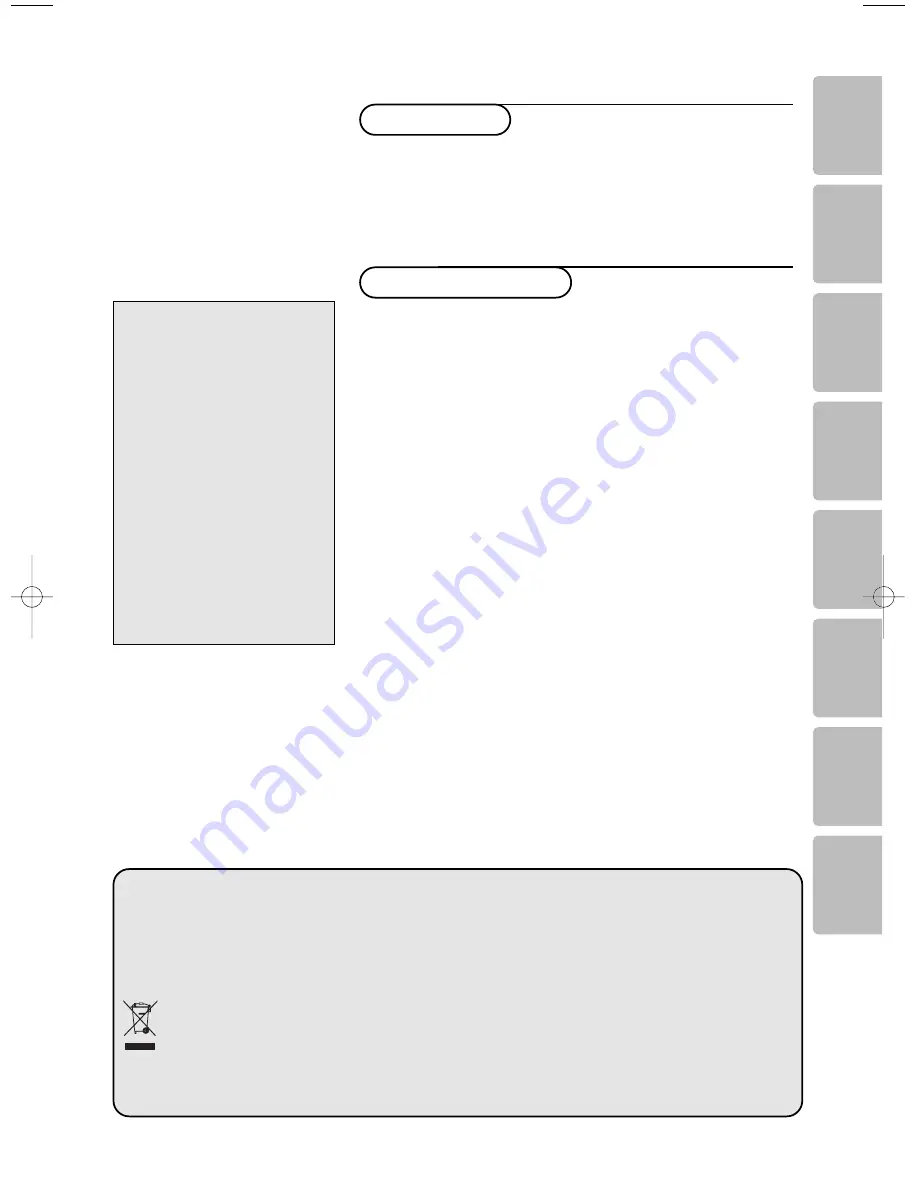
1
English
Installation
Preparation . . . . . . . . . . . . . . . . . . . . . . . . . . . . . . . . . . . . . . .2
Remote control . . . . . . . . . . . . . . . . . . . . . . . . . . . . . . . . . .3
Quick installation . . . . . . . . . . . . . . . . . . . . . . . . . . . . . . . . . .5
Program sort . . . . . . . . . . . . . . . . . . . . . . . . . . . . . . . . . . . . .5
Manual store . . . . . . . . . . . . . . . . . . . . . . . . . . . . . . . . . . . . .6
Other settings in the Install menu . . . . . . . . . . . . . . . . . . . .6
Operation
Picture settings . . . . . . . . . . . . . . . . . . . . . . . . . . . . . . . . . . .7
Sound adjustments . . . . . . . . . . . . . . . . . . . . . . . . . . . . . . . . .7
Feature settings . . . . . . . . . . . . . . . . . . . . . . . . . . . . . . . . . . .7
Teletext . . . . . . . . . . . . . . . . . . . . . . . . . . . . . . . . . . . . . . . . .8
Using in PC monitor mode . . . . . . . . . . . . . . . . . . . . . . . . . .9
Using in HD mode . . . . . . . . . . . . . . . . . . . . . . . . . . . . . . . .10
Peripherals
To select connected equipment . . . . . . . . . . . . . . . . . . . . .11
Video recorder . . . . . . . . . . . . . . . . . . . . . . . . . . . . . . . . . .11
Other equipment . . . . . . . . . . . . . . . . . . . . . . . . . . . . . . . . .11
Caùcorder, videogames . . . . . . . . . . . . . . . . . . . . . . . . . . . .12
DVI connector . . . . . . . . . . . . . . . . . . . . . . . . . . . . . . . . . . .12
Video recorder and DVD keys . . . . . . . . . . . . . . . . . . . . . . .13
Practical information
Tips . . . . . . . . . . . . . . . . . . . . . . . . . . . . . . . . . . . . . . . . . . .14
Glossary . . . . . . . . . . . . . . . . . . . . . . . . . . . . . . . . . . . . . . . .14
Thank you for purchasing this television set.
This handbook has been designed to help you install and
operate your TV set. We would strongly recommend that you
read it thoroughly.
We hope our technology meets entirely with your satisfaction.
Introduction
Table of Contents
Help?
If this instruction manual does
not give an answer or if ‘Tips’ do
not solve your TV problem, you
can call your Local Philips
Customer or Service Centre. See
the supplied World-wide
guarantee booklet.
Please, have the Model and
Product number which you can
find at the back of your
television set or on the
packaging, ready, before calling
the Philips helpline.
Model: 42PF3320 /10
Product No:
Deutsch
Français
Nederlands
Italaino
Español
P
o
rtuguês
∂ÏÏËÓÈο
3104 315 2488.2
Recycling
R
The packaging of this product is intended to be recycled. Apply to the local authorities for
correct disposal.
Disposal of your old product
Your product is designed and manufactured with highly quality material and components,
which can be recycled and reused.
When this crossed-out wheeled bin symbol is attached to a product, it means the product is
covered by the European Directive 2002/976/EC. Please inform yourself about the local
separate collection system for electrical and electronic products. Please act according to your
local rules and do not dispose of your old products with your normal household waste.The
correct disposal of your old product will help prevent potential negative consequences for
the environment and human health.
2488.3 EN 21/3/06 2:39 pm Pagina 1














