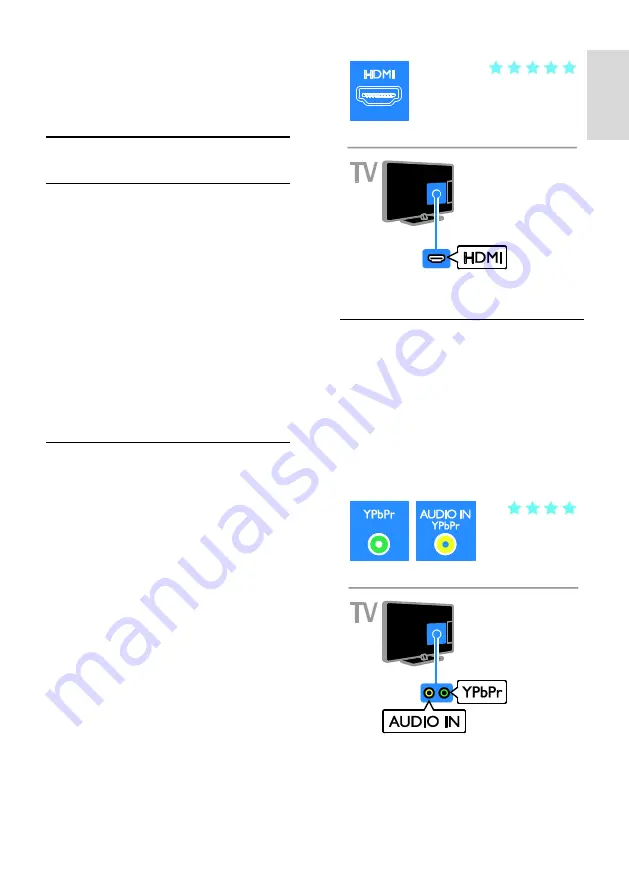
EN 45
E
n
gl
is
h
5
Connect your
TV
About cables
Cable quality
Overview
Before you connect devices to the TV, check
the available connectors on the device.
Connect the device to the TV with the
highest quality connection available. Good
quality connectors transfer picture and
sound better.
The connections shown in this user manual
are recommendations only. Other solutions
are possible.
Tip:
If your device has only composite or
RCA connectors, use a composite (CVBS)
cable to connect the device to the Y Pb Pr
connector on the TV.
HDMI
An HDMI connection has the best picture
and sound quality.
An HDMI cable combines video and
audio signals. Connect HDMI for high-
definition (HD) TV signals and to switch
on EasyLink.
An HDMI Audio Return Channel
(ARC) connector allows output of TV
audio to an HDMI ARC compliant
device.
Connect HDMI cables shorter than 5
meters/16.4 feet.
Y Pb Pr
Component video (Y Pb Pr) only transmits
video. Use the supplied Y Pb Pr adapter
cable to connect devices. For sound, use an
audio cable (not supplied) to connect to
AUDIO IN.
Tip:
We recommend that you use a right-
angled audio cable.
The Y Pb Pr connection can handle high-
definition (HD) TV signals.






























