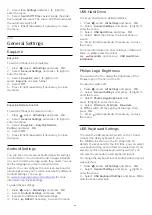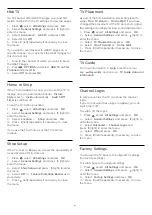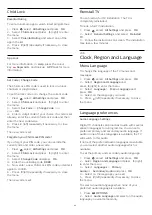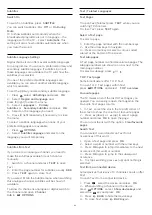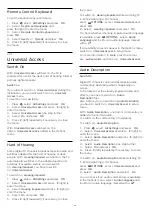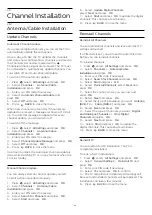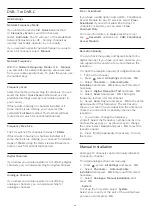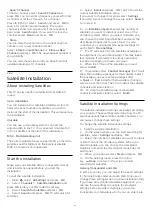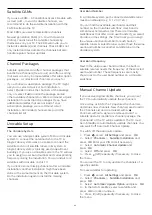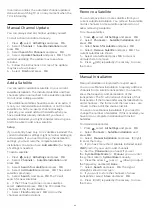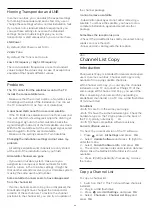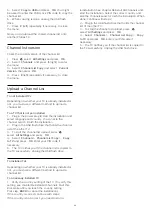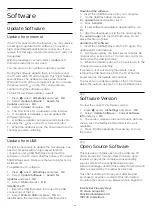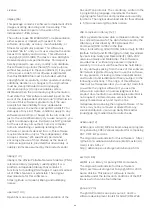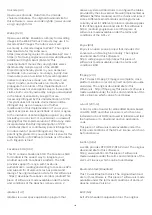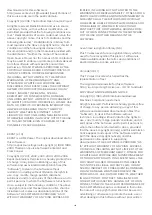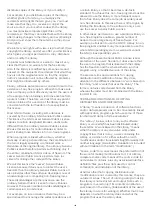Homing Transponder and LNB
In some countries, you can adjust the expert settings
for homing transponder and each LNB. Only use or
change these settings when a normal installation fails.
If you have non-standard satellite equipment, you
can use these settings to overrule the standard
settings. Some providers might give you some
transponder or LNB valeus which you can enter here.
LNB Power
By default, LNB Power is set to On.
22 kHz Tone
By default, the Tone is set to Auto.
Low LO Frequency / High LO Frequency
The local oscillator frequencies are set to standard
values. Adjust the values only in case of exceptional
equipment that needs different values.
Problems
The TV cannot find the satellites I want or the TV
installs the same satellite twice
• Make sure that the correct number of satellites is set
in Settings at the start of the installation. You can set
the TV to search for One, Two or 3/4 satellites.
A dual head LNB cannot find a second satellite
• If the TV finds one satellite but cannot find a second
one, turn the dish a few degrees. Align the dish to get
the strongest signal on the first satellite. Check the
signal strength indicator of the first satellite on screen.
With the first satellite set at the strongest signal, select
Search again to find the second satellite.
• Make sure the settings are set to Two Satellites.
Changing the installation settings did not solve my
problem
• All settings, satellites and channels are only stored
at the end of the installation when you finish.
All satellite channels are gone
• If you use a Unicable system, make sure you
assigned two unique user band numbers for both
built-in tuners in the Unicable settings. It might be
that another satellite receiver in your Unicable system
is using the same user band number.
Some satellite channels seem to have disappeared
from the channel list
• If some channels seem to be gone or displaced, the
broadcaster might have changed the transponder
location of these channels. To restore the channel
positions in the channel list, you can try an update of
the channel package.
I cannot remove a satellite
• Subscription packages do not allow removing a
satellite. To remove the satellite, you have to do a
complete installation again and select another
package.
Sometimes the reception is poor
• Check if the satellite dish is solidly mounted. Strong
winds can move the dish.
• Snow and rain can degrade the reception.
26.3
Channel List Copy
Introduction
Channel List Copy is intended for dealers and expert
users. In some countries, Channel List Copy is only
available for copying satellite channels.
With Channel List Copy, you can copy the channels
installed on one TV onto another Philips TV of the
same range. With Channel List Copy, you avoid the
time-consuming channel search by uploading a
predefined channel list on a TV. Use a USB flash drive
of minimum 1 GB.
Conditions
• Both TVs are from the same year range.
• Both TVs have the same hardware type. Check the
hardware type on the TV type plate on the back of
the TV. Typically noted as Q . . . LA
• Both TVs have compatible software versions.
Current software version
To check the cuurent version of the TV software…
1 -
Press
, select
All Settings
and press
OK
.
2 -
Select
Update Software
and press
(right) to
enter the menu.
3 -
Select
Current Software Info
and press
OK
.
4 -
The version, release notes and creation date are
shown. Also, the Netflix ESN Number is shown if
available.
5 -
Press
(left) repeatedly if necessary, to close
the menu.
Copy a Channel List
To copy a channel list…
1 -
Switch on the TV. This TV should have channels
installed.
2 -
Plug in a USB flash drive.
3 -
Press
, select
All Settings
and press
OK
.
4 -
Select
Channels
>
Channel List Copy
and
press
OK
.
94
Содержание 40PFK6580
Страница 6: ...up Bluetooth or Wireless Speakers 6 ...
Страница 145: ...Powered by TCPDF www tcpdf org 145 ...