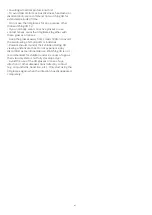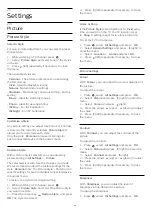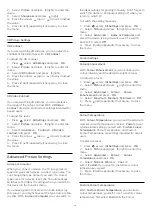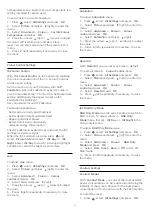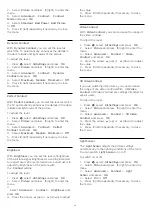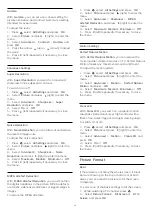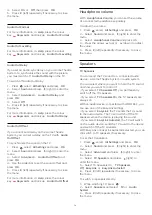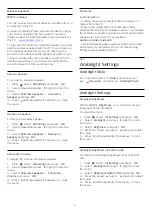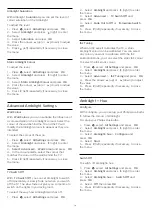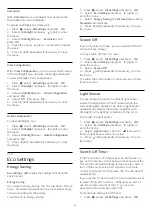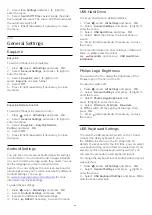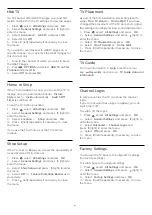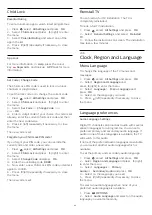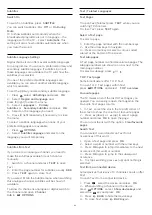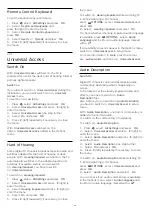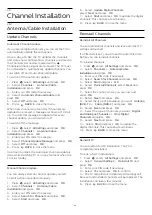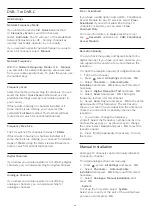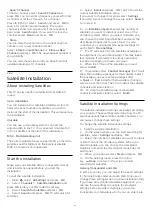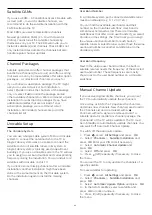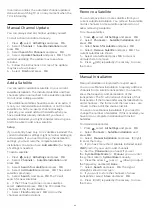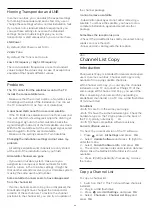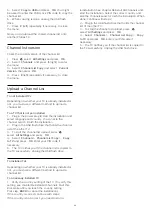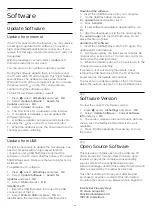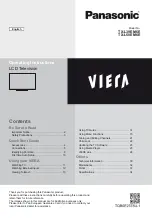HbbTV
If a TV channel offers HbbTV pages, you must first
switch on HbbTV in the TV settings to view the pages.
1 -
Press
, select
All Settings
and press
OK
.
2 -
Select
General Settings
and press
(right) to
enter the menu.
3 -
Select
Advanced
>
HbbTV
, and press
OK
.
4 -
Select
On
or
Off
.
5 -
Press
(left) repeatedly if necessary, to close
the menu.
If you want to avoid access to HbbTV pages on a
specific channel, you can block the HbbTV pages for
this channel only.
1 -
Tune to the channel of which you want to block
the HbbTV pages.
2 -
Press
OPTIONS
and select
HBB TV on This
Channel
and press
OK
.
3 -
Select
Off
and press
OK
.
Home or Shop
If the TV is installed in a shop, you can set the TV to
display an in store promotion banner.
Picture
Style
is set to
Vivid
automatically.
Switch Off
Timer
is switched off.
To set the TV to Shop location…
1 -
Press
, select
All Settings
and press
OK
.
2 -
Select
General Settings
and press
(right) to
enter the menu.
3 -
Select
Location
>
Shop
, and press
OK
.
4 -
Press
(left) repeatedly if necessary, to close
the menu.
If you use the TV at home, set the TV in Home
location.
Shop Setup
If the TV is set to
Shop
, you can set the availablility of
a specific demo for in store use.
1 -
Press
, select
All Settings
and press
OK
.
2 -
Select
General Settings
and press
(right) to
enter the menu.
3 -
Select
Shop Setup
and press
(right) to enter
the menu.
4 -
Select
Off
or
Feature Promotion Banner
as in
store demo
5 -
Press
(left) repeatedly if necessary, to close
the menu.
TV Placement
As part of the first installation, this setting is set to
either
On a TV stand
or
On the Wall
. If you have
changed the placement of the TV since then, adjust
this setting accordingly for best sound reproduction.
1 -
Press
, select
All Settings
and press
OK
.
2 -
Select
General Settings
and press
(right) to
enter the menu.
3 -
Select
TV Placement
and press
OK
.
4 -
Select
On a TV stand
or
On the Wall
.
5 -
Press
(left) repeatedly if necessary, to close
the menu.
TV Guide
For more information, in
Help
, press the colour
key
Keywords
and look up
TV Guide, data and
information
.
Channel Logos
In some countries, the TV can show the channel
logos.
If you do not want these logos to appear, you can
switch them off.
To switch off the logos…
1 -
Press
, select
All Settings
and press
OK
.
2 -
Select
General Settings
and press
(right) to
enter the menu.
3 -
Select
Advanced
>
Channel Logos
and
press
(right) to enter the menu.
4 -
Select
Off
and press
OK
.
5 -
Press
(left) repeatedly if necessary, to close
the menu.
Factory Settings
You can set the TV back to the original TV settings
(the factory settings).
To switch back to the original settings…
1 -
Press
, select
All Settings
and press
OK
.
2 -
Select
General Settings
and press
(right) to
enter the menu.
3 -
Select
Factory Settings
and press
OK.
4 -
Press
(left) repeatedly if necessary, to close
the menu.
81
Содержание 40PFK6580
Страница 6: ...up Bluetooth or Wireless Speakers 6 ...
Страница 145: ...Powered by TCPDF www tcpdf org 145 ...