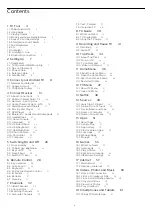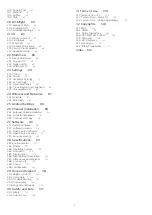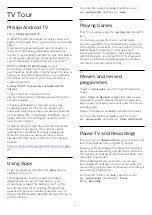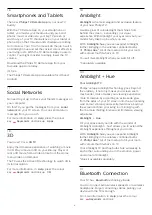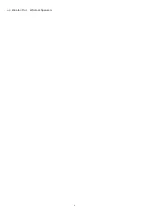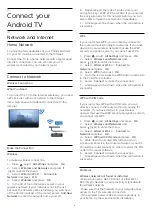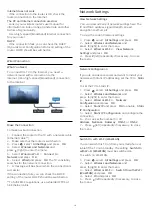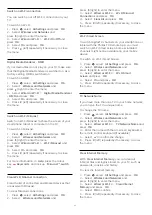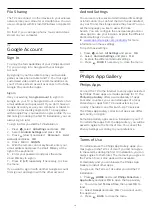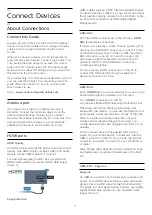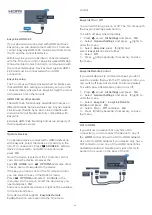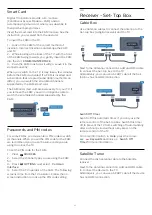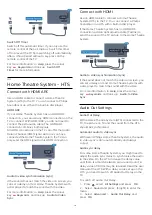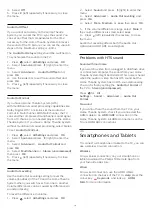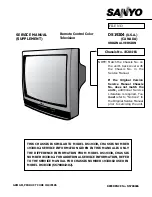1
TV Tour
1.1
Philips Android TV
This a
Philips Android TV™
.
Android TV offers thousands of movies, shows and
games from Google Play, YouTube and your favourite
apps.*
Voice search and personalised recommendations
mean more time being entertained and less time
hunting for something good. With Google Cast built in,
you can easily cast movies, shows and photos from
your Chromebook or Android device to your TV.**
With the
Philips TV Remote App
on your
smartphone or tablet, you have your TV channels at
your fingertips. Send a photo to the large TV screen or
follow your favourite cooking show on your tablet in
the kitchen. From now on your TV is part of your
mobile household.
Connect the TV to your home network and the
Internet.
* The TV must be connected to the
Internet. Subscriptions might be required for certain
content providers.
** Casting optimized for selected services only.
Streaming quality for other content might vary.
Supported operating systems and devices: Android
2.3 and higher, iOS® 7 and higher, Windows® 7 and
higher, Mac OS® 10.7 and higher and Chrome OS
(version 38 or higher).
Google, Android, Google Play and other marks are
trademarks of Google Inc. The Android robot is
reproduced or modified from work created and
shared by Google and used according to terms
described in the Creative Commons 3.0 Attribution
License.
http://creativecommons.org/licenses/by/3.0/legalco
de
1.2
Using Apps
To get you started, some practical
Apps
are pre-
installed on your TV.
The Apps pages show the collection of Apps
(Applications) on your TV. Like Apps on your
smartphone or tablet, the Apps on your TV offer
specific functions for an enriched TV experience.
Apps like TV games or weather forecasts (a.o.). Or
start an Internet Browser App, like Google Chrome, to
surf the Internet.
For more information, in
Help
, press the colour
key
Keywords
and look up
Apps
.
1.3
Playing Games
This TV is your big screen for
gaming
. Big enough for
two.
You can play a game from a connected Game
Console, a game from an installed App or simply an
online game on a website. You can set the TV to the
ideal settings for gaming, to allow quick and
responsive action. If you play a multi-player game
with split screens, you can set the TV to show each
screen as a full screen simultaneously. Each player
can focus on his own game to play.
1.4
Movies and missed
programmes
To get a
rental video
, you don't need to leave the
house.
Open
Video on Demand
and get that latest movie
streamed to your TV directly. Open the video store
App, create your personal account, select the movie
and press play.
Video on Demand is available in selected countries.
For more information, in
Help
, press the colour
key
Keywords
and look up
Video on Demand
.
1.5
Pause TV and Recordings
If you connect a
USB Hard Drive
, you can pause and
record a broadcast from a digital TV channel.
Pause your TV and answer that urgent phone call or
simply take a break during a sports match, while the
TV stores the broadcast on the USB Hard Drive. You
can watch it again later.
With a USB Hard Drive connected, you can also
record digital broadcasts. You can record while you
are watching a programme or schedule a recording of
an upcoming programme.
For more information, in
Help
, press the colour
key
Keywords
and look up
Pause
TV
or
Recording
.
4
Содержание 40PFK6580
Страница 6: ...up Bluetooth or Wireless Speakers 6 ...
Страница 145: ...Powered by TCPDF www tcpdf org 145 ...