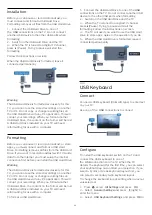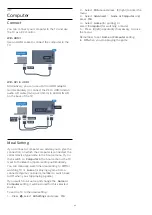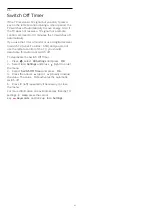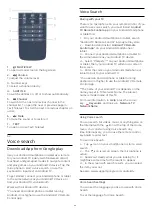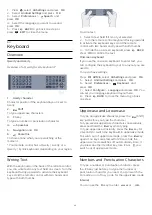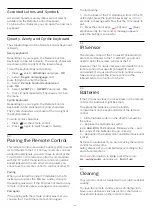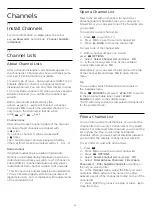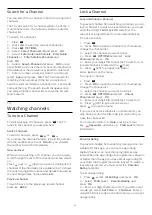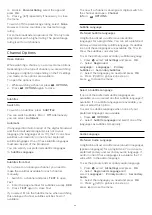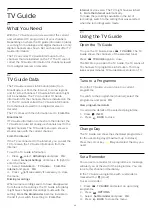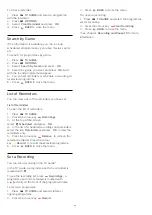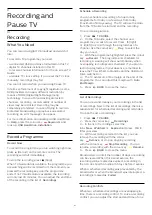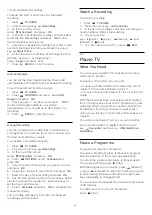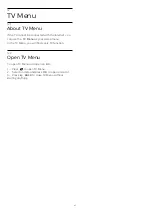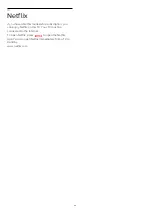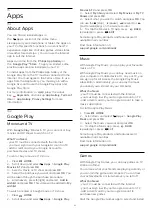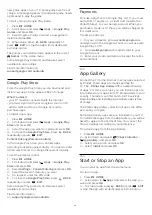Channels
and press
OK
.
3 -
In the Favourites List, select the channel you
want to reorder and press
OK
.
4 -
With the
(up) or
(down) keys move the
channel where you want it.
5 -
Press
OK
to confirm the new location.
6 -
You can reorder channels with the same method
until you close the Favourites List with
the
BACK
key.
7.5
Text / Teletext
Text Pages
To open Text/Teletext press
TEXT
, while you are
watching TV channels.
To close Text, press
TEXT
again.
Select a Text page
To select a page . . .
1 -
Enter the page number with the number keys.
2 -
Use the arrow keys to navigate.
3 -
Press a colour key to select a colour-coded
subject at the bottom of the screen.
Text sub-pages
A Text page number can hold several subpages. The
subpage numbers are shown on a bar next to the
main page number.
To select a subpage, press
or
.
T.O.P. Text pages
Some broadcasters offer T.O.P. Text.
To open T.O.P. Text pages within Text,
press
OPTIONS
and select
T.O.P. overview
.
Favourite pages
The TV makes a list of the last 10 Text pages you
opened. You can easily reopen them again in the
Favourite Text pages column.
1 -
In Text, select the star in the top left corner of
the screen to show the column of favourite pages.
2 -
Press
(down) or
(up) to select a page
number and press
OK
to open the page.
You can clear the list with the option
Clear favourite
pages
.
Search Text
You can select a word and scan Text for all
occurences of this word.
1 -
Open a Text page and press
OK
.
2 -
Select a word or number with the arrow keys.
3 -
Press
OK
again to jump immediately to the next
occurence of this word or number.
4 -
Press
OK
again to jump to the subsequent
occurence.
5 -
To stop searching, press
(up) until nothing is
selected.
Text from a connected device
Some devices that receive TV channels can also offer
Text.
To open Text from a connected device . . .
1 -
Press
SOURCES
,
select the device and
press
OK
.
2 -
While watching a channel on the device,
press
OPTIONS
, select
Show device keys
and
select the
key and press
OK
.
3 -
Press
BACK
to hide the device keys.
4 -
To close Text, press
BACK
again.
Digital Text (UK only)
Some digital broadcasters offer dedicated Digital Text
or interactive TV on their digital TV channels. This
includes normal Text using the number, colour and
arrow keys to select and navigate.
To close Digital Text, press
BACK
.
Text Options
In Text/Teletext, press
OPTIONS
to select the
following…
•
Freeze page
To stop the automatic rotation of subpages.
•
Dual screen / Full screen
To show the TV channel and Text alongside each
other.
•
T.O.P. overview
To open T.O.P. Text.
•
Enlarge
To enlarge the Text page for comfortable reading.
•
Reveal
To unhide hidden information on a page.
•
Cycle subpages
To cycle subpages when these are available
.
•
Language
To switch the group of characters that Text uses to
display correctly.
•
Text 2.5
To activate the Text 2.5 for more colours and better
graphics.
Text Setup
Text language
Some digital TV broadcasters have several Text
languages available.
To set your primary and secondary Text language . . .
1 -
Press
, select
All Settings
and press
OK
.
2 -
Select
Region and Language
and
press
(right) to enter the menu.
37
Содержание 40PFK6580
Страница 6: ...up Bluetooth or Wireless Speakers 6 ...
Страница 145: ...Powered by TCPDF www tcpdf org 145 ...