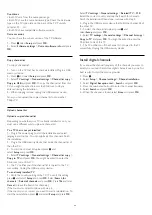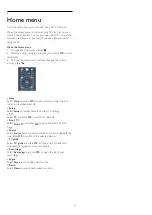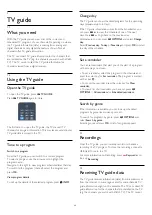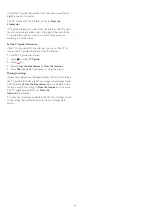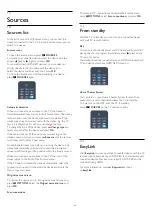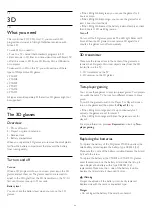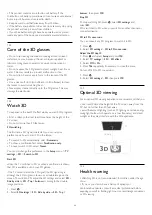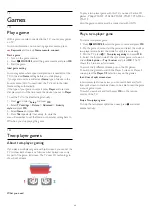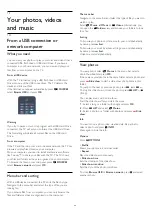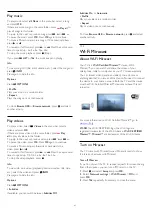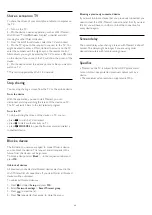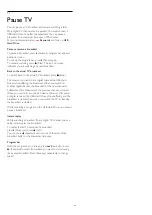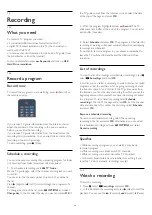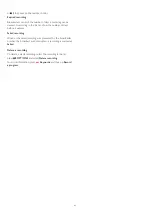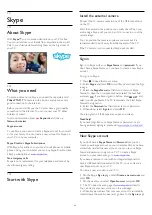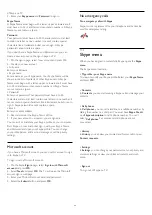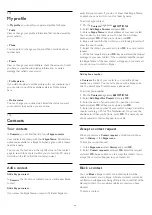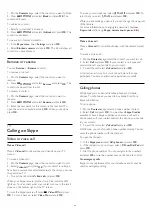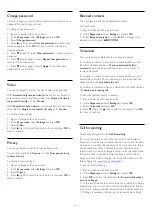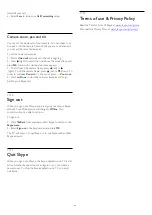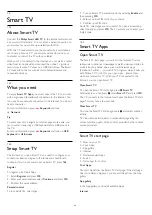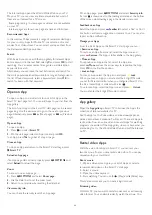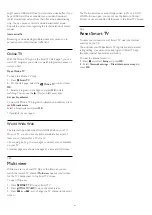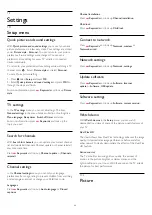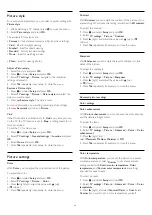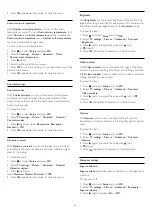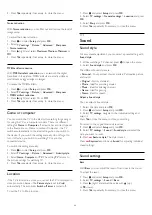16
Recording
16.1
What you need
To record a TV program you need . . .
• a connected USB Hard Drive formatted on this TV
• digital TV channels installed on this TV (the channels you
watch with Watch TV)
• to receive channel information for the built-in TV guide (from
the broadcaster or from the Internet)
For more information, press
Keywords
and look up
USB
Hard Drive, installation
.
16.2
Record a program
Record now
To record the program you are watching, press
(Record) on
the remote control.
If you receive TV guide information from the Internet, you can
adjust the end time of the recording in the pop-up window
before you confirm the recording.
If you receive TV guide information from the broadcaster, the
recording starts immediately. You can adjust the end time of the
recording in the list of recordings.
To stop recording, press
(Stop).
Schedule a recording
You can schedule a recording of an upcoming program for today
or a few days from today (maximum of 8 days away).
1 -
To schedule a recording, press
TV Guide
.
On the TV guide page, select the channel and program you wish
to record.
You can enter the channel number to jump to the channel in
the list.
Press
(Right) or
(Left) to scroll through the programs of a
channel.
To change the date of the list, press
OPTIONS
and select
Change day
. In the list, select the day you want and press
OK
. If
the TV guide comes from the Internet, you can select the date
at the top of the page and press
OK
.
2 -
With the program highlighted, press
Record
. The TV
adds some time buffer at the end of the program. You can add
extra buffer if needed.
3 -
Select
Schedule
and press
OK
. The program is scheduled for
recording. A warning will appear automatically when overlapping
recordings are scheduled.
If you plan to record a program in your absence, remember to
leave the TV switched to standby and the USB Hard Drive
turned on.
List of recordings
To view the list of recordings and scheduled recordings, press
,
select
Recordings
and press
OK
.
In this list, you can select a recording to watch, remove recorded
programs, adjust the end time of an ongoing recording or check
the free disk space. Also in this list, if the TV guide comes from
the Internet, you can schedule a recording for which you set the
beginning and end time yourself, as a timed recording not linked
to a program. To set a timed recording, select
Schedule
recording
at the top of the page and press
OK
. Set the channel,
date and time span. To confirm the recording, select
Schedule
and press
OK
.
Remove a scheduled recording
To remove a scheduled recording, select the upcoming
recording in the list and press
OK
. Alternatively, you can select
the scheduled recording and press
OPTIONS
and select
Cancel recording
.
Specifics
• While recording a program, you can watch a previously
recorded program.
• While recording, you cannot switch TV channels.
• While recording, you cannot pause the TV broadcast.
• To Record, broadcasters need a reliable clock setting. If you
reset the TV clock manually, recordings may fail.
16.3
Watch a recording
To watch a recording . . .
1 -
Press
, select
Recordings
and press
OK
.
2 -
In the list, select the recording and press
(Play) to start the
playback. You can use the
(Forward),
(Rewind),
(Pause),
40