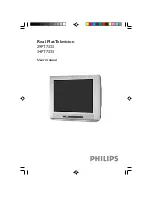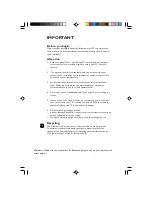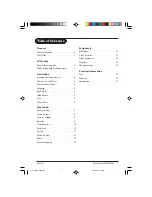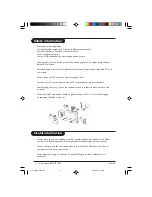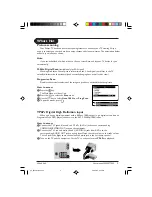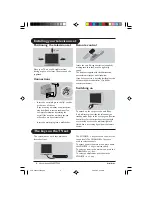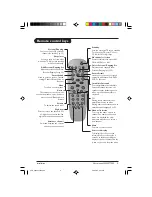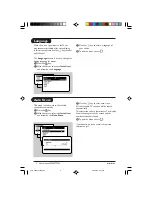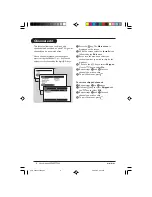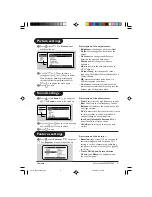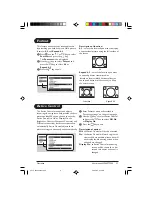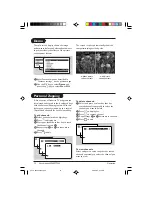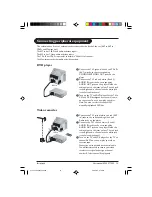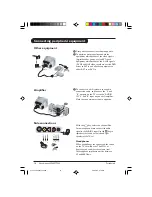Отзывы:
Нет отзывов
Похожие инструкции для 34PT7333

TX-L42DT65B
Бренд: Panasonic Страницы: 24

TX-L42DT50B
Бренд: Panasonic Страницы: 4

TX-42AS520B
Бренд: Panasonic Страницы: 20

TX-40CS610EW
Бренд: Panasonic Страницы: 60

TX-40EX600B
Бренд: Panasonic Страницы: 28

TX-55DX600E
Бренд: Panasonic Страницы: 68

tx-32cs510e
Бренд: Panasonic Страницы: 72

TX-24FSW504
Бренд: Panasonic Страницы: 80

TX-24DS500B
Бренд: Panasonic Страницы: 20

TH32LRU20 - HOSPITALITY LCD HDTV
Бренд: Panasonic Страницы: 16

TX-32LXD80F
Бренд: Panasonic Страницы: 60

TH-47LF5W
Бренд: Panasonic Страницы: 3

TCL42U25 - 42" LCD TV
Бренд: Panasonic Страницы: 50

TCL32U22 - 32" LCD TV
Бренд: Panasonic Страницы: 50

TH-32LRU5
Бренд: Panasonic Страницы: 50

TC26LX70L - 26" LCD TV
Бренд: Panasonic Страницы: 64

TX-22LT2
Бренд: Panasonic Страницы: 106

TH-L50DT60A
Бренд: Panasonic Страницы: 24