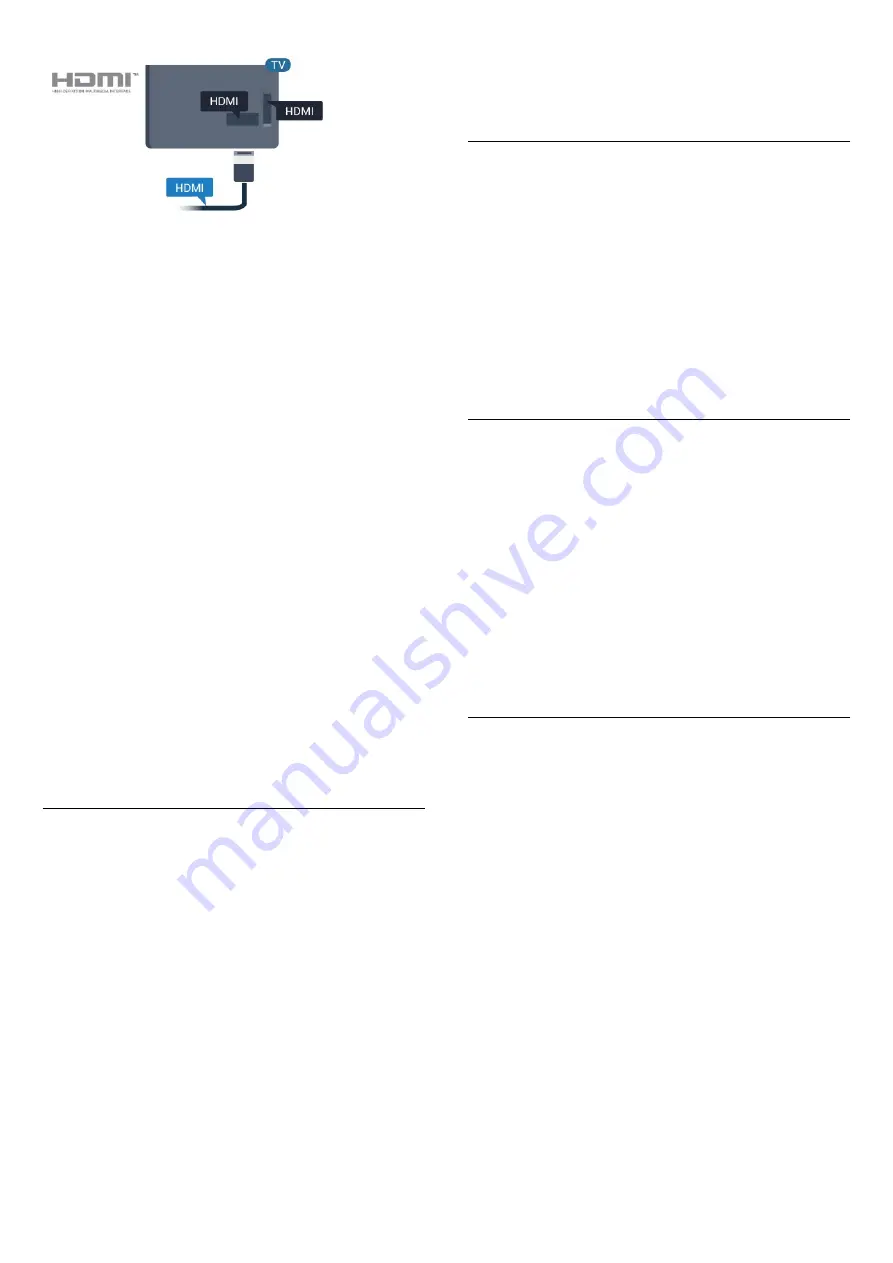
EasyLink HDMI CEC
If your devices are connected with HDMI and have
EasyLink, you can operate them with the TV remote
control. EasyLink HDMI CEC must be switched On on
the TV and the connected device.
With EasyLink you can operate a connected device
with the TV remote control. EasyLink uses HDMI CEC
(Consumer Electronics Control) to communicate with
the connected devices. Devices must support HDMI
CEC and must be connected with an HDMI
connection.
EasyLink setup
The TV comes with EasyLink switched on. Make sure
that all HDMI CEC settings are properly set up on the
connected EasyLink devices. EasyLink might not work
with devices from other brands.
HDMI CEC on other brands
The HDMI CEC functionality has different names on
different brands. Some examples are: Anynet, Aquos
Link, Bravia Theatre Sync, Kuro Link, Simplink and
Viera Link. Not all brands are fully compatible with
EasyLink.
Example HDMI CEC branding names are property of
their respective owners.
Operate devices
To operate a device connected to HDMI and set up
with EasyLink, select the device or its activity in the
list of TV connections. Press
SOURCES
, select a
device connected to an HDMI connection and
press
OK
.
Once the device is selected, the TV remote control
can control the device. However the
keys
Home
and
OPTIONS
and some other
TV keys, are not forwarded to the device.
If the key you need is not on the TV remote control,
you can select the key in the Options menu.
Press
OPTIONS
and select
Controls
in the
menu bar. On the screen, select the device key you
need and press
OK
.
Some very specific device keys might not be available
in the Controls menu.
Only devices that support
EasyLink Remote
Control
function will respond to the TV remote
control.
EasyLink On or Off
You can switch EasyLink on or off. The TV comes with
the EasyLink settings switched on.
To switch off EasyLink completely…
1 -
Press
, select
General settings
and
press
(right) to enter the menu.
2 -
Select
EasyLink
, press
(right) and
select
EasyLink
one step further.
3 -
Select
Off
.
4 -
Press
(left) repeatedly if necessary, to close
the menu.
EasyLink remote control
If you want devices to communicate but you don't
want to operate them with the TV remote control, you
can switch off EasyLink Remote Control separately.
To switch EasyLink Remote Control on or off…
1 -
Press
, select
General settings
and
press
(right) to enter the menu.
2 -
Select
EasyLink
>
EasyLink Remote
Control
and press
OK
.
3 -
Select
On
or
Off
and press
OK
.
4 -
Press
(left) repeatedly if necessary, to close
the menu.
Pixel Plus Link
Some devices, a DVD or Blu-ray Disc player, might
have their own picture quality processing. To avoid
bad picture quality caused by interference with the
TV processing, the picture processing of these devices
should be disabled. The TV comes with Pixel Plus Link
switched on and disables the picture quality
processing of recent Philips devices connected to the
TV.
To switch
Pixel Plus Link
on or off…
1 -
Press
, select
General settings
and
press
(right) to enter the menu.
2 -
Select
EasyLink
>
Pixel Plus Link
and
press
OK
.
3 -
Select
On
or
Off
and press
OK
.
4 -
Press
(left) repeatedly if necessary, to close
the menu.
10

























