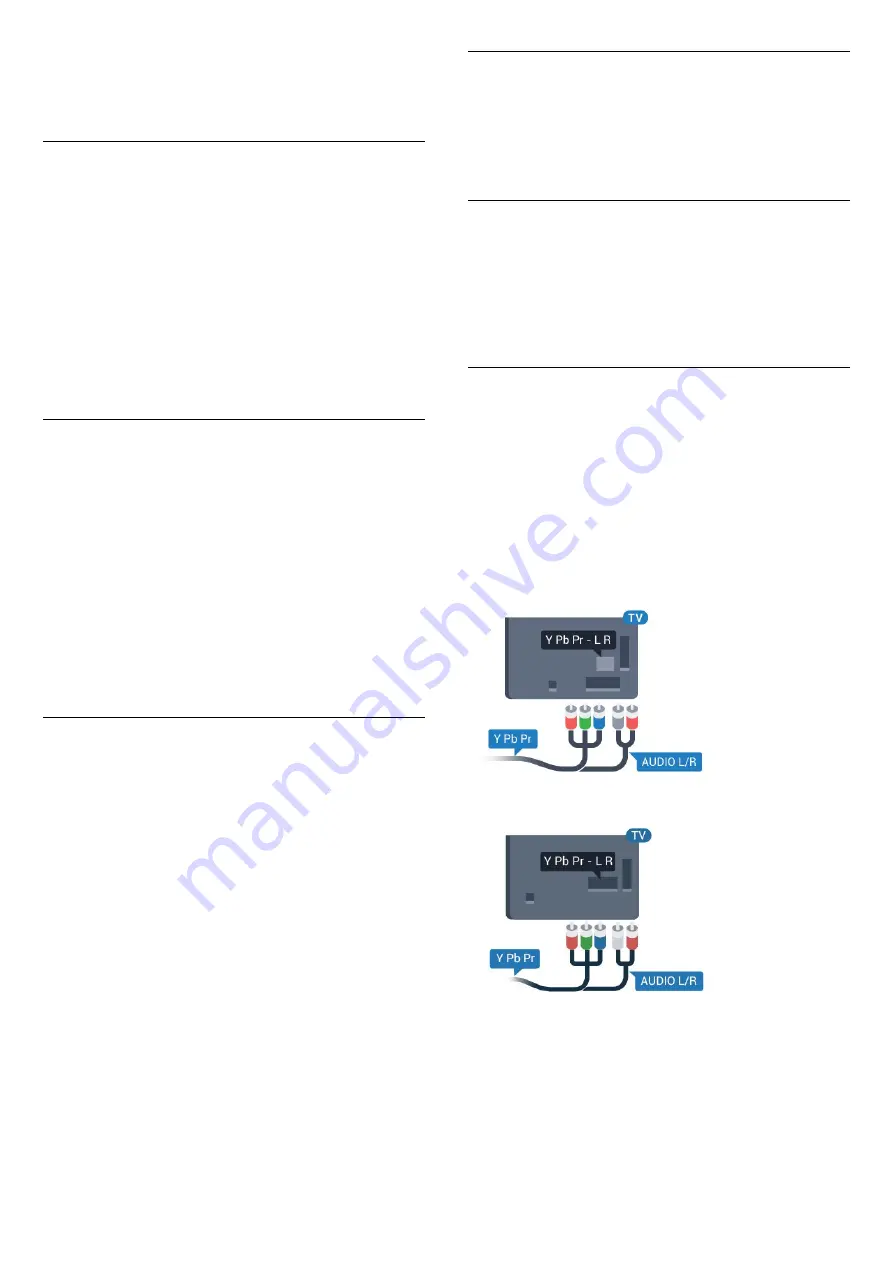
Only devices that support
EasyLink Remote
Control
function will respond to the TV remote
control.
EasyLink On or Off
You can switch EasyLink on or off. The TV comes with
the EasyLink settings switched on.
To switch off EasyLink completely…
1 -
Press
, select
General settings
and press
(right) to enter the menu.
2 -
Select
EasyLink
, press
(right) and
select
EasyLink
one step further.
3 -
Select
Off
.
4 -
Press
(left) repeatedly if necessary, to close
the menu.
EasyLink remote control
If you want devices to communicate but you don't
want to operate them with the TV remote control, you
can switch off EasyLink Remote Control separately.
To switch EasyLink Remote Control on or off…
1 -
Press
, select
General settings
and press
(right) to enter the menu.
2 -
Select
EasyLink
>
EasyLink remote control
and
press
OK
.
3 -
Select
On
or
Off
and press
OK
.
4 -
Press
(left) repeatedly if necessary, to close
the menu.
Pixel Plus Link
Some devices, a DVD or Blu-ray Disc player, might
have their own picture quality processing. To avoid
bad picture quality caused by interference with the
TV processing, the picture processing of these devices
should be disabled. The TV comes with Pixel Plus Link
switched on and disables the picture quality
processing of recent Philips devices connected to the
TV.
To switch
Pixel Plus Link
on or off…
1 -
Press
, select
General settings
and
press
(right) to enter the menu.
2 -
Select
EasyLink
>
Pixel Plus Link
and
press
OK
.
3 -
Select
On
or
Off
and press
OK
.
4 -
Press
(left) repeatedly if necessary, to close
the menu.
Auto switch off devices
You can set the TV to switch off the connecting HDMI-
CEC compliant devices if they are not the active
source. The TV switches the connected device to
standby after 10 minutes of inactivity.
Copy protection
DVI and HDMI cables support HDCP (High-bandwidth
Digital Content Protection). HDCP is a copy protection
signal that prevents copying content from a DVD disc
or Blu-ray Disc. Also referred to as DRM (Digital
Rights Management).
Y Pb Pr - Component
Y Pb Pr - Component Video is a high quality
connection.
The YPbPr connection can be used for High Definition
(HD) TV signals. Next to the Y, Pb and Pr signals add
the Audio Left and Right signals for sound.
Match the YPbPr (green, blue, red) connector colours
with the cable plugs when you connect.
Use an Audio L/R cinch cable if your device also has
sound.
For 5362 series
12
Содержание 32PHS5301
Страница 1: ...Register your product and get support at 5301 series www philips com welcome User Manual 32PHS5301 ...
Страница 62: ...OK 3 Select Descriptive or Subtitles and press OK 4 Press left repeatedly if necessary to close the menu 62 ...
Страница 97: ...YPbPr connection tips 12 97 ...
Страница 98: ...Powered by TCPDF www tcpdf org 98 ...













































