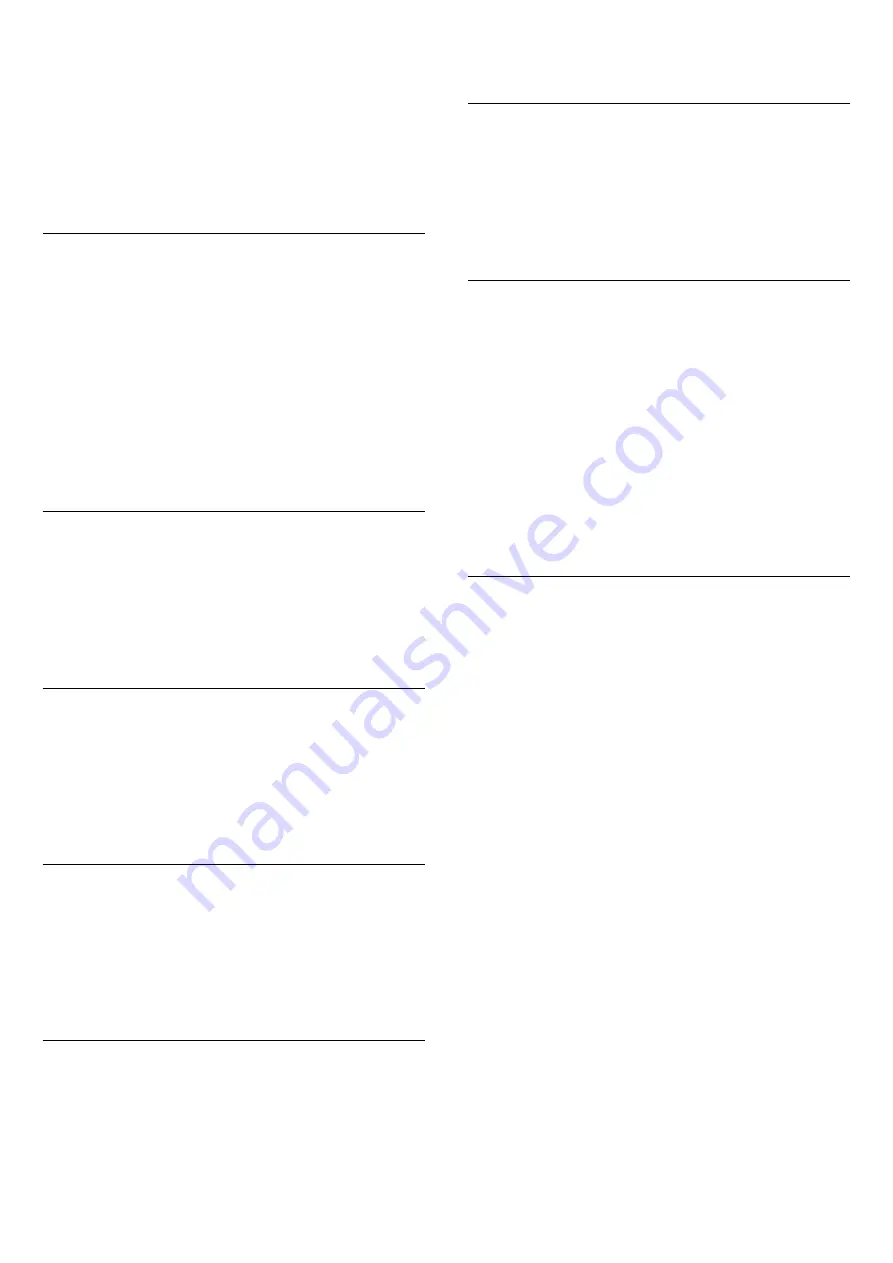
menu.
To switch speakers directly . . .
1 -
While watching TV, press
.
2 -
Select
Speakers
then
TV
or
Amplifier
(audio
device).
3 -
Press
, repeatedly if necessary, to close the
menu.
Clear sound
With
Clear sound
, you improve the sound for speech.
Ideal for news programs. You can turn the speech
improvement on or off.
To turn on or off . . .
1 -
Press
and select
Setup
and press
OK
.
2 -
Select
TV settings
>
Sound
>
Advanced
>
Clear
sound
.
3 -
Press
(right) and select
On
or
Off
.
4 -
Press
, repeatedly if necessary, to close the
menu.
HDMI ARC
If you do not need an Audio Return Channel (ARC) on
any of the HDMI connections, you can turn the ARC
signal off.
For more information, press
Keywords
and look
up
HDMI ARC
.
Audio Out format
With
Audio Out format
you can set the audio out
signal of the TV to fit the sound processing
capabilities of your Home Theater System.
For more information, press
Keywords
and look
up
Audio Out format
.
Audio Out leveling
With
Audio Out Leveling
you can level the sound
volume of the Home Theater System with the volume
of the TV when you switch from one to the other.
For more information, press
Keywords
and look
up
Audio Out Leveling
.
Audio Out delay
If you set an Audio sync delay on your Home Theater
System, to synchronize the sound with the picture,
you must turn off
Audio Out delay
on the TV.
For more information, press
Keywords
and look
up
Audio Out Delay
.
Audio Out offset
If you cannot set a delay on the Home Theater
System, you can set a delay on the TV with
Audio Out
offset
.
For more information, press
Keywords
and look
up
Audio Out Offset
.
TV placement
As part of the first installation, this setting is set to
either
On a TV stand
or
Wall mounted
.If you have
changed the placement of the TV since then, adjust
this setting accordingly for best sound reproduction.
1
- Press
and select
Setup
and press
OK
.
2
- Select
TV settings
>
General settings
>
TV
placement
and press
OK
.
3
- Select
On a TV stand
or
Wall mounted
and press
OK
.
4
- Press
, repeatedly if necessary, to close the
menu.
17.4
Universal Access - Key beep
Key beep
gives an audio feedback each time you
press a key on the remote control. The volume of the
beep is fixed.
To turn on Key beep . . .
1 -
While you watch TV, press
OPTIONS
.
2 -
Select
Universal Access - Key
beep
>
On
, then press
OK
.
For more information, press
Keywords
and look
up
Universal Access - Key beep
.
47
Содержание 32PHG5301
Страница 1: ...Register your product and get support at 5301 series www philips com welcome User Manual 32PHG5301 ...
Страница 6: ...6 ...
Страница 18: ...18 ...
Страница 67: ...Powered by TCPDF www tcpdf org 67 ...






























