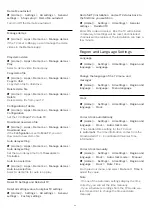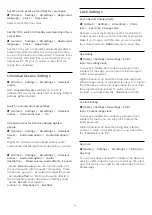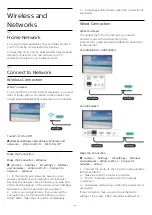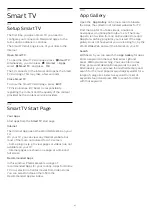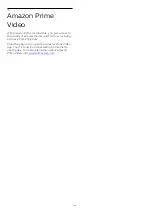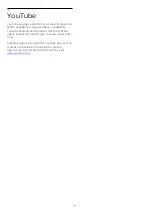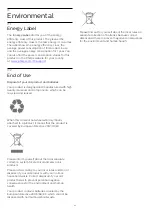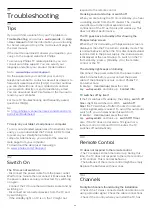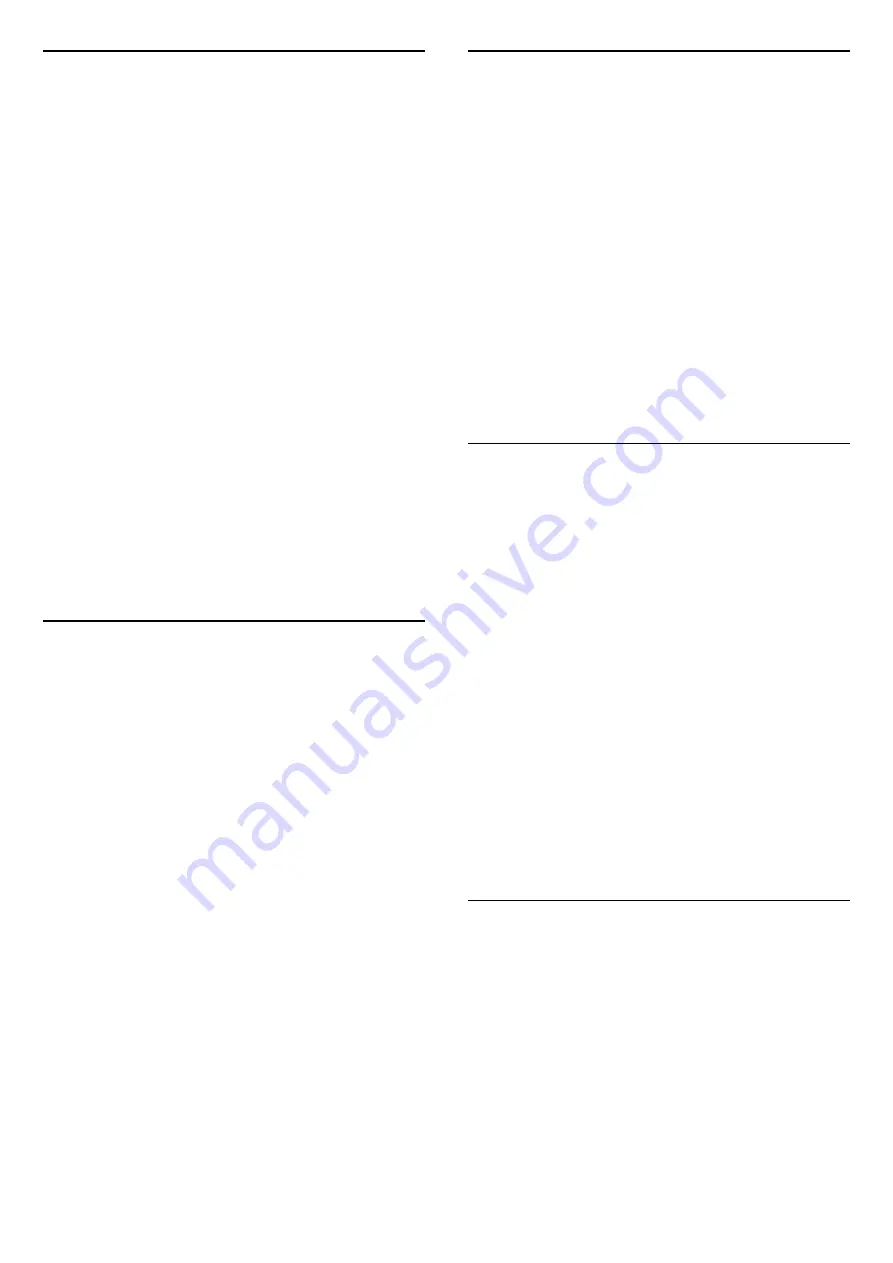
19.6
Sound
No sound or poor sound quality
• Check if the sound settings of the TV are OK, press
the
volume or
mute key.
• If you use a digital receiver (set-top box), check if
the volume on this receiver is not set to zero or mute.
• Check that the TV's audio signal is properly
connected with the Home Theater System, if you are
using such a system for the TV sound. Check you
connected the HDMI cable to an
HDMI 3
ARC
connection on the Home Theater System.
• Make sure that the TV audio output is connected to
the audio input on the Home Theater System.
Sound should be heard from the HTS (Home Theater
System) speakers.
Sound with loud noise
If you watch a video from a plugged in USB flash drive
or connected computer, the sound from your Home
Theater System might be distorted. This noise is heard
when the audio or video file has DTS sound but the
Home Theater System has no DTS sound processing.
You can fix this by setting the
Digital out format
of
the TV to
Stereo
.
Press
(Home) > Settings > All
settings > Sound > Advanced >
Digital out format
19.7
HDMI
HDMI
• Note that HDCP (High-bandwidth Digital Content
Protection) support can delay the time taken for a TV
to display content from an HDMI device.
• If the TV does not recognize the HDMI device and
no picture is displayed, switch the source from one
device to another and back again.
• If there are intermittent sound disruptions, make
sure that output settings from the HDMI device are
correct.
HDMI EasyLink does not work
• Check if your HDMI devices are HDMI-CEC
compatible. EasyLink features only work with devices
that are HDMI-CEC compatible.
No volume icon shown
• When an HDMI-CEC audio device is connected and
you use the TV Remote Control to adjust the volume
level from the device, this behavior is normal.
19.8
USB
Photos, videos and music from a USB device do not
show
• Check if the USB storage device is set to Mass
Storage Class compliant, as described in the storage
device's documentation.
• Check if the USB storage device is compatible with
the TV.
• Check if the audio and picture file formats are
supported by the TV. For more information, in
Help
,
press the color key
Keywords
and look
up
Multimedia
.
Choppy playback of USB files
• The transfer performance of the USB storage device
may limit the data transfer rate to the TV which
causes poor playback.
19.9
Wi-Fi and Internet
Wi-Fi network not found or distorted
• Check if the firewalls in your network allow access
to the TV's wireless connection.
• If the wireless network does not work properly in
your home, try the wired network installation.
Internet does not work
• If the connection to the router is OK, check the
router connection to the Internet.
The PC and Internet connection are slow
• Look in your wireless router's user manual for
information on indoor range, transfer rate and other
factors of signal quality.
• Use a high-speed (broadband) Internet connection
for your router.
DHCP
• If the connection fails, you can check the DHCP
(Dynamic Host Configuration Protocol) setting of the
router. DHCP should be switched on.
19.10
Wrong Menu Language
Change the language back to your language.
1 -
Press
(Home)
, select
Settings
>
All settings
>
Region and language
>
Languages
>
Menu
language
and press
OK
.
2 -
Select the language you want and press
OK
.
3 -
Press
BACK
to close the menu.
46