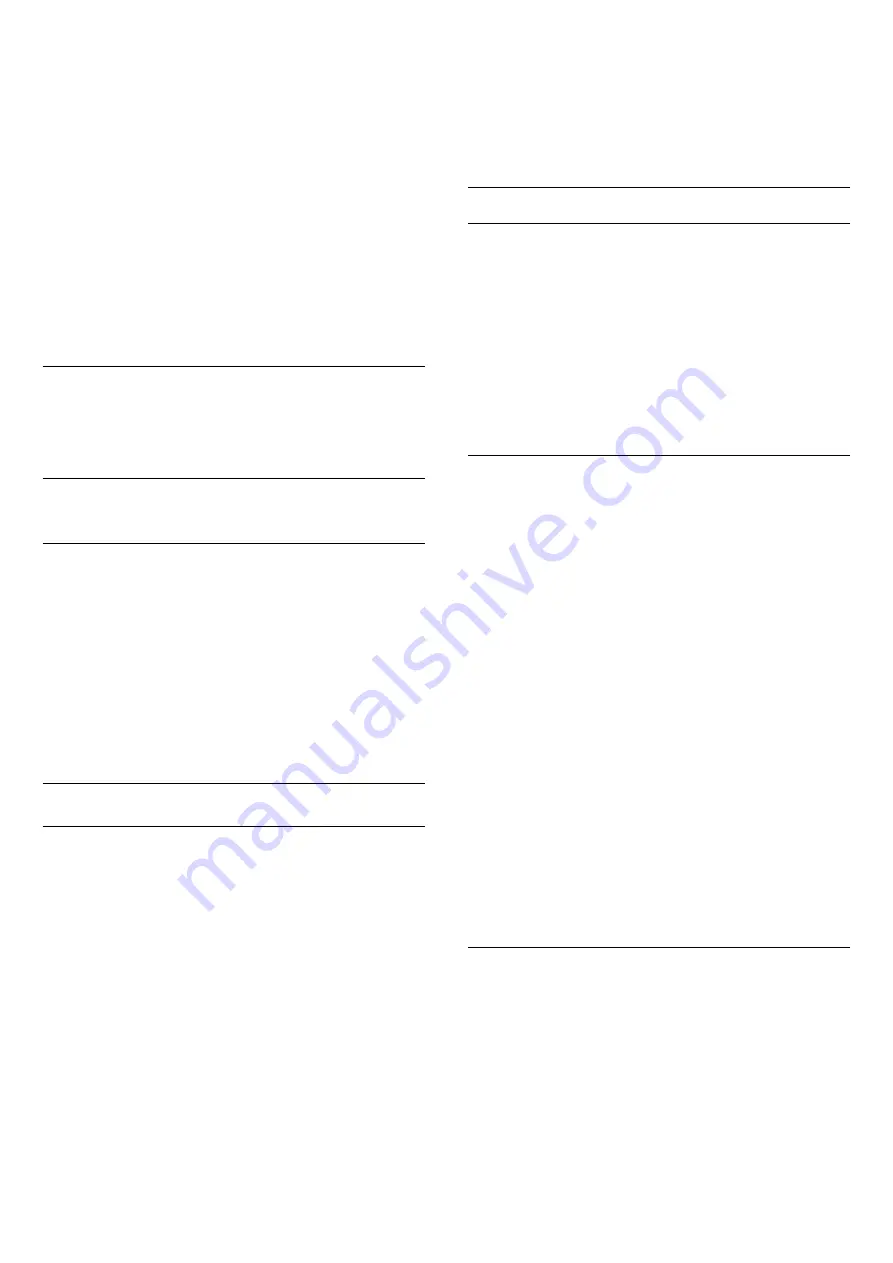
The new code is set.
Forgotten your Child Lock PIN code?
If you forgot your PIN code, you can override the
current code and enter a new code.
1 -
Press
, select
Child
lock
and press
(right) to enter the menu.
2 -
Select
Change code
and press
OK
.
3 -
Enter the overriding code
8888
.
4 -
Now enter a new Child Lock PIN code and enter it
again to confirm.
5 -
Press
(left) repeatedly if necessary, to close
the menu.
The new code is set.
CAM PIN
For more information, in
Help
, press the colour
key
Keywords
and look up
CAM PIN
.
17.6
Clock and language
Menu language
To change the language of the TV menus and
messages…
1 -
Press
, select
General
settings
>
Language
>
Menu language
and
press
OK
.
2 -
Select on the language you need.
3 -
Press
(left) repeatedly if necessary, to close
the menu.
Language preferences
Audio language settings
Digital TV channels can broadcast audio with several
spoken languages for a programme. You can set a
preferred primary and secondary audio language. If
audio in one of these languages is available, the TV
will switch to this audio.
If none of the preferred audio languages is available,
you can select another audio language which is
available.
To set the primary and secondary audio language…
1 -
Press
, select
General settings
>
Languages
>
Primary audio
or
Secondary
audio
and press
OK
.
2 -
Select on the language you need.
3 -
Press
(left) repeatedly if necessary, to close
the menu.
To select an audio language when none of your
preferred audio language is available…
1 -
Press
OPTIONS
.
2 -
Select
Audio language
and select on the audio
language you want temporarily.
Subtitles
Switch on
To switch on Subtitles, press
SUBTITLE
.
You can switch subtitles
On
,
Off
or
On during
mute
.
Or to show subtitles automatically when the
broadcasted programme is not in language – the
language set for the TV – select
Automatic
. This
setting will also show Subtitles automatically when
you mute the sound.
Subtitle language settings
Digital channels can offer several subtitle languages
for a programme. You can set a preferred primary and
secondary subtitle language. If subtitles in one of
these languages are available, the TV will show the
subtitles you selected.
If none of the preferred subtitle languages are
available, you can select another subtitle language
which is available.
To set the primary and secondary subtitle language…
1 -
Press
, select
General
settings
>
Languages
>
Primary
subtitles
or
Secondary subtitles
and press
OK
.
2 -
Select on the language you need.
3 -
Press
(left) repeatedly if necessary, to close
the menu.
To select a subtitle language when none of your
preferred languages are available…
1 -
Press
OPTIONS
.
2 -
Select
Subtitle language
and select on the
language you want temporarily.
Subtitles from Text
If you tune to an analogue channel, you need to
make the subtitles available for each channel
manually.
1 -
Switch to a channel and press
TEXT
to open
Text.
2 -
Enter the page number for subtitles, usually
888
.
3 -
Press
TEXT
again, to close Text.
If you select
On
in the Subtitle menu when watching
this analogue channel, subtitles will be shown if
58






























