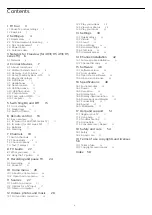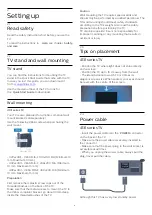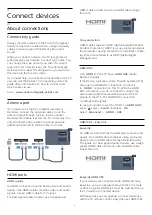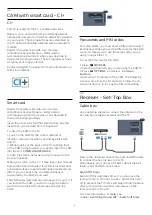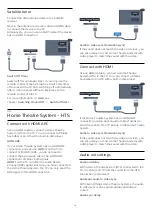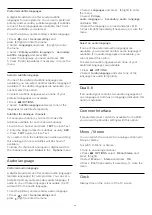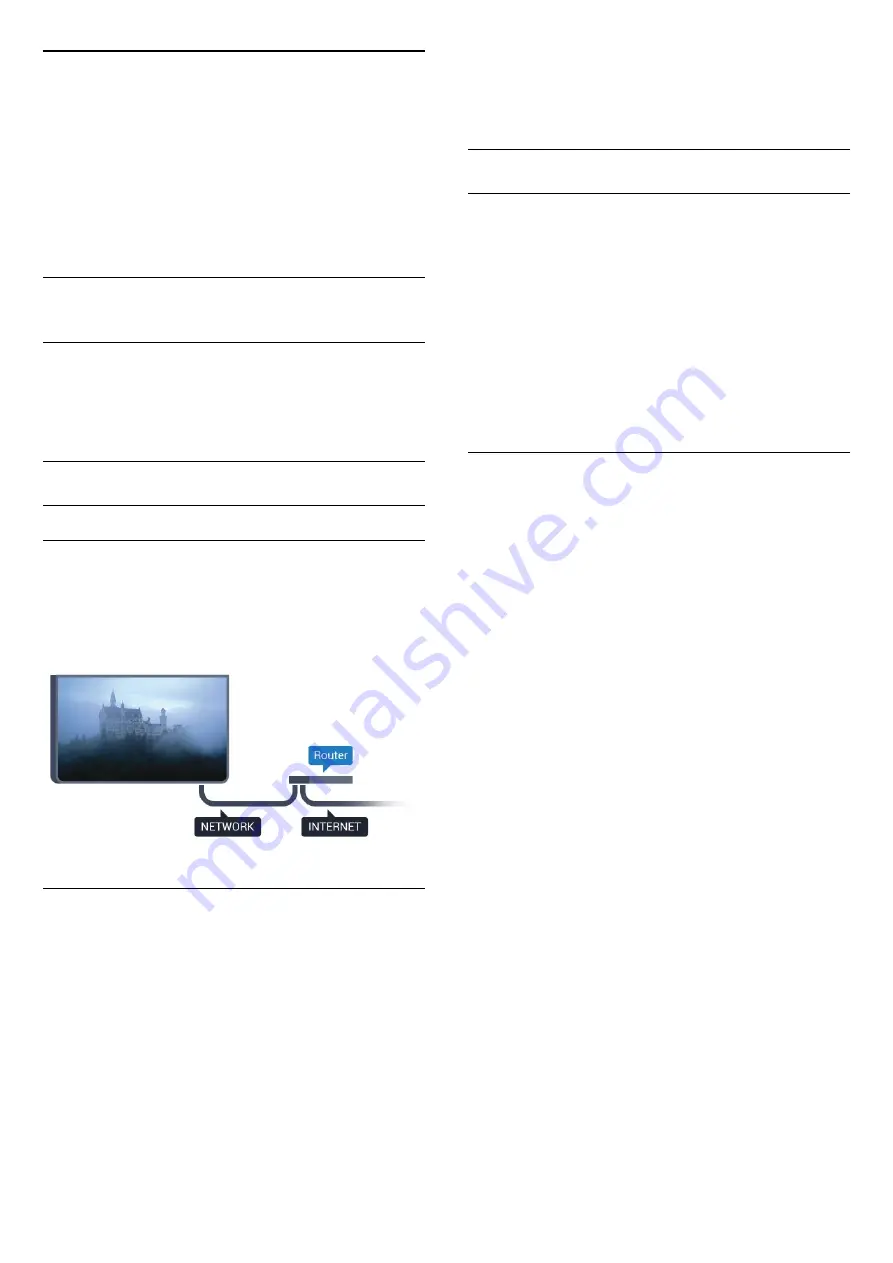
3
Network for
Freeview (for
4031/05, 4131/05
series TV)
3.1
Network
About network
Network port and function is for Freeview HD
streaming features only.
Connect to network
Wired connection
What you need
To connect the TV to the Internet, you need a
network router with a connection to the Internet.
Use a high-speed (broadband) connection to the
Internet.
Make the connection
To make a wired connection…
1. Connect the router to the TV with a network cable
(Ethernet cable**).
2. Make sure that the router is switched on.
3. Press
, select
Network
and press
(right) to
enter the menu
.
4. Select
Connect to network
and press
OK.
5. Select
Wired
and press
OK
. The TV constantly
searches for the network connection.
6. A message will be shown when the connection is
successful.
If the connection fails, you can check the DHCP
setting of the router. DHCP should be switched on.
**To fulfill EMC regulations, use a shielded FTP Cat.
5E Ethernet cable.
Network settings
View network settings
You can view all current network settings here. The IP
and MAC address, signal strength, speed, encryption
method, etc.
To view the current network settings…
1. Press
, select
Network
and press
(right) to
enter the menu.
2. Select
View network settings
and press
OK
.
3. Press
(left) repeatedly if necessary, to close the
menu.
Network configuration
If you are an advanced user and want to install your
network with Static IP addressing, set the TV to
Static
IP
.
To set the TV to Static IP…
1. Press
, select
Network
and press
(right) to
enter the menu.
2. Select
Network configuration
and press
OK
.
3. Select
Static IP
and press
OK
to enable
Static
IP configuration
.
4. Select
Static IP configuration
and configure the
connection.
5. You can set the number for
IP
address
,
Netmask
,
Gateway
,
DNS 1
, or
DNS 2
.
6. Press
(left) repeatedly if necessary, to close the
menu.
6
Содержание 32PFT4131
Страница 60: ...Powered by TCPDF www tcpdf org 60 ...