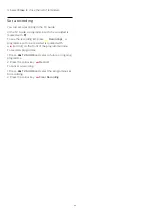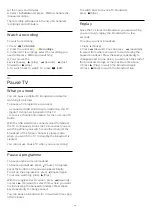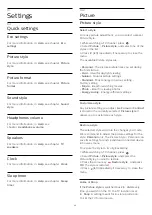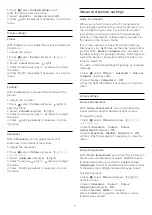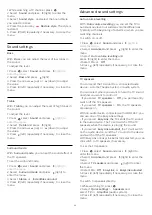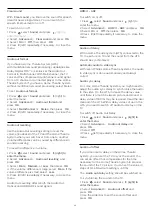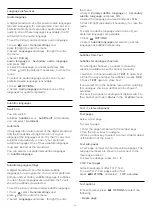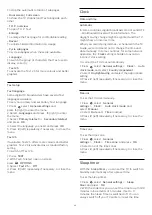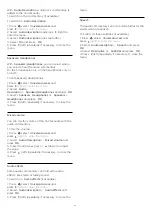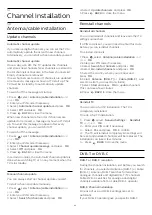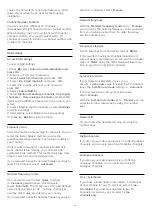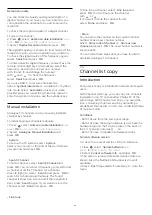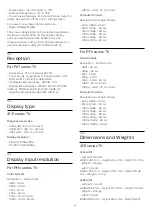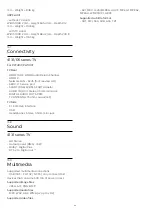Clear sound
With
Clear sound
, you improve the sound for speech.
Ideal for news programmes. You can switch the
speech improvement on or off.
To switch on or off…
1. Press
, select
Sound
and press
(right) to
enter the menu.
2. Select
Advanced
>
Clear sound
and press
OK
.
3. Select
On
or
Off
, then press
OK
.
4. Press
(left) repeatedly if necessary, to close the
menu.
Audio out format
If you have a Home Theatre System (HTS)
with multichannel sound processing capabilities like
Dolby Digital, DTS® or similar, set the Audio Out
Format to Multichannel. With Multichannel, the TV
can send the compressed multichannel sound signal
from a TV channel or connected player to the Home
Theatre System. If you have a Home Theatre System
without multichannel sound processing, select Stereo.
To set
Audio out format
…
1. Press
, select
Sound
and press
(right) to
enter the menu.
2. Select
Advanced
>
Audio out format
and
press
OK
.
3. Select
Multichannel
or
Stereo
, then press
OK
.
4. Press
(left) repeatedly if necessary, to close the
menu.
Audio out levelling
Use the Audio Out Levelling setting to level the
volume (loudness) of the TV and the Home Theatre
System when you switch over from one to another.
Volume differences can be caused by differences in
sound processing.
To level the difference in volume…
1. Press
, select
Sound
and press
(right) to
enter the menu.
2. Select
Advanced
>
Audio out levelling
and
press
OK
.
3. Select
More
,
Medium
, or
Less
, then press
OK
.
4. If the volume difference is large, select
More
. If the
volume difference is small, select
Less
.
5. Press
(left) repeatedly if necessary, to close the
menu.
Audio Out Levelling affects both the Audio Out -
Optical and HDMI ARC sound signals.
HDMI 1 - ARC
To switch on or off…
1. Press
, select
Sound
and press
(right) to
enter the menu.
2. Select
Advanced
>
HDMI 1 - ARC
and press
OK
.
3. Select
On
or
Off
, then press
OK
.
4. Press
(left) repeatedly if necessary, to close the
menu.
Audio out delay
With a Home Theatre System (HTS) connected to the
TV, the picture on TV and the sound from the HTS
should be synchronised.
Automatic audio to video sync
With recent Philips Home Theatre Systems, the audio
to video sync is done automatically and always
correct.
Audio sync delay
For some Home Theatre Systems you might need to
adjust the audio sync delay to synchronise the audio
to the video. On the HTS, increase the delay value
until there is a match between picture and sound. A
delay value of 180ms may be required. Read the user
manual of the HTS. With a delay value set up on the
HTS, you need to switch off Audio Out Delay on the
TV.
To switch off Audio Out Delay…
1. Press
, select
Sound
and press
(right) to
enter the menu.
2. Select
Advanced
>
Audio out delay
and
press
OK
.
3. Select
Off
.
4. Press
(left) repeatedly if necessary, to close the
menu.
Audio out offset
If you cannot set a delay on the Home Theatre
System, you can set the TV to sync the sound. You
can set an offset that compensates for the time
necessary for the Home Theatre System to process
the sound of the TV picture. You can set the value in
steps of 5ms. Maximum setting is -60ms.
The
Audio out delay
setting should be switched on.
To synchronise the sound on the TV…
1. Press
, select
Sound
and press
(right) to
enter the menu.
2. Select
Advanced
>
Audio out offset
and
press
OK
.
3. Use the slider bar to set the sound offset and
press
OK
.
35
Содержание 32PFT4131
Страница 60: ...Powered by TCPDF www tcpdf org 60 ...