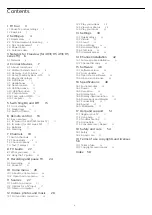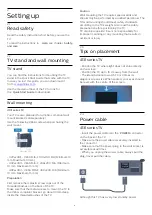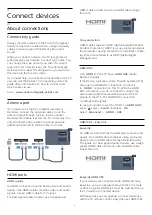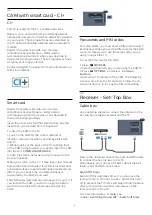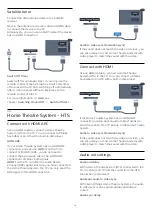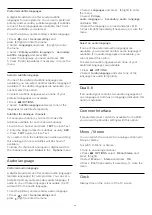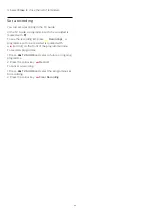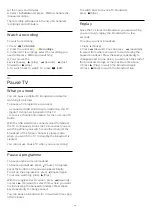Ideal setting
Before you start playing a game from a connected
game console, we advice you to set the TV in the
ideal setting
Game
.
When you finish playing a game and start watching
TV again, remember to switch the
Game or
computer
setting back to
Off
.
To set the TV to the ideal setting…
1. Press
, select
Picture
and press
(right) to
enter the menu.
2. Select
Advanced
>
Game or computer
, and
select the device type you want to use. To switch
back to TV, select
Off
.
3. Press
(left) repeatedly if necessary, to close the
menu.
4.9
USB hard drive
What you need
If you connect a USB Hard Drive, you can pause or
record a TV broadcast. The TV broadcast must be a
digital broadcast (DVB broadcast or similar).
To Pause
To pause a broadcast, you need a USB compatible
Hard Drive with a minimum of 4GB disk space.
To Record
To pause and record a broadcast, you need a
minimum of 32GB disk space. If you want to record a
broadcast with TV guide data from the Internet, you
need to have the Internet connection installed on
your TV before you install the USB Hard Drive.
For more information, in
Help
, see
chapter
Recording and pause TV
.
Installation
Before you can pause or record a broadcast, you
must connect and format a USB Hard Drive.
Formatting removes all files from the USB Hard Drive.
1. Connect the USB Hard Drive to
the
USB
connection on the TV.
2. Switch on the USB Hard Drive and the TV.
3. When the TV is tuned to a digital TV channel,
press
(Pause). Trying to pause will start the
formatting.
Follow the instructions on screen.
When the USB Hard Drive is formatted, leave it
connected permanently.
Warning
The USB Hard Drive is formatted exclusively for this
TV, you cannot use the stored recordings on another
TV or PC. Do not copy or change recording files on
the USB Hard Drive with any PC application. This will
corrupt your recordings. When you format another
USB Hard Drive, the content on the former will be lost.
A USB Hard Drive installed on your TV will need
reformatting for use with a computer.
Formatting
Before you can pause or record a broadcast, you
must connect and format a USB Hard Drive.
Formatting removes all files from the USB Hard Drive.
Warning
The USB Hard Drive is formatted exclusively for this
TV, you cannot use the stored recordings on another
TV or PC. Do not copy or change recording files on
the USB Hard Drive with any PC application. This will
corrupt your recordings. When you format another
USB Hard Drive, the content on the former will be lost.
A USB Hard Drive installed on your TV will need
reformatting for use with a computer.
To format a USB Hard Drive…
1. Connect the USB Hard Drive to the
USB
connection
on the TV.
2. Switch on the USB Hard Drive and the TV.
3. When the TV is tuned to a digital TV channel, press
(Pause). Trying to pause will start the formatting.
Follow the instructions on screen.
When the USB Hard Drive is formatted, leave it
connected permanently.
4.10
USB flash drive
You can view photos or play your music and videos
from a connected USB flash drive.
Insert a USB flash drive in the
USB
connection on
the TV while the TV is switched on.
The TV detects the flash drive and opens a list
showing its content.
If the contents list does not appear automatically,
press
SOURCES
and select
USB
.
To stop watching the USB flash drive content,
press
EXIT
or select another activity.
13
Содержание 32PFT4131
Страница 60: ...Powered by TCPDF www tcpdf org 60 ...