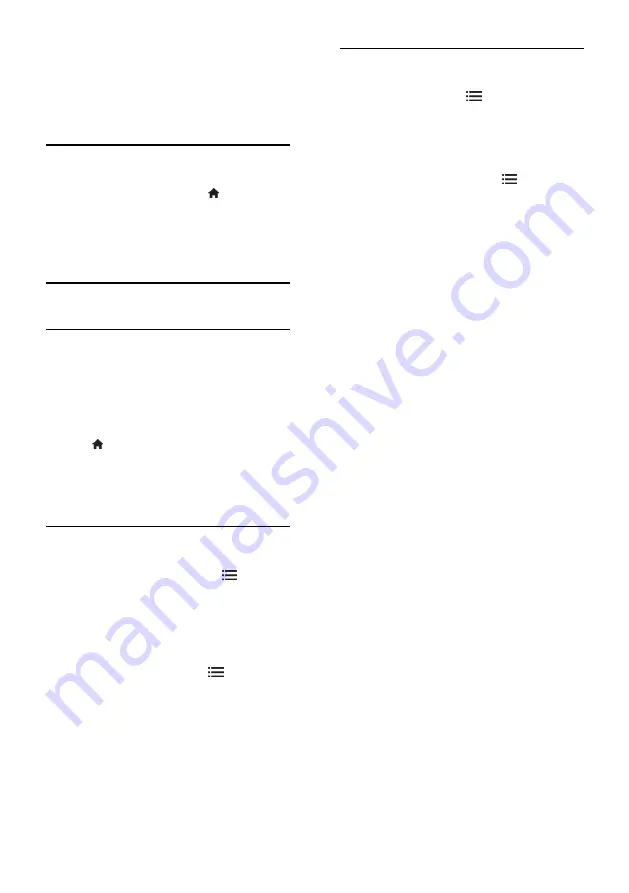
EN 42
6. Select
[Setup]
>
[TV settings]
>
[Preferences]
>
[Channel list copy]
>
[Copy to TV]
, then press
OK
. The channel
list is copied to the TV storage device.
7. Unplug the USB storage device.
Menu language
1. While you watch TV, press .
2. Select
[Setup]
>
[TV settings]
>
[Preferences]
>
[Menu language]
.
3. Select a menu language from the list, then
press
OK
.
Set universal access
Switch on
Some digital TV broadcasters provide special
audio and subtitle features for people who
are hearing or visually impaired.
To enable these features, turn on universal
access in the preference menu.
1. Press .
2. Select
[Setup]
>
[TV settings]
>
[Preferences]
.
3. Select
[Universal access]
>
[On]
, then
press
OK
.
Hearing impaired
Tip:
To verify whether a hearing impaired
audio language is available, press
OPTIONS
and select
[Audio language]
.
Languages with an ear icon support hearing
impaired audio.
To switch on hearing impaired audio and
subtitles
1. While you watch TV, press
OPTIONS
.
2. Press one of the following buttons to
select an option:
Red
: Switch hearing impaired on or off.
Green
: Switch on hearing impaired
audio and subtitles.
3. Press
EXIT
to exit.
Visually impaired
Tip:
To verify whether visually impaired
audio is available, press
OPTIONS
and
select
[Audio language]
. Languages with an
eye icon support visually impaired audio.
To switch on visually impaired audio (if
available)
1. While you watch TV, press
OPTIONS
.
2. Press the green button to select
[Visually
impaired]
.
3. Press one of the following buttons to
select an option:
Red
-
[Off]
: Turn off visually impaired
audio.
Yellow
-
[Headphones]
: Hear visually
impaired audio from headphones only.
(if applicable)
Green
-
[Speakers]
: Hear visually
impaired audio from speakers only.
Blue
-
[Sp headphones]
: Hear
visually impaired audio from speakers
and headphones.
4. Press
EXIT
to exit.
Note:
If the EasyLink remote control is
enabled, you cannot select the green or
yellow buttons. To disable, see
Use more of
your TV > Use EasyLink > Switch on
(Page
Adjust volume for the visually impaired
1. In the
[Universal access]
menu, press the
yellow button to select
[Mixed volume]
.
2. Press the
Navigation buttons
to move the
slider up or down, then press
OK
.
3. Press
EXIT
to exit.
Audio feedback for the visually impaired
This feature enables audio feedback when
buttons are pressed on the remote control
or TV.
1. In the
[Universal access]
menu, press the
blue button to select
[Key beep]
.
2. Press the green button to turn on audio
feedback, or press the red button to turn it
off.
3. Press
EXIT
to exit.






























