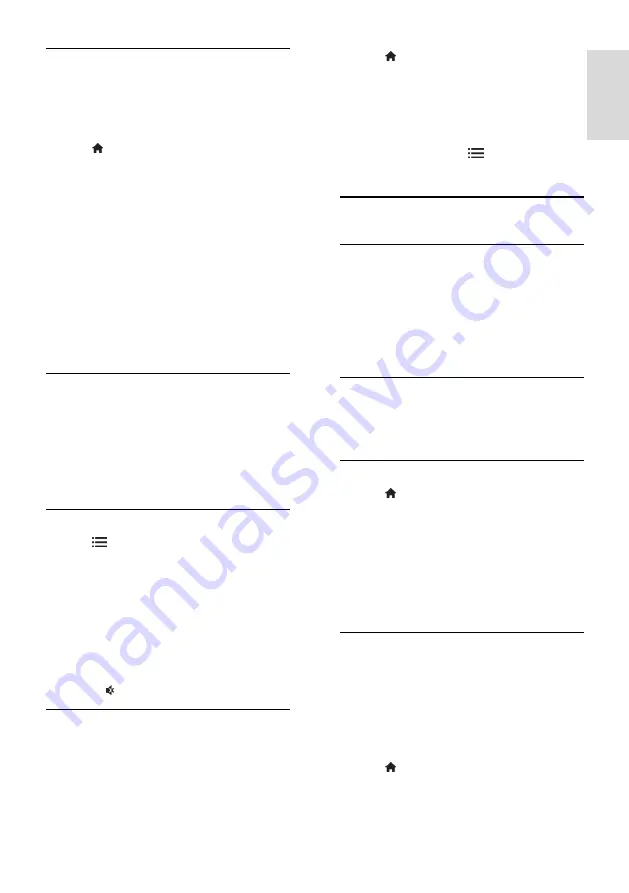
EN 33
En
gl
is
h
Parental rating
Some digital broadcasters rate their
programmes according to age. You can set
your TV to display only programmes with
age ratings lower than your child's age.
1. Press .
2. Select
[Setup]
>
[Channel settings]
or
[Satellite settings]
.
3. Select
[Child lock]
>
[Parental rating]
.
A message prompts you to enter the child
lock code.
4. Enter the child lock code with the
Numeric buttons
.
5. Select an age rating, then press
OK
.
All programmes above the selected age
rating are blocked.
For information on child lock codes, see
Use
more of your TV > Set locks and timers >
Child lock
(Page 32).
Subtitles on analogue channels
1. Switch the TV to an analogue TV channel.
2. Press
TEXT
.
3. Enter the three-digit page number of the
subtitles page (usually '888').
4. Press
EXIT
to exit teletext.
Subtitles display if available.
Subtitles on digital channels
1. Press
OPTIONS
.
2. Select
[Subtitles]
, then press
OK
.
3. Select
[Subtitles off]
,
[Subtitles on]
or
[On during mute]
, then press
OK
.
Note:
If MHEG application is activated,
subtitles are not displayed.
If you select
[On during mute]
,
subtitles are displayed only when you
press to mute the sound.
Set subtitle language
You can change the subtitle language on
some digital channels.
1. Press .
2. Select
[Setup]
>
[Channel settings]
or
[Satellite settings]
>
[Subtitle language]
.
3. Select
[Primary subtitles]
or
[Secondary
subtitles]
for the preferred language.
4. Press
OK
to confirm.
Tip:
You can also press
OPTIONS
>
[Subtitle language]
.
View Scenea
What you can do
You can display a default picture as the
wallpaper on your TV. You can also load
another picture as the wallpaper.
If the sleeptimer is off, the wallpaper is
displayed for 240 minutes. Otherwise, it is
displayed for the duration of the sleeptimer.
What you need
To use another picture as the wallpaper, you
need a USB storage device that contains a
picture that is less than 1 MB in size.
Switch on
1. Press .
2. Select
[Scenea]
, then press
OK
.
The default picture is displayed.
Note:
The wallpaper is displayed for the
duration of the sleeptimer. For more
information on sleeptimer, see
Use more of
your TV > Set locks and timers >
Sleeptimer
(Page 32).
Set TV wallpaper
You can load another picture as the
wallpaper.
Note: Loading a new picture overrides the
existing picture.
1. Connect the USB storage device to the
TV.
2. Press .
3. Select
[Browse USB]
, then press
OK
.
















































